Log in and learn
 |
Take advantage of the AroFlo Academy and get your AroFloGo site off to a flying start.
All you need is your AroFloGo username and password provided in your AroFlo Academy welcome email. If you haven't received this email, you can follow the 'forgot password' steps to reset your password. |
Learning Tools
 |
Our Learning Tools page is your central point for all AroFlo learning resources - online tutorials, videos, and written workflows.
We're always updating and adding to our learning resources, so visit the Learning Tools often. You can also browse our comprehensive Help documentation for the information you need. |
Get support from an expert
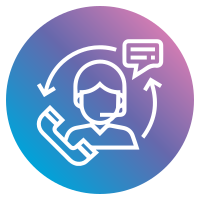 |
If you get stuck with anything, remember that our team of AroFloGo experts are on hand to assist you. What support is available?Your AroFloGo subscription gives you:
You can purchase hourly support packages or upgrade to our Premium Support Package at any time. Simply contact our Customer Service team and they'll organise it for you. What do I need for my phone support sessions?If you book a phone support session with an AroFlo consultant, please ensure you have your computer (PC/Mac/laptop) connected to the internet and ready for use. If more than one person will be attending the session, please ensure all participants:
We will call you at the scheduled time and ask you to start a remote help session so they can see your screen and show you what to do using your own data. When can I start using AroFloGo?You can start using AroFloGo as soon as you have your username and password. Depending on the complexity of your business, it will take a period of time to configure the system, apply practical workflows and make the most efficient use of AroFloGo.
Most of our customers have the system configured and are confidently using AroFloGo within 4 weeks. This may be shorter or longer depending on your business model, individual requirements and the amount of time you dedicate to training.
If at any time the transition to AroFloGo becomes difficult, please let us know and we will do our best to assist with the process. We have set up thousands of users, so we can provide plenty of tips and tricks and practical guidance to help you successfully implement AroFloGo into your business. |
Bring Your Data Over
 |
Import your client list and moreLoad up your new AroFloGo site with your existing clients, suppliers, assets and inventory.
You can do this yourself by using AroFlo's Bulk Data Import feature, or contact our Customer Service team for assistance. |
 |
Set up work order email importsIf your clients email their job requests in a consistent format, or you have a web enquiry form that generates an email, we can configure AroFlo to read these emails and automatically create jobs using the key details. How many work order imports can I set up?Work order email imports can be set up for any number of clients. If your client changes the format of their work order, please notify our Customer Service team. The import settings are unique to the original work order format and any changes will result in a new work order set-up. What information do I need to provide?1. Send us a support request and include the following details:
2. Attach a minimum of 4 samples of the work order email and attachments. These should include:
If the work order details are in the body of an email, please contact our Customer Service team for assistance. What types of files are supported?Work orders must be in one of the following file types: PDF, CSV, TXT, RTF, DOC, DOCX or part of the email body. Please note AroFlo is unable to read PDF files generated from a scanned document. What fields should be included in my web enquiry email?To ensure the maximum number of fields are captured when importing, please use the following format for the email body: Task Description: (This is the task identifier in AroFlo - usually the job address) Location: (Job address - may be the same as task description) |
Add-On
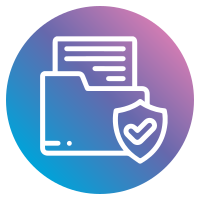 |
Document storageYour free access period to AroFloGo includes our document storage add-on. What is document storage?AroFlo’s unlimited document storage allows you to upload, search, view and email all types of documents from the office or out in the field. What areas of AroFlo feature documents and photos?Documents and photos are available in the following areas of AroFlo:
To ensure optimal system performance, we have a 250mb limit on uploading single files. How much does document storage cost?Access to document storage is free until your AroFlo subscription billing period commences. After your free access period, document storage is an additional monthly charge per subscription. Please see our pricing schedule and let us know if you wish to continue using document storage after this period. |
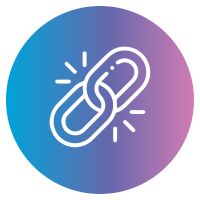 |
Accounting integrationAroFlo integrates with most popular accounting packages to allow easy transfer of financial data from AroFlo to your accounting system when you need it. What accounting packages does AroFlo integrate with?AroFlo offers several integration points to various leading accounting packages for both desktop and cloud. Please refer to Accounting Integration for a list of supported accounting packages and versions. What data can be transferred?Please refer to the Comparison of Accounting Integrations help page for information on the types of data that can be transferred, and a comparison of how data is presented in AroFlo and how it appears when transferred to various accounting packages. How much does an integration link cost?There is a one-off fee (per company file) for an accounting integration link set-up, plus an annual maintenance fee. Please see our pricing schedule.
Your AroFlo consultant can provide a quote for setting up an integration link for your accounting package. When do I need to set up integration?Your AroFlo consultant will advise the best time to set up your accounting integration, which is generally just before you start invoicing out of AroFlo. |