The Document Directory is a storage area for documents and photos that are not specific to a particular record (e.g. task, client). Items uploaded to a specific record will remain only within that record and will not appear in the Document Directory.
The document directory functionality is only available if you have Document Storage enabled for your AroFlo subscription.
To find out more or to activate this feature, please call AroFlo Customer Support or log a support request.
The Document Directory is a great place to store shared documents and photos that you need to use regularly, e.g. terms and conditions, pricing schedules, info sheets, and product photos.
Using files from the directory
Field
| In AroFlo Field, you can easily add these shared files from the Documents and Photos area of Tasks and Quotes. | 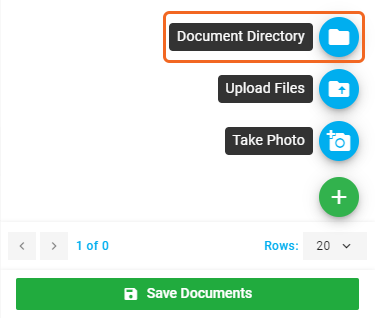 |
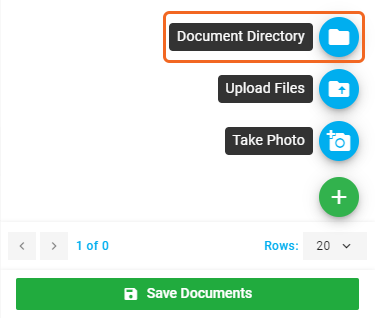 |
Office
| In AroFlo Office, you can easily add these shared files from within any area that has the Documents and Photos tab, e.g. Tasks and Quotes. | 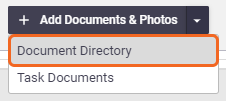 |
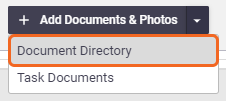 |
View Document Directory
|
Although The Document Directory can be viewed within AroFlo Field, you're only able to view files and their folder structure. Use AroFlo Office to upload, edit, and manage your files and more. See Office: Document Directory. Access the Document Directory via Menu > Manage > Documents.
Viewing Documents and PhotosTap the row to view the document or photo. Photos will have the option to scroll through to other photos if applicable. Tap the Tap the |
 |
 |
Search
Tap the  (magnifying glass) to search for files in the Document Directory. You can either search by file name or comment. (magnifying glass) to search for files in the Document Directory. You can either search by file name or comment. |
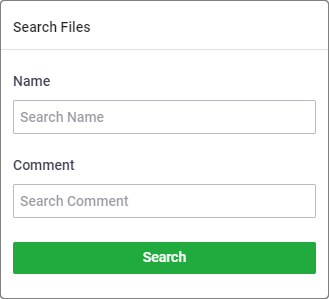 |
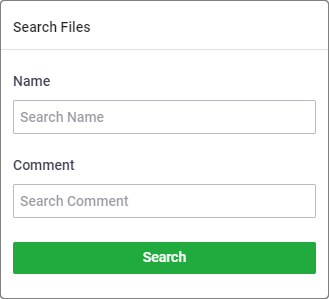 |
 (blue box with arrow) to view the photo in full size.
(blue box with arrow) to view the photo in full size. (eye icon) next to a file to view the file details such as the name of the file, who uploaded it and when it was uploaded.
(eye icon) next to a file to view the file details such as the name of the file, who uploaded it and when it was uploaded.