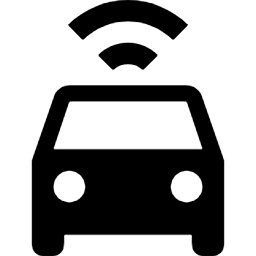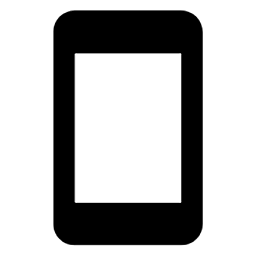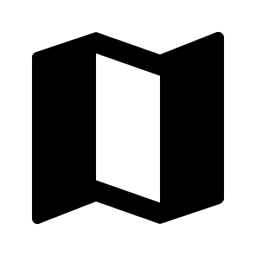You can track the location of your field staff, vehicles, or high-value assets throughout the day by using one of the tracking options described below.
| Features | Supported GPS tracking unit for vehicle tracking | Mobile device with third-party smartphone app | Supported GPS tracking unit for equipment tracking | User's mobile device with AroFlo Field tracking |
|---|---|---|---|---|
| Vehicle tracking |
|
Limited |
|
 |
| Static asset tracking |  |
Limited |
 |
 |
| User tracking |
|
 |
 |
 |
| Tracking frequency | Continuous |
Continuous |
Point-in-time and when movement is detected |
Point-in-time only |
| Accuracy* | High | High | High | Low |
| Cost | See pricing schedule | See pricing schedule | See pricing schedule | Free |
| Data history | Option to move/disable device and keep tracking history. |
|||
* The accuracy of any tracking method can be affected by factors such as where the receiving device is (e.g. indoors, outdoors, underground), atmospheric conditions, and a range of other factors. See the page Set Up AroFlo Field tracking for more information on tracking accuracy.
Tracking Frequency
As described above, AroPoint GPS features differing levels of tracking frequency depending on which option you choose.
Any marked continuous will show you a “story” of where that unit travelled during that timespan, while point in time refers to captures of when AroFlo was in use.
Position capture frequency differs highly between the methods used and should be carefully considered to fit your needs.
More detail on Limited
As this method relies on a mobile device, e.g. phone, tablet, it is not really suitable for tracking a vehicle.
An exception might be if you have the device powered on upon start-up of the vehicle and the vehicle is driven regularly so the mobile device never powers off.
More detail on Continuous
Data is sent back to AroFlo every 30 seconds, giving you near real-time tracking.
More detail on Point-in-Time
AroFlo Field Tracking returns a GPS data point when a logged-in user interacts with AroFlo Field.
These data points appear on the AroFlo Map soon after they are collected, creating a history of where the user has been, rather than a continuous display of where they are.
Tracking options
Click on the expands below to learn more about the tracking methods that AroFlo supports:
Supported GPS tracking unit - vehicle tracking
This type of tracking is ideal for...
Vehicles that are regularly driven so you can see where they are at all times:
- Company vehicles
- Delivery vehicles
- Removalist trucks
- Farm machinery
- Cement mixers
With this option, you purchase one of our supported GPS tracking units and set it up against the asset in AroFlo.
You can then:
- install the tracking unit in one of your vehicles, e.g. a work van or delivery vehicle
- link one or more users to the asset, so you can use the GPS data to complete their timesheets, schedule them to the nearest job, and more
- view the linked user's movements in real time on the main menu's Map
- use the Map tab in the asset card to view the location and history of tracked assets not linked to users.
To order supported GPS devices, please submit a support request or call Customer Service.
See how to set up GPS Tracking
How much data?
All of our supported GPS devices for vehicle tracking are currently set to a 30-second frequency and so will only consume around 8.5Mb of data per month.
1 GB (gigabyte) of data is equivalent to 1000 MB (megabytes), so if your data plan allows for 1 GB of data per month, our devices will only consume 0.85% of the monthly allowance.
Supported GPS tracking unit - equipment tracking
This type of tracking is ideal for...
Assets that don't do a lot of movement, but may be left on a job site or client's premises for a short while:
- Skip bins
- Toolboxes
- Generators
- Flood restoration fans or dehumidifiers
- Electronic road signs or billboards
- Large machinery.
Country availability
Our equipment tracking devices are currently unavailable to our clients outside of Australia.
With this option, you purchase one of our supported GPS tracking units and set it up against the asset in AroFlo.
You can then:
- install the tracking unit on one of your assets.
- view the device's last whereabouts on the main menu's Map and also on the Map tab in the asset card.
This option is recommended for low-movement assets and not vehicles as the frequency of tracking is point-in-time only and when movement is detected, and not continuous.
To order supported GPS devices, please submit a support request or call Customer Service.
Mobile device with third-party smartphone app
This type of tracking is ideal for...
Company devices, e.g. shared mobile phones or tablets.
With this option, you can track the location of a smartphone by using a third-party app to turn it into a mobile tracking device. This is set up in much the same way as setting up a supported GPS tracking unit.
You can then:
- link one or more users to the asset, so you can use the GPS data to complete their timesheets, schedule them to the nearest job, and more
- view linked users' movements in real time on the main menu's Map
- use the Map tab in the asset card to view the location and history of the tracked asset not linked to users.
User's mobile device with AroFlo Field Tracking
This type of tracking is ideal for...
Users who will use AroFlo Field on their device to complete day-to-day activities, e.g. accessing tasks and quotes.
With this option, Site Administrators click a checkbox in the Feature Access Settings on a user's card to enable AroFlo Field Tracking. As long as the user has enabled location services on their mobile device, AroFlo Field Tracking will capture GPS information periodically throughout the day when users are logged in to AroFlo Field and completing checklists. This allows you to:
- use the GPS data to complete the user's timesheets, schedule them to the nearest job, and more.
- view a snapshot of the user's movements on the main menu's phone/tablet.
We don't recommend this option for tracking physical assets such as vehicles or equipment, as it would mean leaving the phone/tablet with the asset all the time.
Next Steps
Now that you have considered whether you'd prefer to look at using tracking using a dedicated device, or a mobile phone, click one of the coloured buttons below to find out what the next steps are:
Or, if you've already got GPS set up and you want to learn more about using the AroPoint map with your devices, click below:
View our GPS feature page on our website