Takeoff Estimation - introduction
AroFlo syncs with Groundplan takeoff software so you can quickly and easily create quotes and purchase orders using material counts from Groundplan.

Here's a run-down on how it works. See below for in-depth information.
- Sync AroFlo and Groundplan so Groundplan can always use your latest inventory list.
- Do your estimating in Groundplan, using your AroFlo inventory items, and create a 'Quantities' list in Groundplan.
Groundplan Learning Resources
Use the Groundplan help site to learn more about using Groundplan, or take a look at their dedicated Superuser Webinar, which walks through the Groundplan and AroFlo Integration.
- Export your Quantities list from Groundplan and import it into your AroFlo quote.
- Create purchase orders in AroFlo for the materials you need.
Sync AroFlo and Groundplan
Before you begin
If you don't already have access to AroFlo's API, please send us a support request, stating that you need API access to sync with Groundplan. Once you have API access, complete the steps below.
- Log in to AroFlo and go to Site Administration > Settings > General > AroFlo API.

- Click Generate API Secret Key.
Keep this screen open
You need to keep the API Access Details screen open until the end of the syncing process. Please don't save yet.
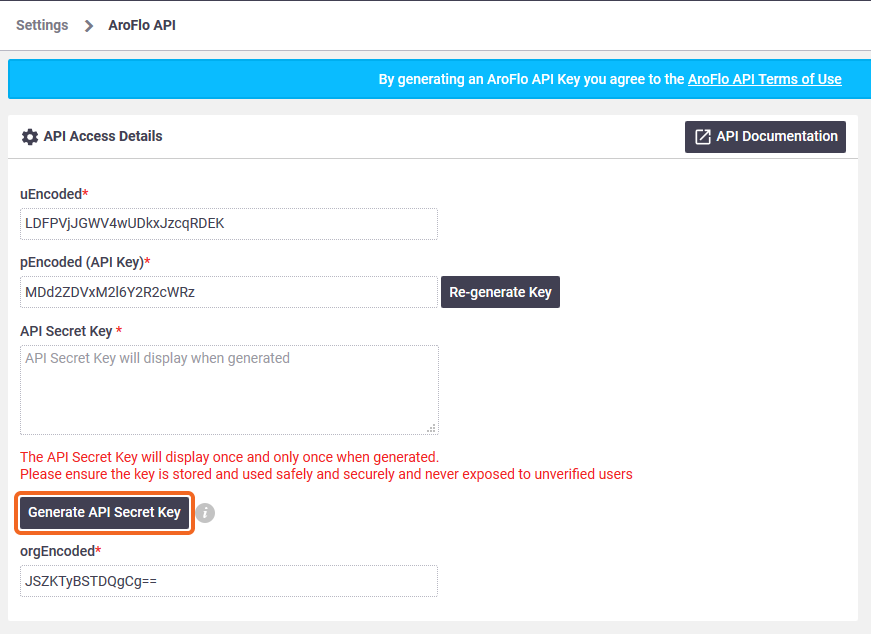
- Copy the secret key.
The secret key will only generate once. Please don't save yet.
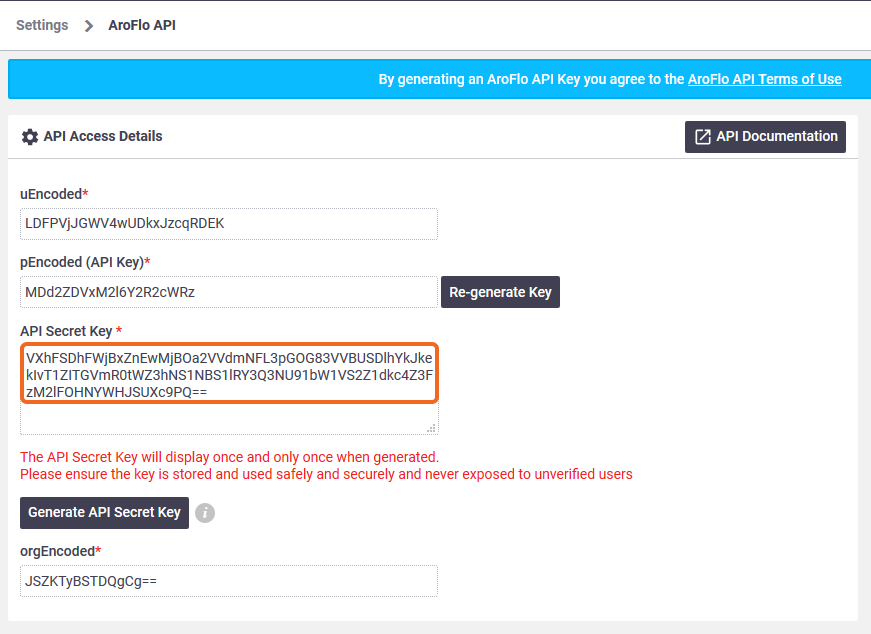
- In a new browser window or tab, log into Groundplan.
- Go to the My Account menu (top right) and click Setup.
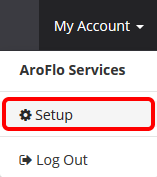
- Click Integrations > Configure.
If you can't see these options, please contact Groundplan Support and ask them to enable your access.

- Copy the codes out of AroFlo's API Access Details fields and paste them into the corresponding fields in Groundplan's AroFlo - Integration Configuration window.

- In AroFlo's API Access Details screen, click Save API Settings at the bottom of the screen.
- In Groundplan's AroFlo - Integration Configuration window, click Connect. You should see something like the following:

Once you've synced AroFlo with Groundplan, you will see the option to select items from your AroFlo inventory from within the Groundplan New Measurement / Count window and the Groundplan Worksheet. This information comes from your AroFlo assemblies to help keep your counts correct when placing them on your plans. You can even select Task Lists.
Work as you usually would within Groundplan and when you're ready, import your Groundplan quantities into AroFlo.
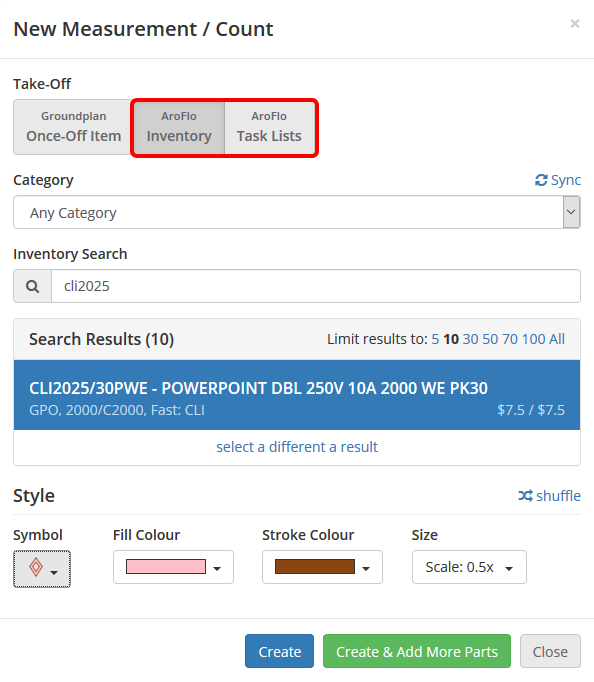 |
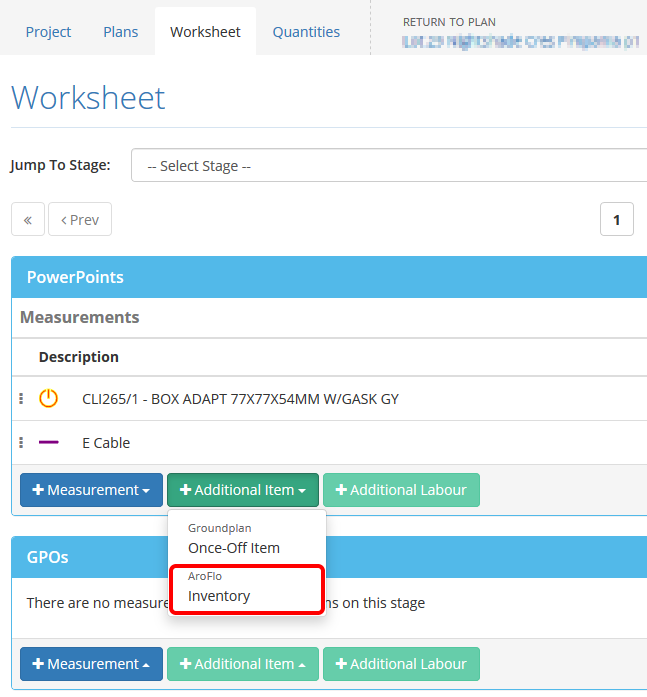 |
If you need help with this process, please contact AroFlo Customer Service or submit a support request.
Import and Order Groundplan Quantities
Once you've finalised your Groundplan quantities, you can import them into an AroFlo quote and then order the items you need via an AroFlo purchase order.
Download quantities from Groundplan
- In your Groundplan project, click the AroFlo tab.
You can make any last-minute changes to the Value, Sell and Unit Rate (Hrs) fields on this tab.
- Click Download CSV File.
- Click Save File > OK.

Import quantities to AroFlo
- In AroFlo, open the quote you want to upload the Groundplan quantities to.
- Click Bulk Import and select the file you want to upload. It will most likely be in your Downloads folder.
- On the Bulk Data Import window, click Use Template against the template named 'Groundplan - Default Template'.
Use Template

- Click Import > Yes. AroFlo confirms that the items have been imported into your quote. If there are any issues shown in the Issues column, please see Bulk Import: Troubleshooting.
Issues column

Once the items have been imported to your AroFlo quote, you can make any changes you need to. When you're happy with your quote, save it and send it to your client, as you normally would.

Order Groundplan Quantities via AroFlo
Once your client has approved your quote:
- Set the quote Status to Approved.
- Click View Task (lower middle) to go to the linked task.
- Click Purchase Orders > Create Order > Quoted Items. The items you imported from Groundplan will appear.

See Create a Purchase Order for more information.