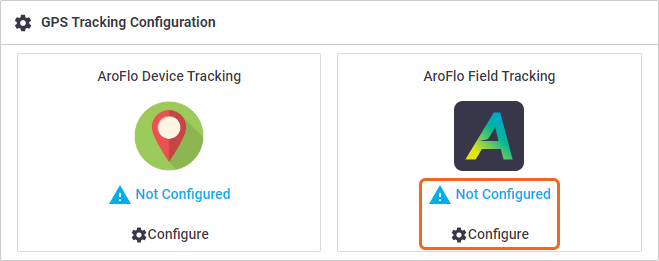Disable a tracking device
To disable a tracking device:
- Go to Manage > Assets.
- Select the asset the device is currently tracking.
- Click the AroPoint GPS tab.
- On the tracking option that's been enabled for the asset, click Disable > OK.
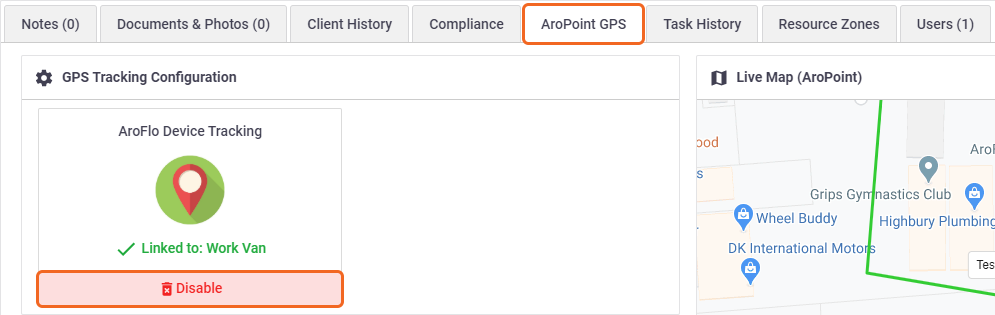
- Click Save Asset.
- Delete the object in AroPoint GPS if you're removing tracking abilities from this asset and no longer want to be billed.
Stop tracking a user
AroFlo Field or GPS Tracker app
To stop tracking a user who is using either AroFlo Field tracking or the GPS Tracker app on their mobile device:
- Go to Manage > Assets.
- Search for the user by entering their name or the asset name into the Asset field.
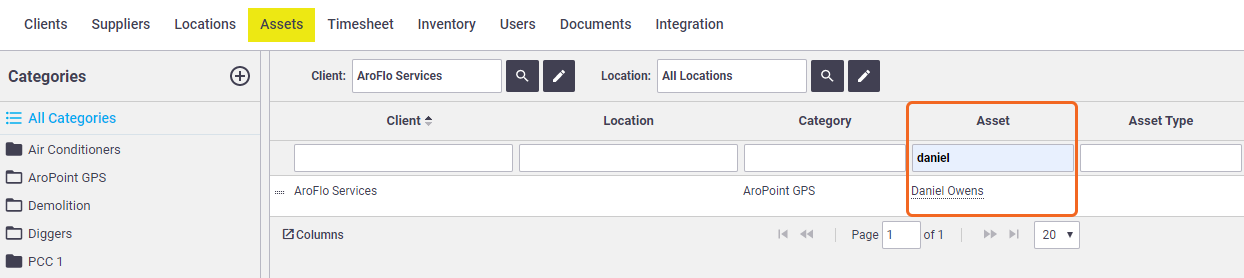
- Click the asset name to open the asset card.
- Click the AroPoint GPS tab.
- On the tracking option that's been enabled for the user, click Disable > OK.
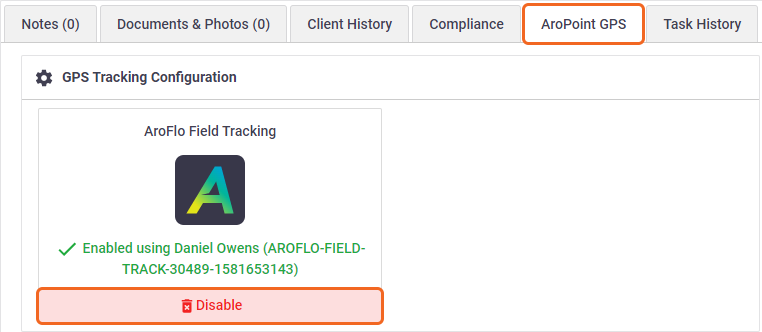
- Click Save Asset.
Site Administrators can also switch off AroFlo Field tracking by going to Site Administration > Users > [select user] > Feature Access and unchecking the Enable AroFlo Field Tracking checkbox.
GPS device
To stop tracking a user who is linked to an asset that is being tracked with a GPS device:
- Go to Manage > Assets.
- Search for the asset in the relevant category, or by using the Asset field.
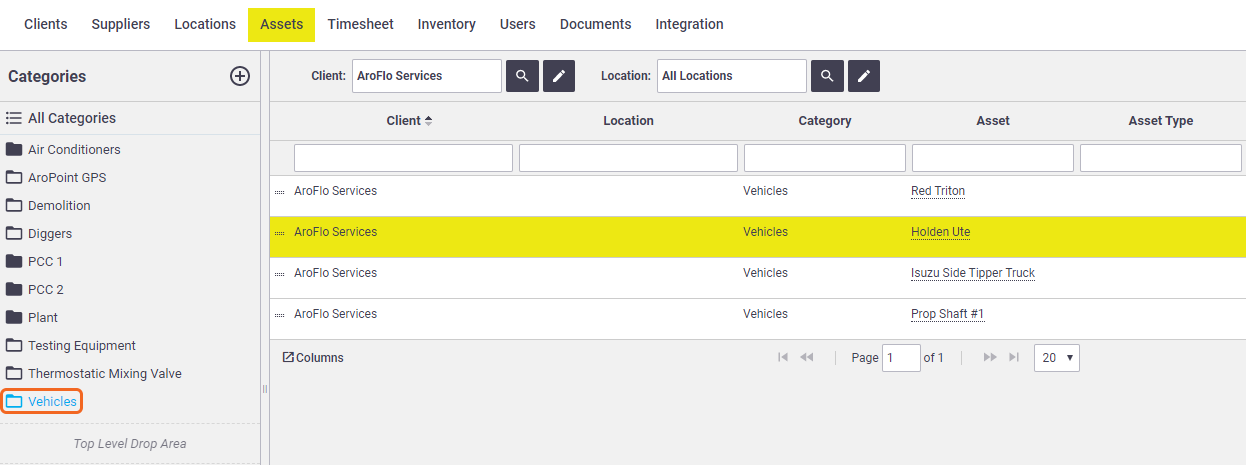
- Click the asset name to open the asset card.
- Click the Users tab.
- Click the X beside the user you want to stop tracking, then click OK to confirm.
- Click Save Asset.
View history
|
To view the history of who was linked to the asset, use the dropdown on the right to switch between Active and Historical users
|
 |
 |
Archiving a user
|
When archiving a user, this will unlink any assets from them. If the user was using AroFlo Field Tracking, although the tracked asset will remain in your assets list, the GPS Tracking configuration will be removed. Archive a user Click here for instructions on how to archive a user. |
|