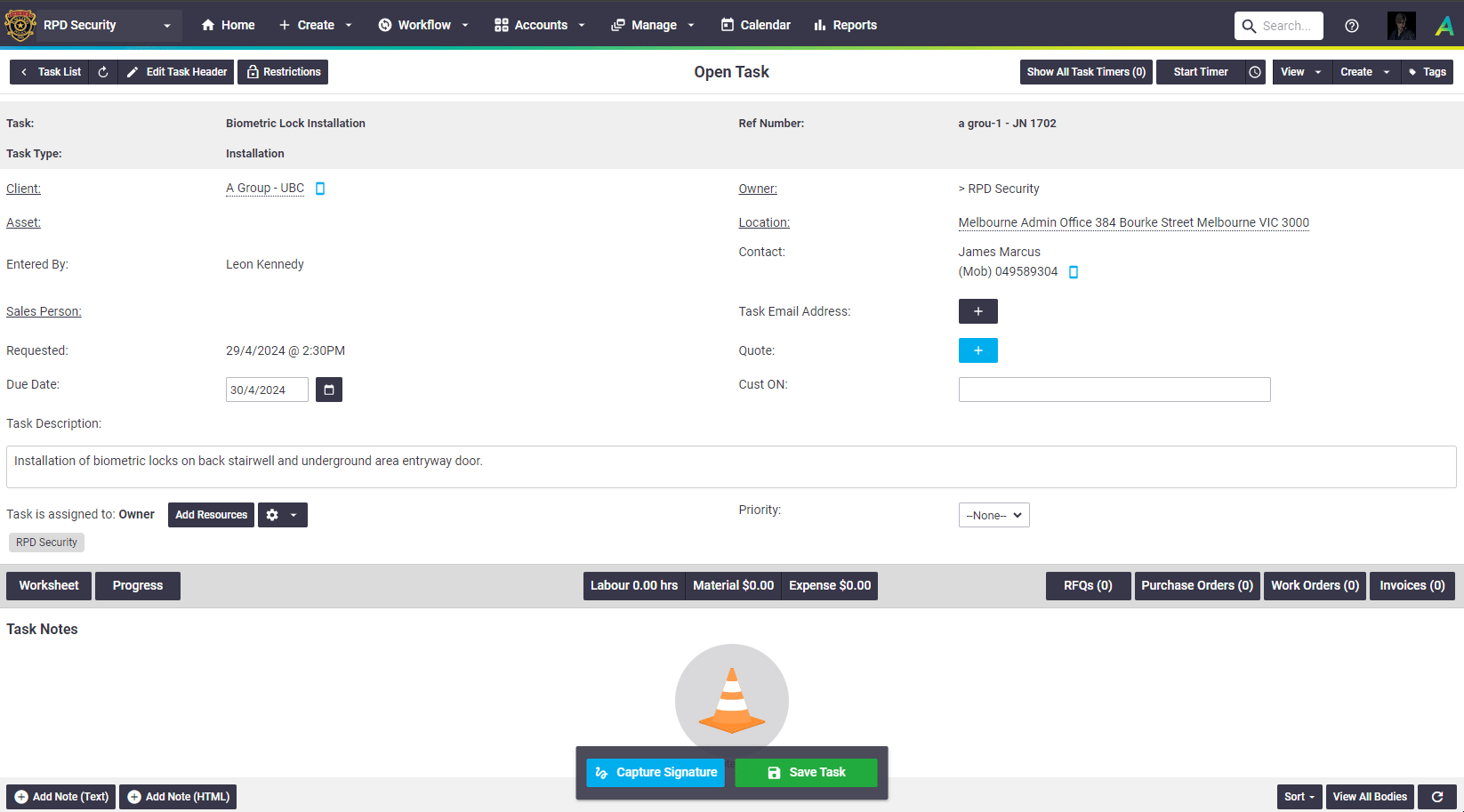Timesheet entries can be created in a few areas, depending on whether you're recording labor against tasks (productive time) or overheads such as leave (non-productive time).
Permission Groups
Managers and Supervisors can add timesheets for other users. Site Administrators can enable this access for those in custom permission groups.
Custom Permission Groups...
- Permission Groups > [Select permission group] > Users > Filters > Current User (set to unticked)
- Permission Groups > [Select permission group] > Timesheets > Fields > Users > View (set to ticked)
- Permission Groups > [Select permission group] > Task > Filters > Labor Created by or Assigned to User (set to unticked)
Check out the short clips below to help you choose your preferred method:
Start and Stop Timer
For Task Timesheets
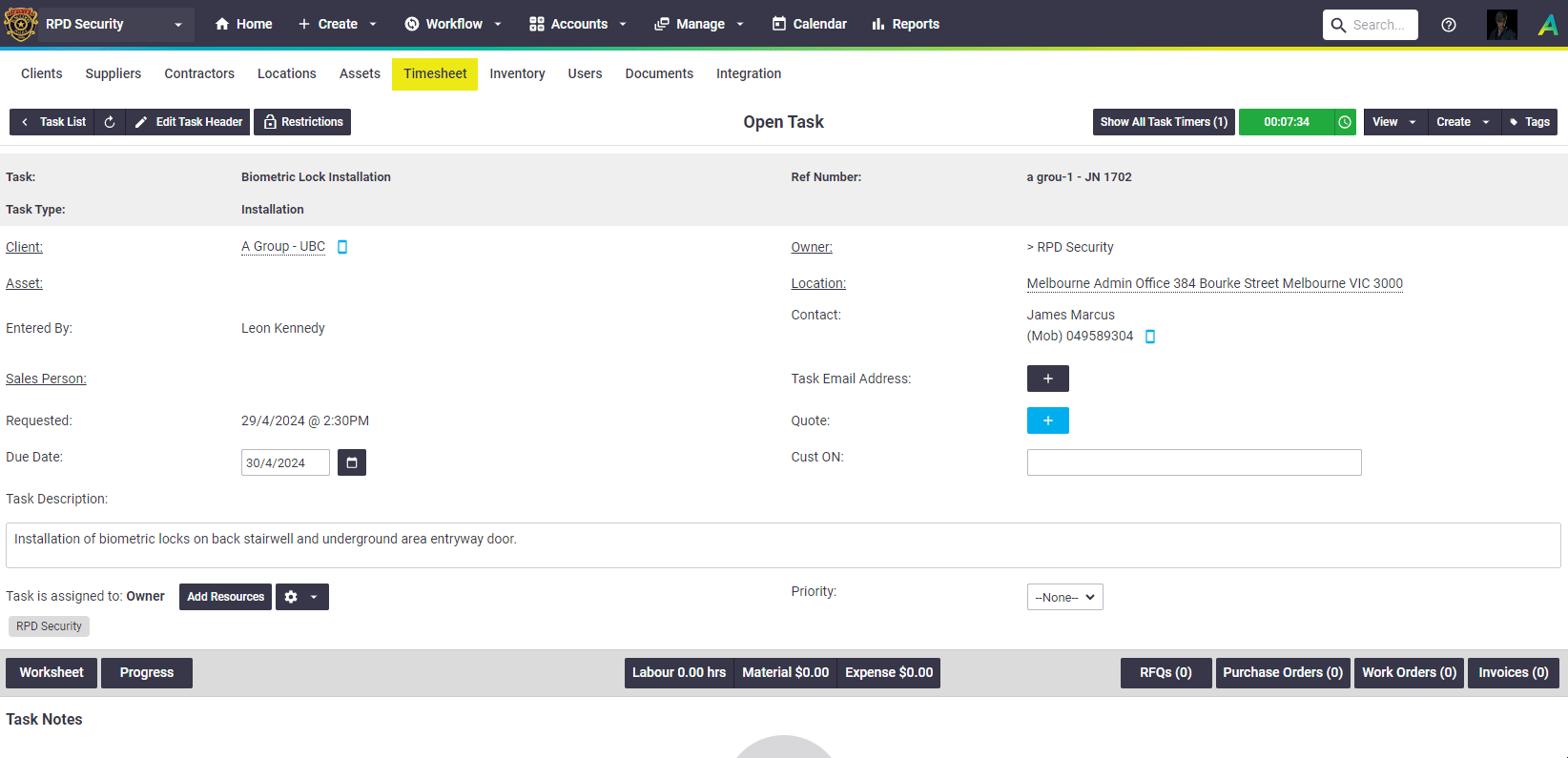
Labor Entries on a Task
Drag and Drop on the Calendar
For Task and Non-Task Timesheets

Daily Timesheets
For Task and Non-Task Timesheets