The Client-Specific Rates section lets you override the default rates set by the Site Administrator. Default service fees attached to Task Types can be overridden here as well.
Hierarchy
Client Rates / Blocks will always override business unit settings. The order of precedence is:
- Client Card
- Top Parent Client (if applicable. See Parent and Child Clients)
- current business unit (i.e. the one you're logged in to)
- top-level business unit.
Client-Specific Rates
To charge a client a rate other than the business unit's default rate:
- Go to Accounts > Clients > [select a client] > Client Rates.
- This will display your Work Types set up in Site Admin. From here, for the work type you want to change:
- click the checkbox in the Client Rate column
- enter the rate you want to charge
- Click Save Client Rates.
See an example
In this example, we want to charge the client $60.00 per hour instead of $90.00 per hour.
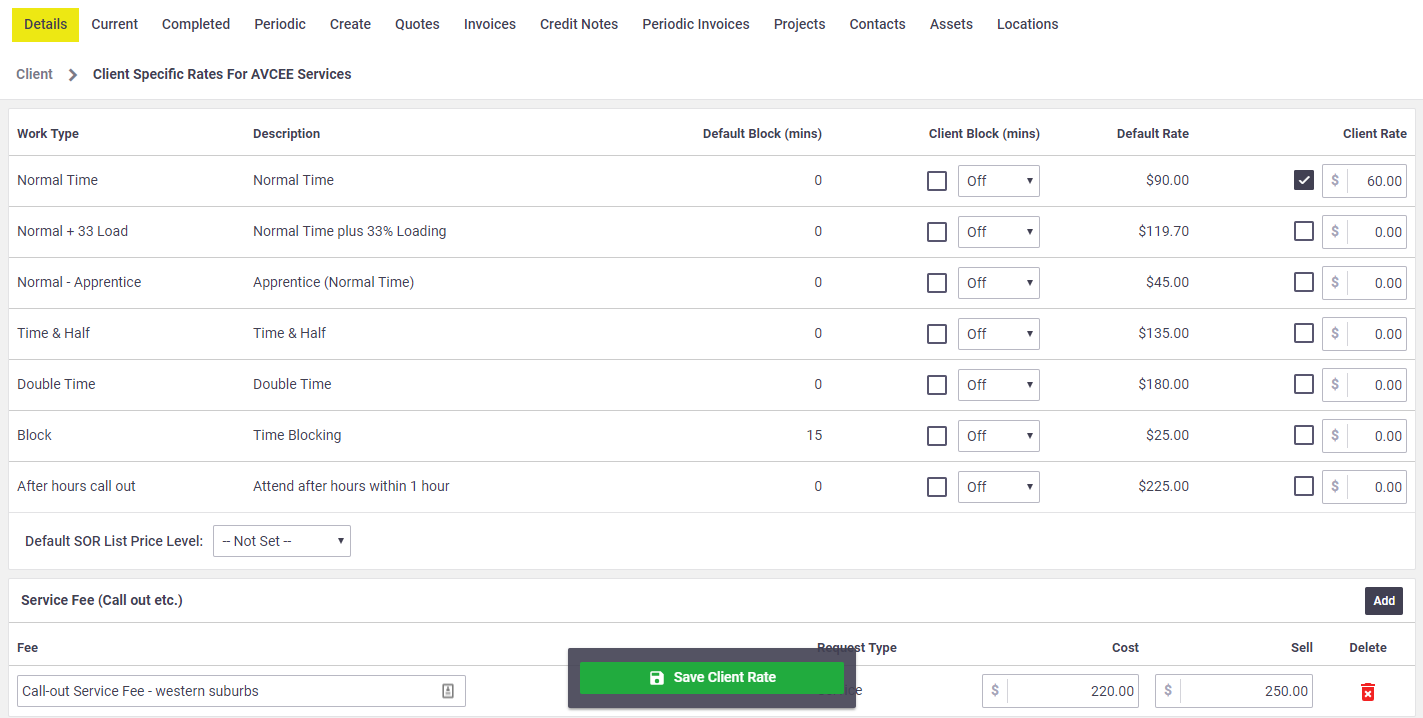
Client Block Billing
|
You can charge a client in blocks of time, rather than charging for the exact number of minutes your staff spent on the job. Example If block billing is set to 15 minutes and your worker books 5 minutes of labor on the job, AroFlo will bill your customer for 1 block of 15 minutes. If the worker books 17 minutes of labor on the job, your customer will be billed for 2 blocks of 15 minutes. Note that if you have block billing set up for your business, the client-specific block you select will override the business-wide block. To set up client-specific block billing:
|
 |
 |
Default SOR List Price Level
| This section lets you set the Default SOR List Price Level for the Client. | 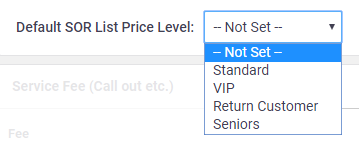 |
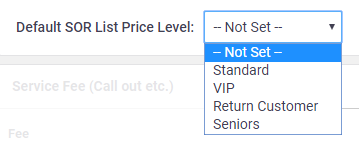 |
Service Fees
The Service Fee area lets you override the Default Service Fee on a Task Type set in the Site Admin area for the current Business Unit. This is useful if you want to charge a specific service fee for certain clients.
To enter a client-specific service fee:
- In the Service Fee area, click Add.
- Enter a title in the Fee field.
- Select a Request Type from the dropdown menu.
- Enter a Cost and Sell price.
- Click Save Fee.
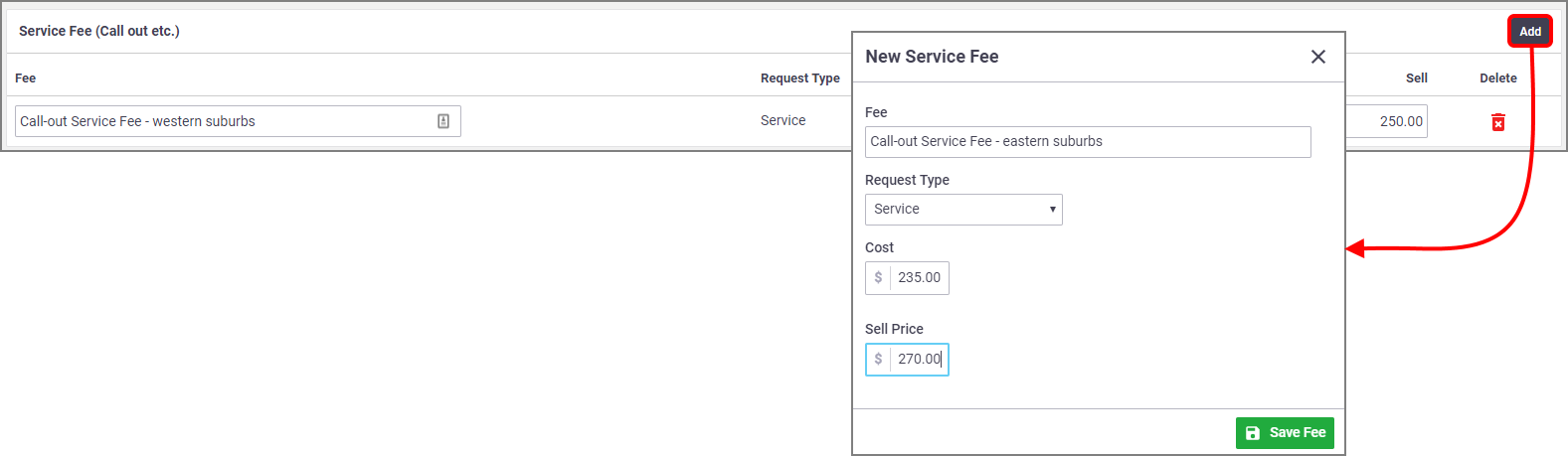
Example
A client is available in two Business Units:
- Business Unit 1 has a Default Service Fee on Electrical Work of $100
- A Client Specific Service Fee is setup in Business Unit 1 for Electrical Work of $90
- Business Unit 2 has a Default Service Fee on Electrical Work of $60
- No Client specific fee is setup in Business Unit 2
Tasks created in Business Unit 1 for the client for Electrical Work will have the client-specific service fee of $90 applied to the task.
Tasks created in Business Unit 2 for the client for Electrical Work will have the Business Unit default service fee of $60 applied to the task.
This may also be useful if you don't want to waive a service fee for specific clients.
Removing or adjusting the Default Service Fee for the client
To remove a client-specific default service fee, click the  (red trash can) in the Delete column and confirm deletion.
(red trash can) in the Delete column and confirm deletion.
You can adjust any of the client-specific default service fees by typing over the details you want to change. Save Client Rates when done.