|
Members of NECA (National Electrical and Communications Association) in NSW, QLD, ACT, TAS, and WA are able to use a range of their compliance forms directly from within AroFlo after only a few simple steps.
AroFlo Go Users
|
 |
 |
Connecting
|
If you are already a member of NECA, connect to them through AroFlo in a few short steps:
|
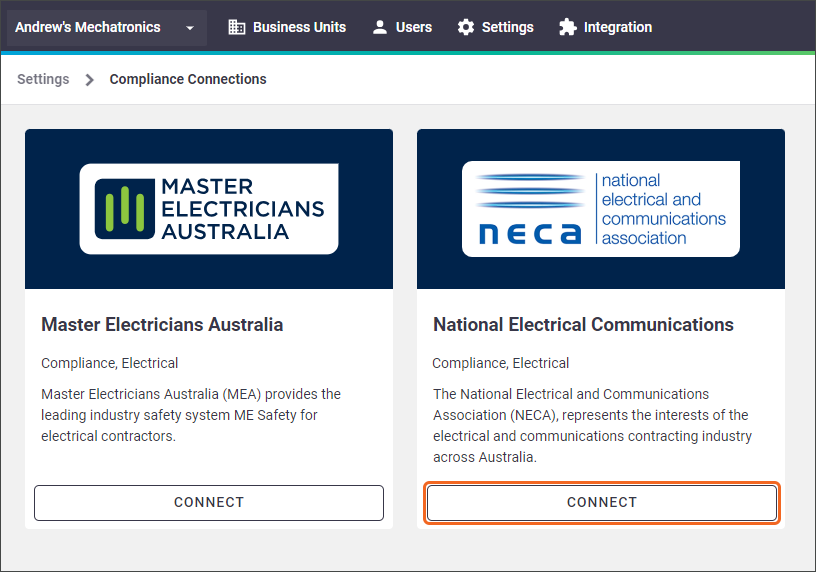 |
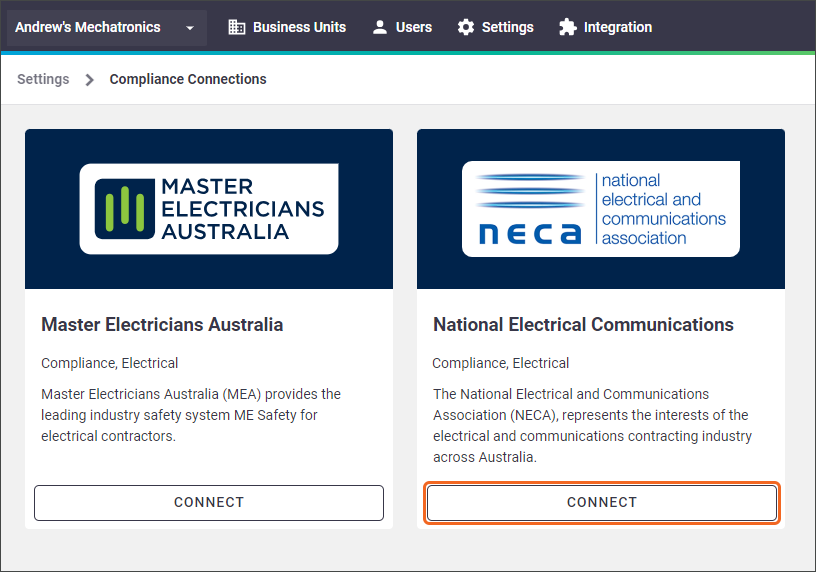 |
Adding NECA Forms
|
NECA forms will be automatically added to your library in AroFlo when you have an active connection to them. To check your currently available NECA forms, navigate to Site Administration > Compliance > Forms. A category named NECA Imported forms will be visible. Click this to see a breakdown of your currently available forms. In addition, a layout called NECA Form (Portrait) will also be added to your AroFlo site as a standard layout for custom forms and will be set as the default for NECA Imported forms. |
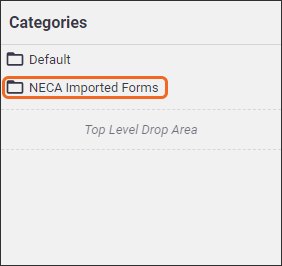 |
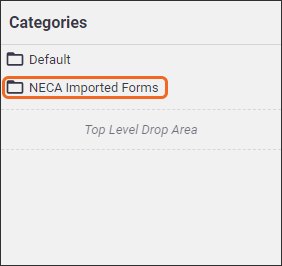 |
List of NECA Forms
Click the expand below to see a list of forms that will be imported into your AroFlo site upon connection with NECA:
NECA forms
| Job Safety Analysis | Style A and B |
|---|---|
| Job Safety Analysis (JSA) | Asbestos SWMS |
| Cable Installation SWMS | |
| Electrical Testing SWMS | |
| General Trade SWMS | |
| Ladders SWMS | |
| Overhead Powerlines SWMS | |
| Verification Testing SWMS | |
| Working at Heights SWMS |
Managing Forms
As NECA forms are read-only, you won't be able to edit them or use the Save As… function to make a duplicate of them. You can, however:
- edit the form's settings (e.g. Code, default custom layout, or editing the form options) by clicking the name of the form
- move your forms to other categories or subcategories by using the
 (handle) and dragging and dropping.
(handle) and dragging and dropping.
For more on using compliance forms in AroFlo, please see the relevant help pages