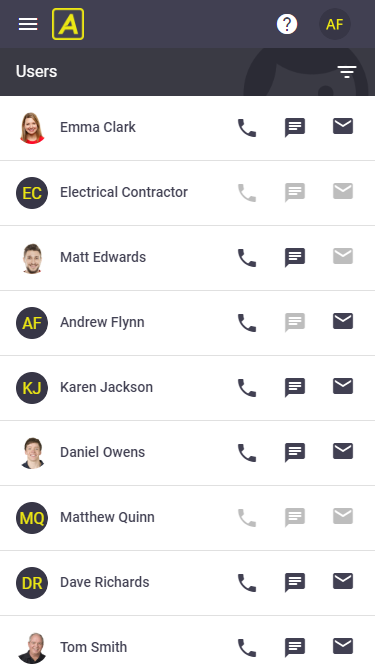My Certifications provides users in the 'Management' permission group with easy access to certifications in the field and clear visibility of the types of certifications held by staff, including important expiry information and supporting documentation.
Certifications are created and edited from AroFlo Office. Supporting documentation can also be uploaded to user certifications via AroFlo Office. For more information, please refer to Certifications.
Expired Certifications
Expired certifications are easily identified by the red 'Expired' label that appears on the certification once the expiry date has passed.
Users in the 'Management' permission group (and those with permission) can view certifications for all users.
Custom permission group settings
For custom permission groups, Site Administrators can grant access to all user certifications via:
- Permission Groups > [Select permission group] > Users > View (set to ticked)
- Permission Groups > [Select permission group] > Certifications > View (set to ticked)
- Permission Groups > [Select permission group] > Users - Fields - Certifications - View (set to ticked)
- Certifications - Filters - Current User - View (set to unticked)
- Users - Filters - Current User - View (set to unticked).
Click through the tabs below to learn about viewing your user certifications or the certifications of others
1. Tap Menu
Tap Menu at the top of your screen.
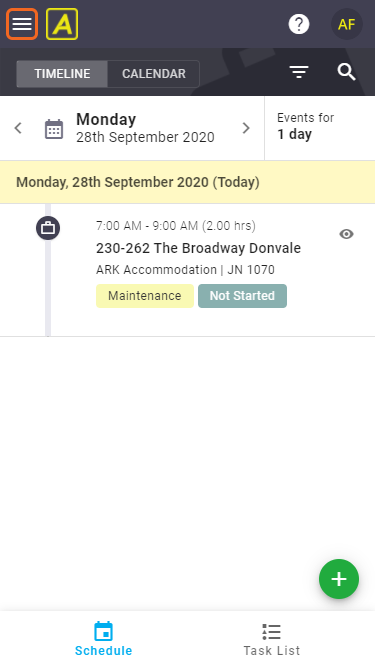
2. Tap Compliance > My Certifications
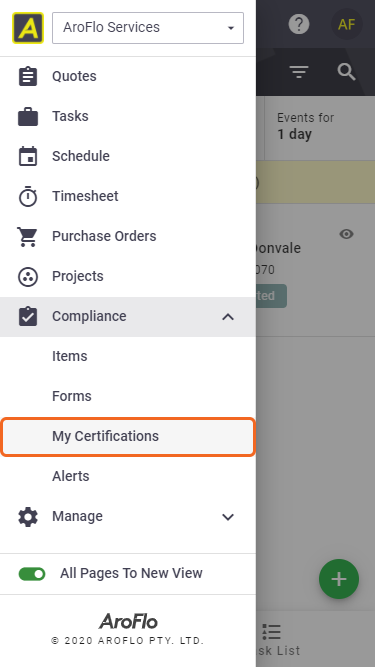
3. User card
This will open up your User card with the Certifications tab already opened.
Certifications that have been linked to you will appear here.
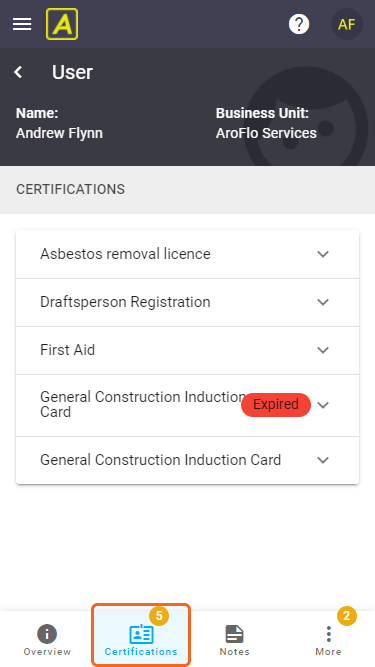
4. View Certifications
Tap an item to view details.
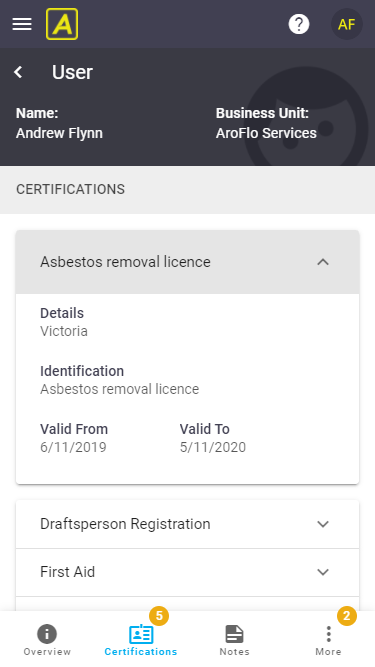
5. Certification details
Certification identification, details, valid from/to dates and any supporting documentation uploaded via AroFlo Office are displayed. Tap a file name to open the document on your mobile device.
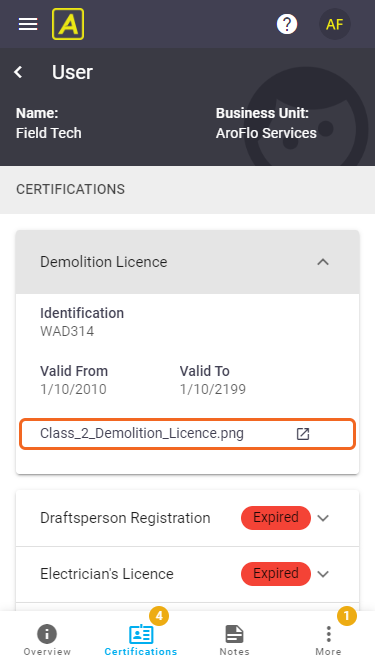
6. Expired Certifications
Expired certifications are highlighted in red.
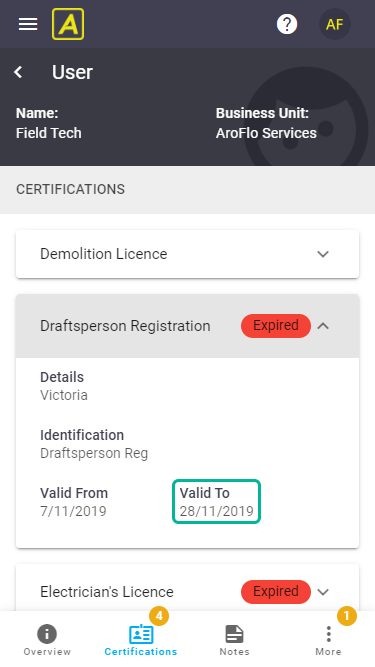
7. Other users
Users in the Management pre-built permission group can view certifications for all users. Tap < User to return to the users list and tap a user's name to access their details.