Only applicable to sites that don't have External Access enabled
External Access is already enabled by default for AroFlo sites. If you see the External Access button in the Help Menu ![]() (see image below), this means your site does not have External Access turned on by default and you will need to follow the below instructions in cases where we need access to your site.
(see image below), this means your site does not have External Access turned on by default and you will need to follow the below instructions in cases where we need access to your site.
External Access is required to allow AroFlo into your organisation as an impersonating user.
This is used when you have asked for support, but AroFlo staff need to access your site / organisation.
How it works
Granting external access to your AroFlo site will help us to help you more quickly.
When granting external access:
- We have access to your whole organisation but we never change any data unless we have your prior permission.
- You are in control of when AroFlo can access your information. You can start or stop access whenever you want.
- You are in control of who can grant external access to your site using Permission Groups.
- We take confidentiality very seriously and we'll never disclose private information about you. We also have strict controls to ensure high levels of security when accessing your organisation.
- AroFlo staff may impersonate a user for testing purposes; however, all actions taken during this time are clearly logged as being performed by AroFlo staff.
Grant external access
|
When you contact AroFlo Support for help with a problem, you can quickly grant external access at the same time.
|
 |
 |
The Support Request types System Issue and Data Import Request also ask for External Access via a tickbox, which is ticked by default. If you untick the box, we will contact you to request access if we need to, which may increase turn-around times for your request.
Show me
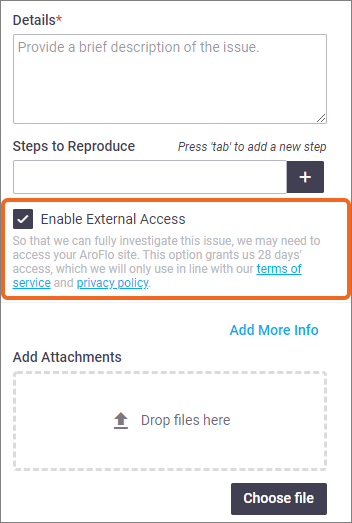
Disable external access
External access will automatically be revoked once the Access To date has passed.
You can also manually revoke / disable external access at any time.
- From the Help Menu (
 ) on the top right, click External Access.
) on the top right, click External Access. - A list of companies (with active external access) is shown. Click Disable (
 ) on the relevant line.
) on the relevant line.Companies that have had external access disabled (manually or automatically) will appear in the Disabled list (top right).
- Save

Who can grant external access
External access can be granted by users in the following Permission Groups:
| Pre-Built Permission Groups | Custom Permission Groups |
|---|---|
| Management Only | Groups that include the segment External Access with all access types enabled (list, view, create, delete) |
