If you're using Xero, MYOB AccountRight Live, or Intuit QuickBooks Online the Import Assistant is a quick and easy way to import critical information from your accounting package such as client and supplier lists into your AroFlo.
- If you are working with an AroFlo consultant then you can use the Import Assistant at any time to get your data ready to work with.
- Save time manually importing data.
- Suitable for both new and existing AroFlo users.
Using the Import Assistant
|
The Import Assistant can be used to quickly source your client and supplier contacts directly from your accounting package or via a CSV or XLS import template.
To begin, click Accounts > Clients or Accounts > Suppliers, then click the bulk import button (
From this point, you will have two options from where you would like to source your clients or suppliers:
|
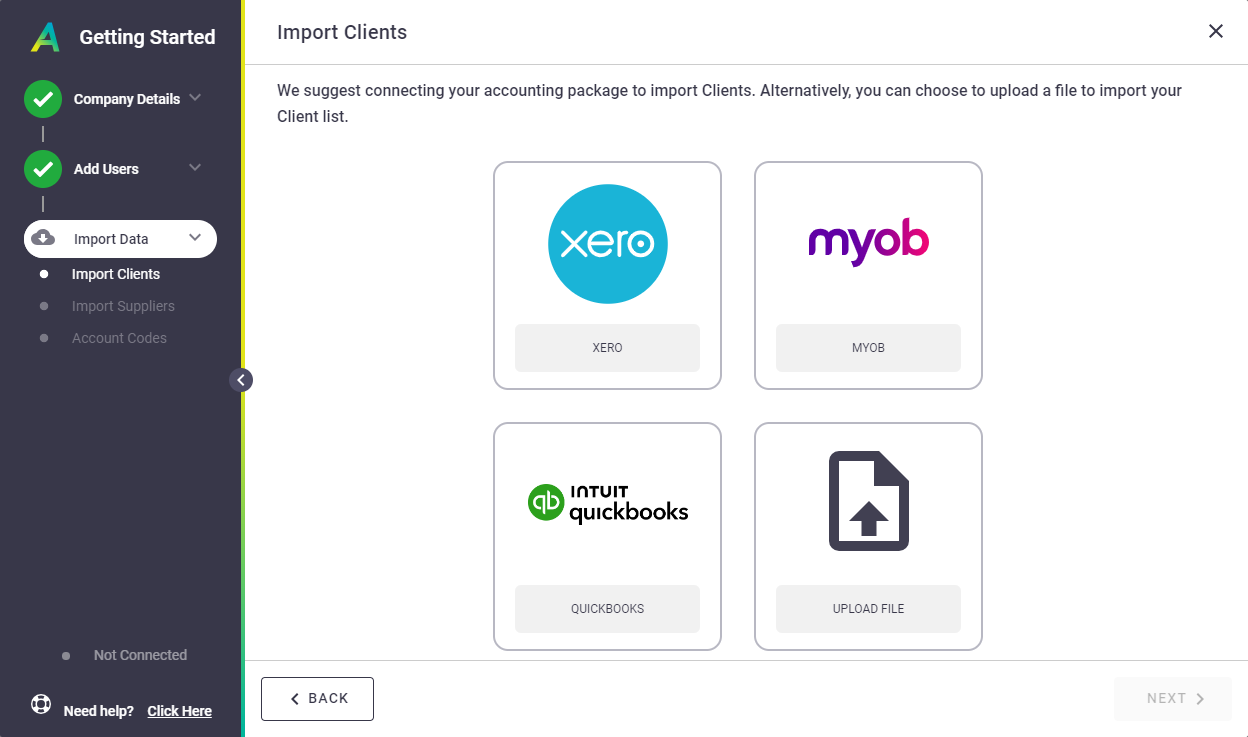 |
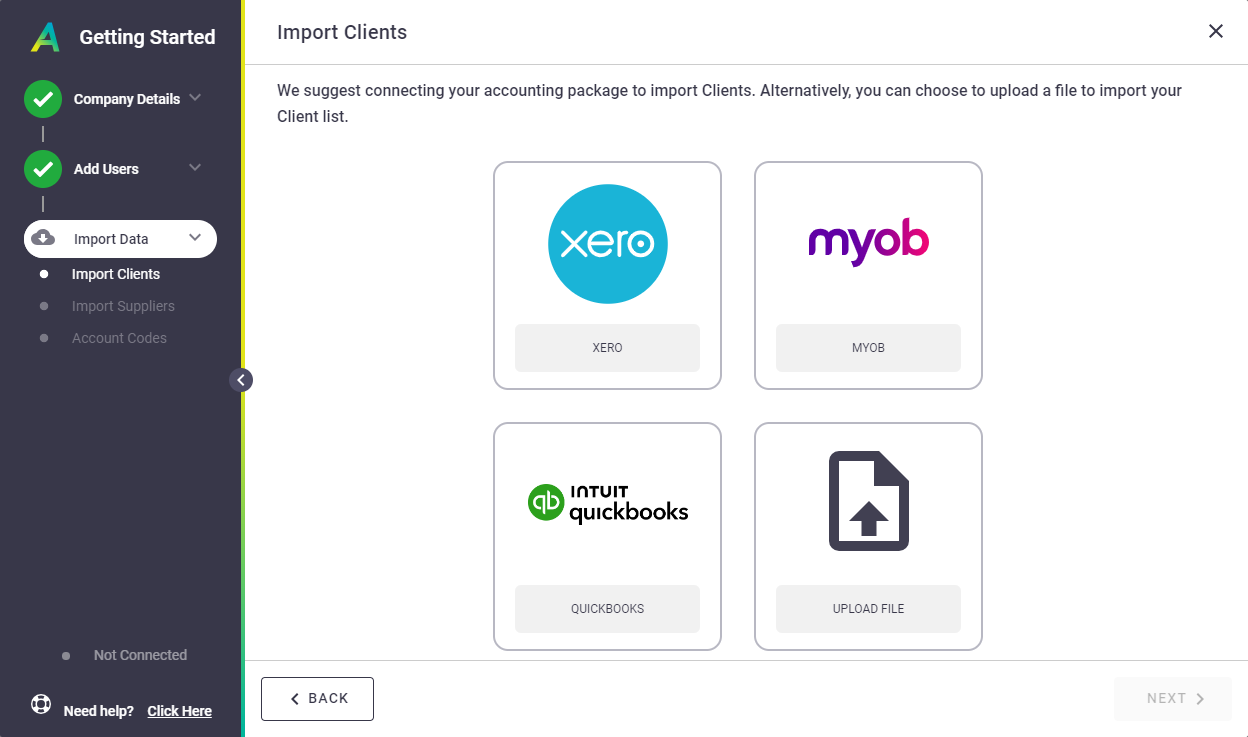 |
Import using an accounting package
- Click the name of your accounting package and then click Next. If you haven't yet linked your accounting package, a pop-up will prompt you to do so.
- Check the list of contacts that AroFlo will show you as a preview from your accounting package.
- If you're happy to continue, click Import Clients/Suppliers.
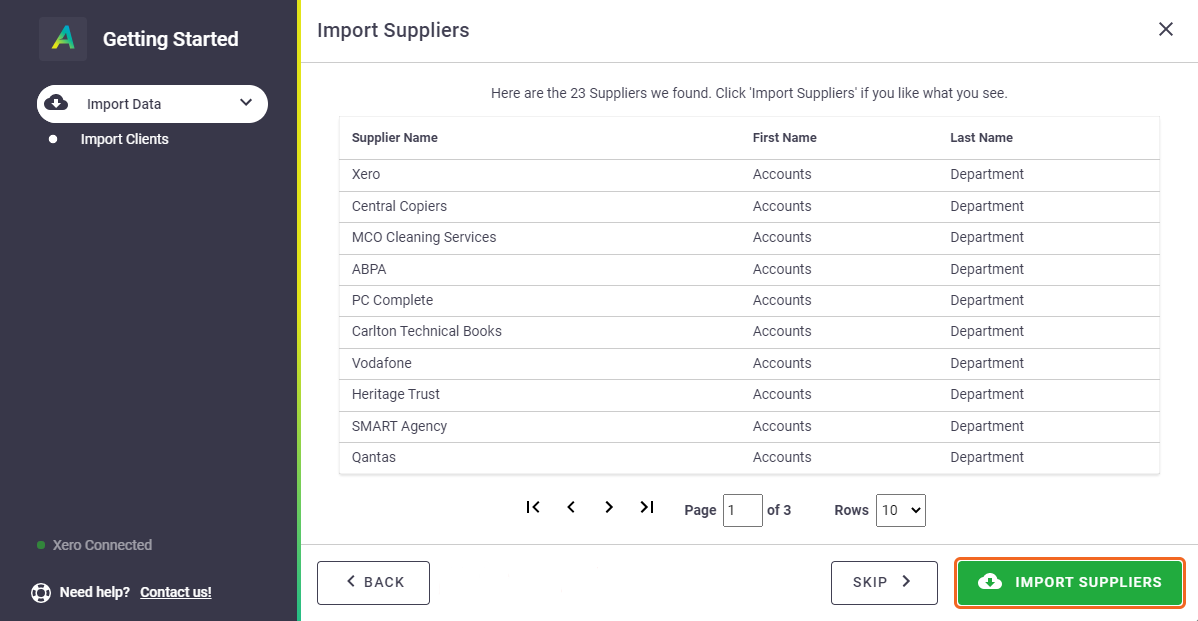
- Click Complete.
Upload from a CSV or XLS file
- Click Upload file, click Next.
- Click Upload File.
- Click Select a File.
- Browse to your spreadsheet and then click Open.
- If you're using a Xero or QuickBooks template, click Use Template next to either of these options, or click Start a New Template.
- If you're configuring the mappings manually, click the dropdowns you see to match the contents of the cell previews and then click Import.
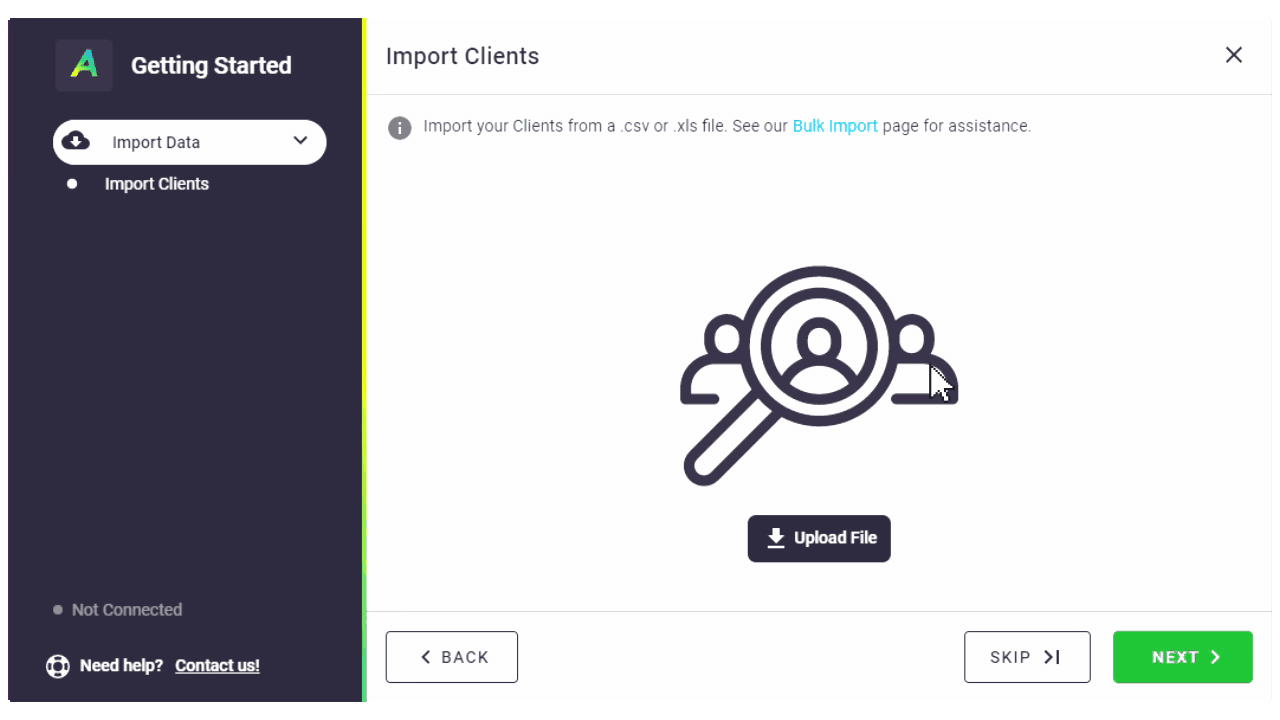
- AroFlo will tell you how many of your contacts successfully imported, or if there were issues it will generate an Issues CSV file for you to amend.
For more information on manually bulk importing, see Import Clients and Suppliers.
 ).
).