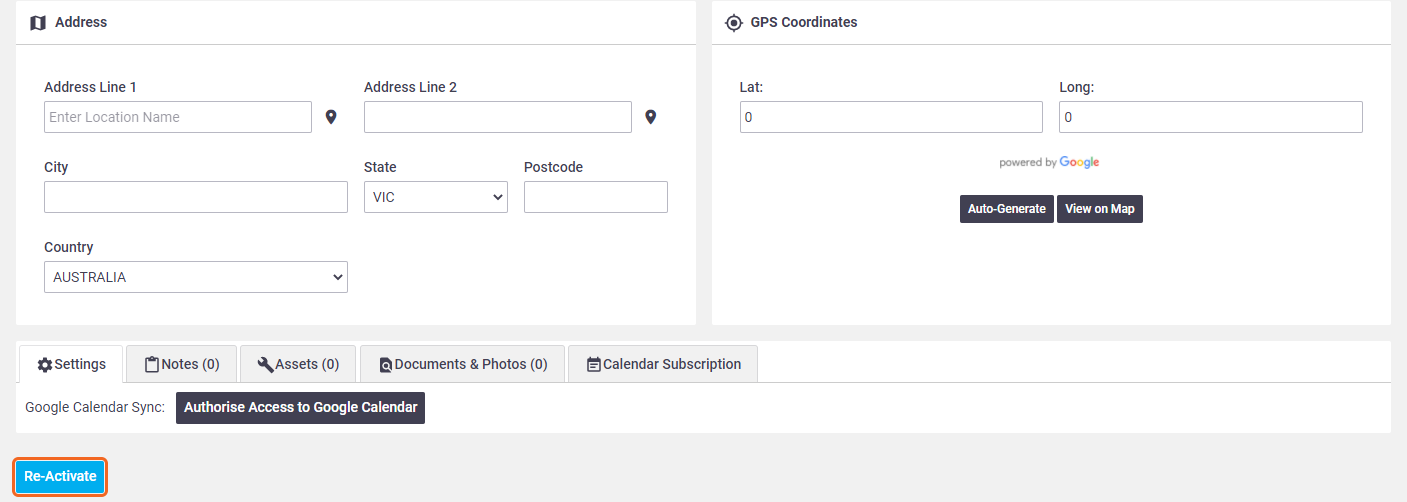If an employee leaves your service, you can archive their user card so they cannot login. This allows you to keep all* of the existing data linked to that user and also allows you to reinstate the user should they return to your employ. This can be done by both Site Admin and Admin users, either in Site Administration or in AroFlo Office.
* Except GPS data in some cases. See Stop Tracking.
Assigned stock
If the user has stock assigned to them, you may need to move stock between users or holders prior to archiving. See Item List and Stock Activity - Move all stock in bulk.
Archive a User
To archive a user from AroFlo Office:
- Click Manage > Users.
- Click the name of the user you wish to archive.
- Scroll to the bottom of the user card and click Archive. The user disappears from the active users list.
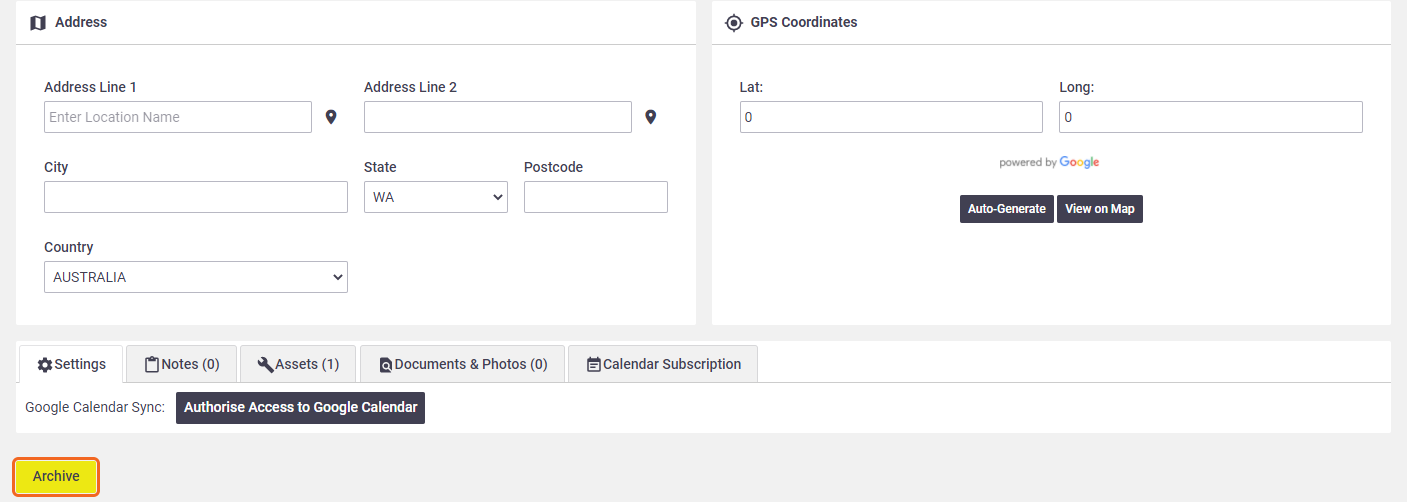
Users cannot archive themselves.
Reactivate a User
If a person returns to work for you, instead of creating a new user, simply reactivate the existing user.
From AroFlo Office:
- Click Manage > Users.
- Set the Active / Archived filter (top right) to Archived.
- Click the name of the user you want to re-activate.
- Click Re-Activate (lower left). The user now appears in the active users list.