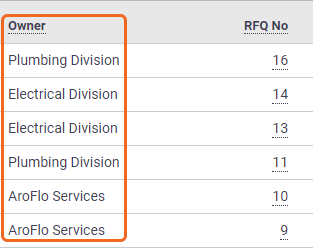Request for Quotes Menu
You can manage all Requests for Quotes from the Request for Quotes menu within Workflow > RFQs.
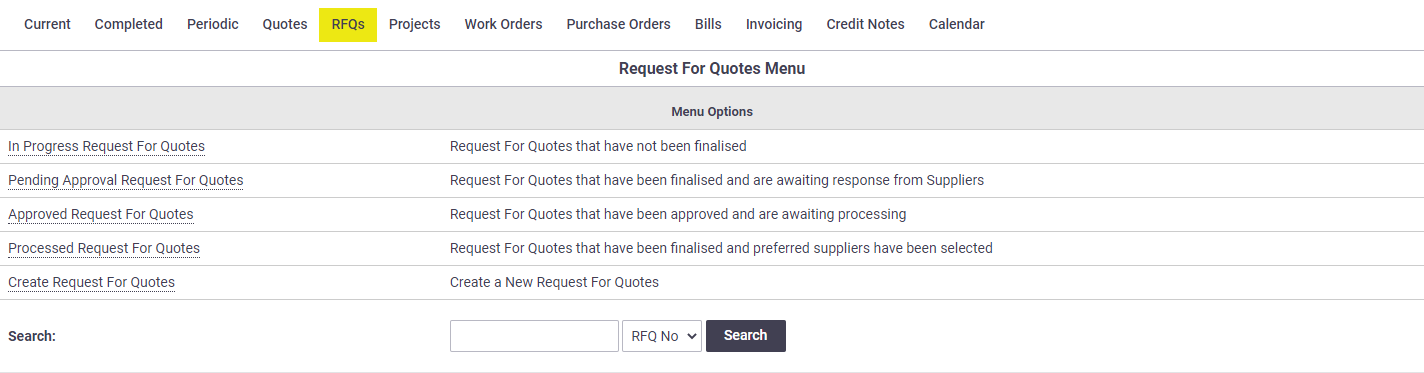
Option |
Description |
|---|---|
| In Progress/Pending Approval/Approved/Processed Request for Quotes | Opens a list of all Requests for Quotes within that status. |
| Create a new Request for Quote. | |
| Search | Search Requests for Quotes via RFQ Number or Notes. |
Request for Quotes Lists
From the Request for Quotes Menu, select a status you'd like to view Request for Quotes in, e.g. In Progress Request for Quotes, or simply Workflow > RFQs > In Progress.
This will open a list of all RFQs within that status.
Looking for RFQs for a certain task or quote?
To view a list of RFQs for a particular task or quote, click the RFQs button on the worksheet.
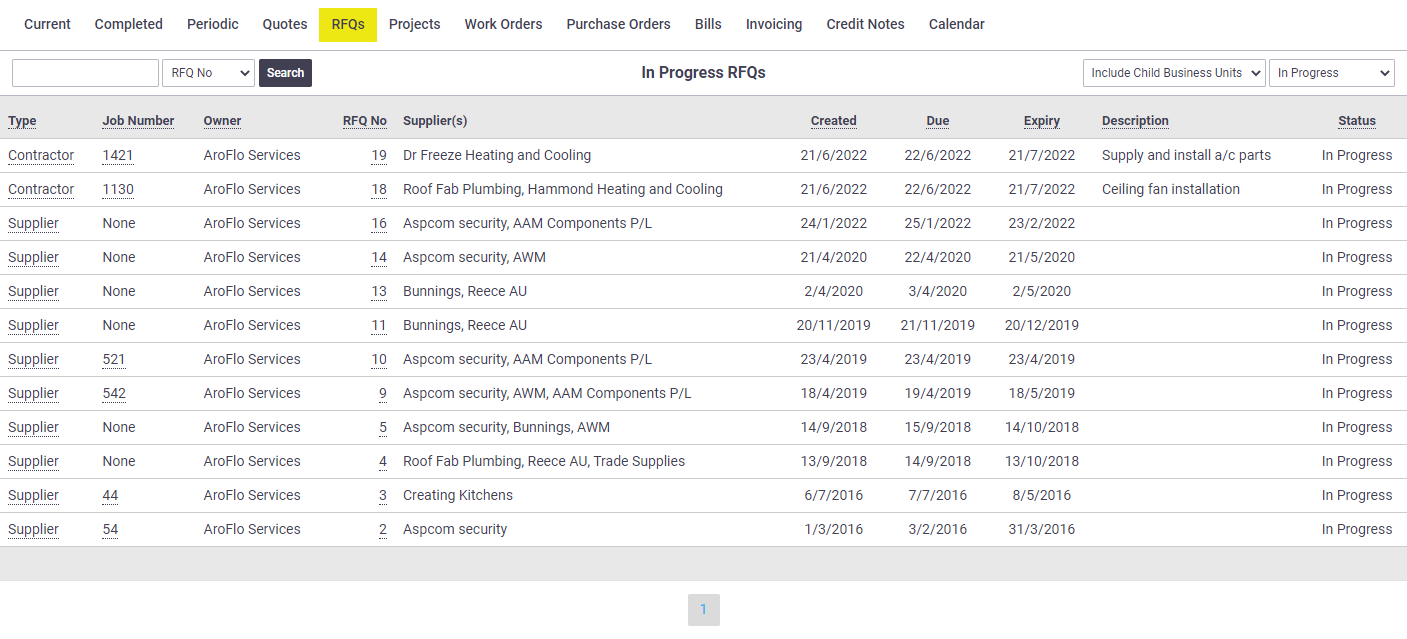
From here, click a quote number to open the request for quote, or a Job Number to open the related task or quote (if applicable).
Sorting
- Click any underlined column heading to sort the list based on that column, e.g. by Due Date or Expiry Date
- Click the Type of RFQ (Supplier or Contractor) beside an item to only display RFQs for that type.
Additional Search Options
- The search at the top left is similar to that seen in the Request for Quotes Menu, but allows you to search Requests for Quotes via RFQ Number or Description.
- Switch to Request for Quotes in another status (e.g. Approved, Processed, or All) using the dropdown at the top right.
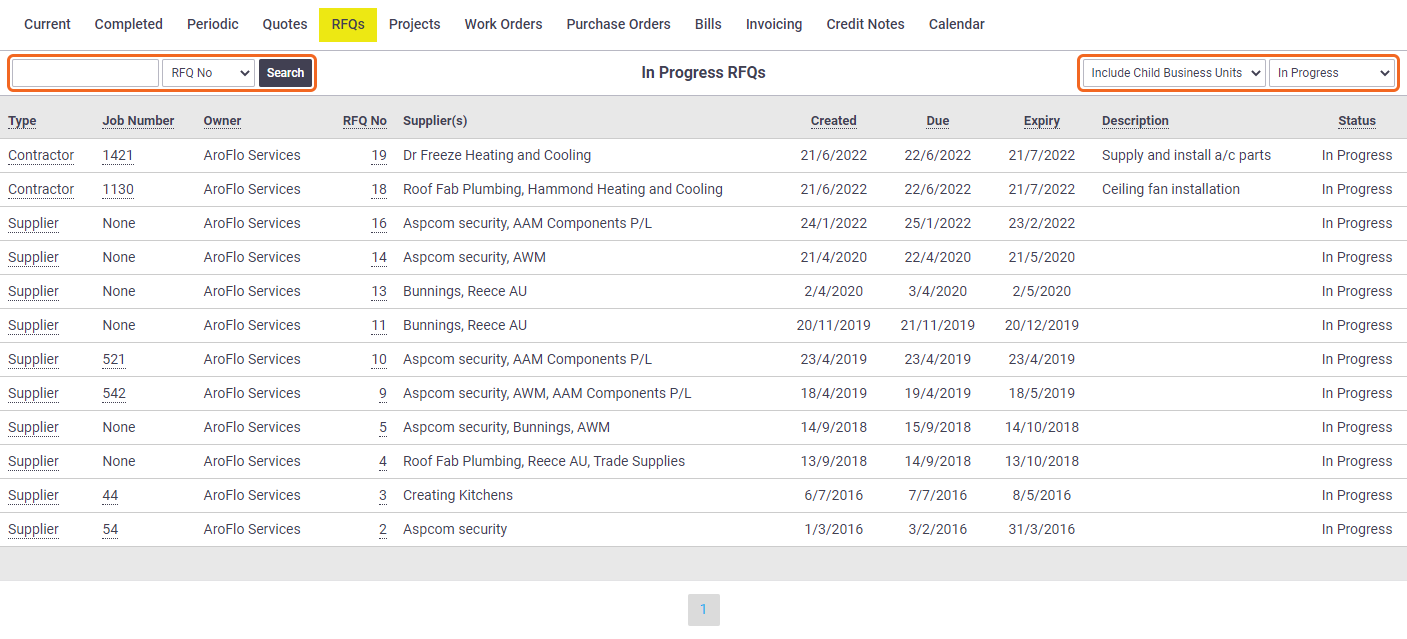
Business Units filter
|
If you have access to multiple Business Units, you will have an additional filter at the top right to display further options:
|
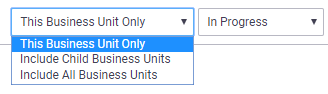 |
||||||||
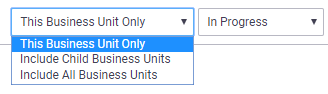 |