When you send an online invoice or email a PDF invoice with a 'Pay Now' link to a customer, they will be able to make a card payment via AroFlo's secure payment portal. Once the transaction has been confirmed, the payment is automatically applied to the invoice in AroFlo.
Make an Online Payment
|
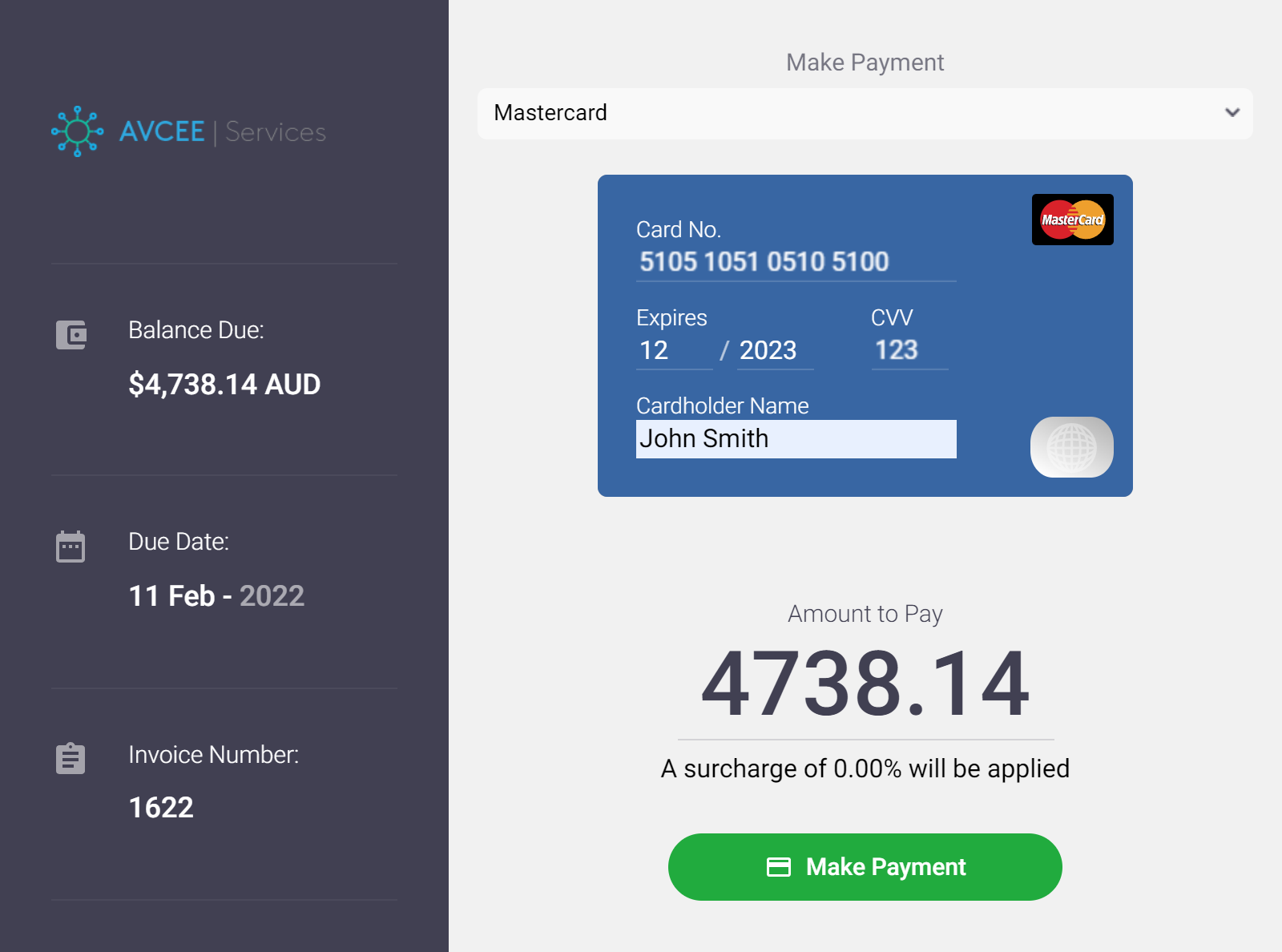 |
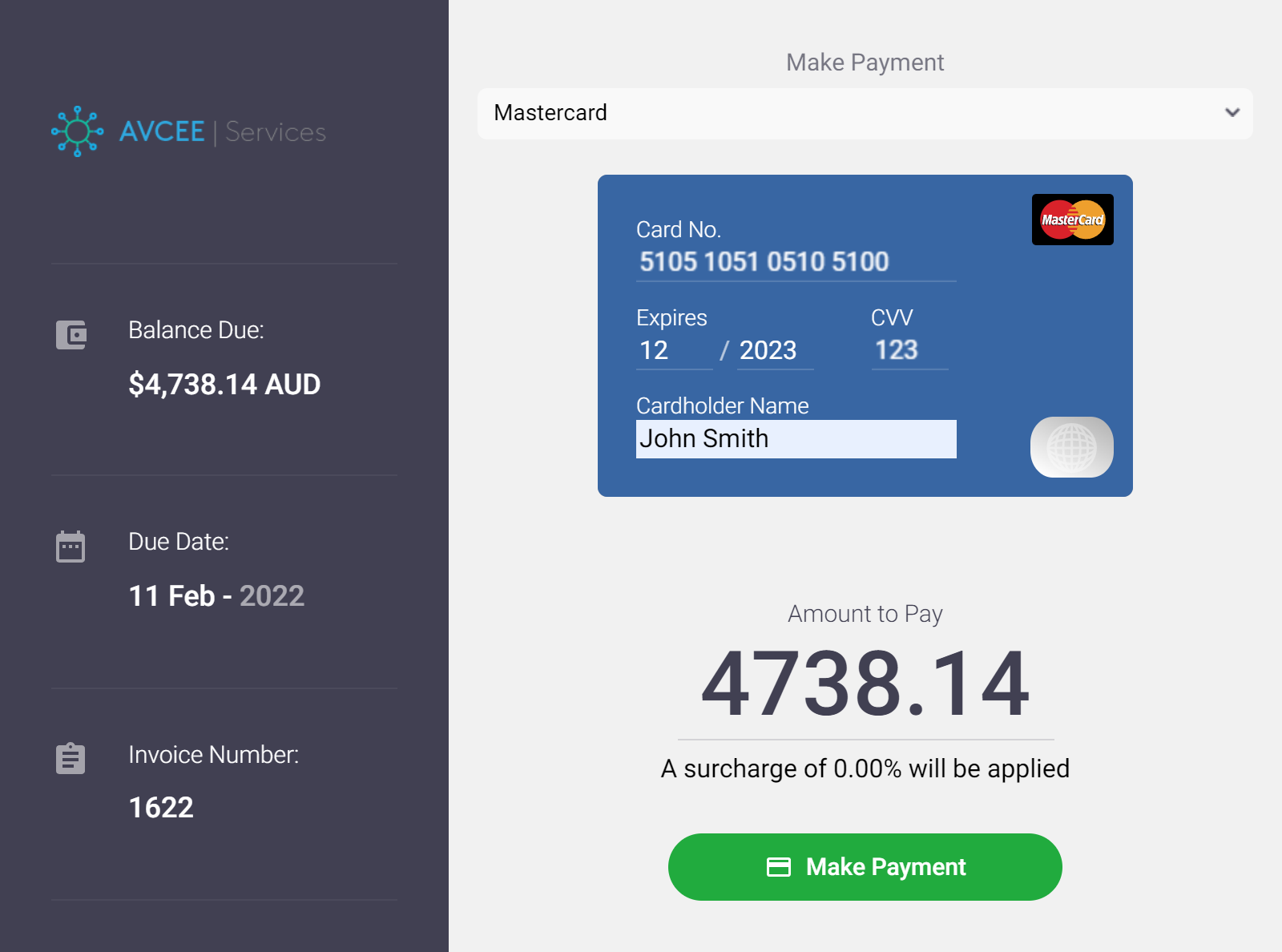 |
Successful Payments
|
The 'Payment Successful' screen will appear once payment has been processed. To print a copy of the receipt, click Online Invoices will also display a green banner confirming payment. |
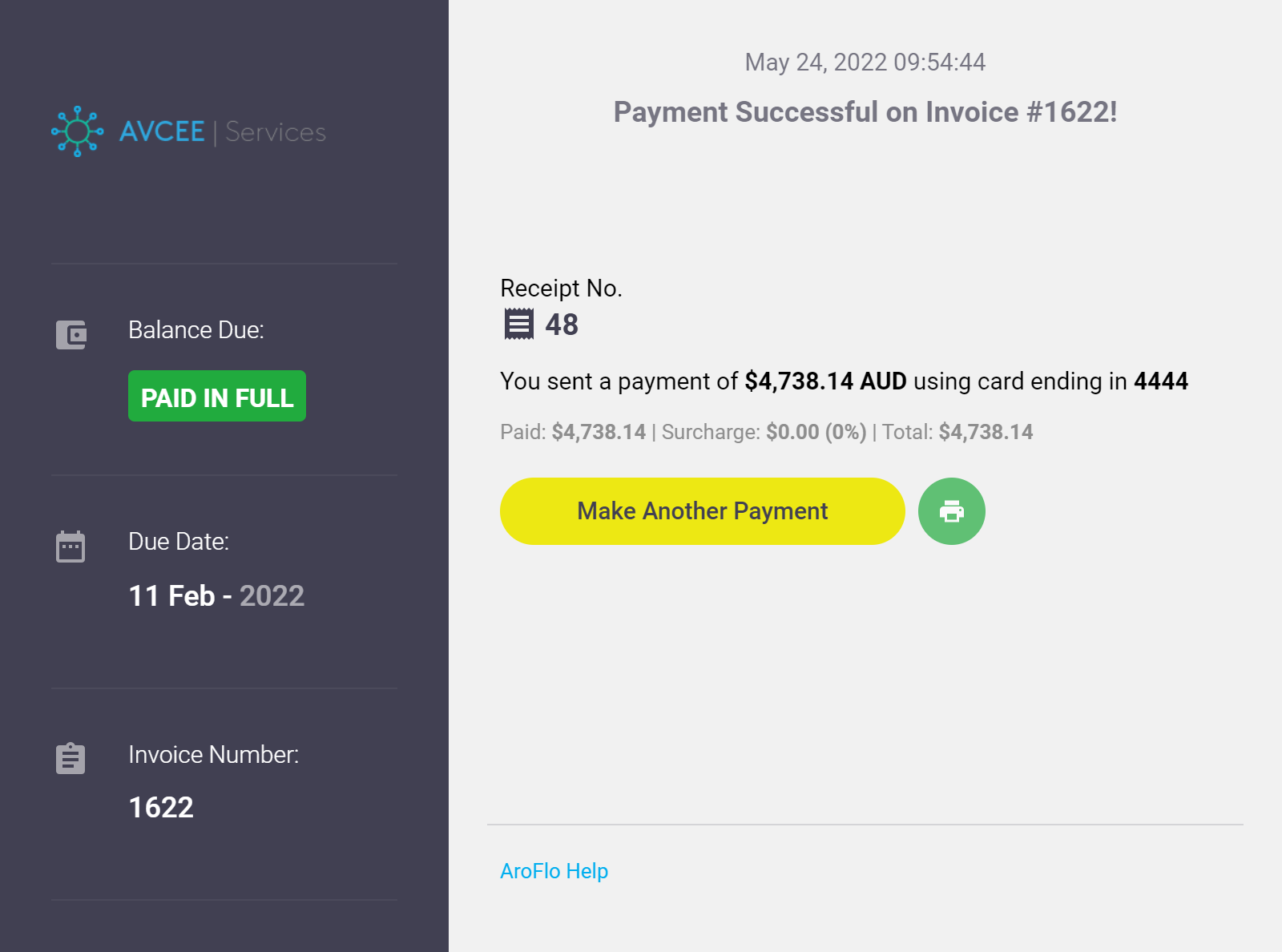 |
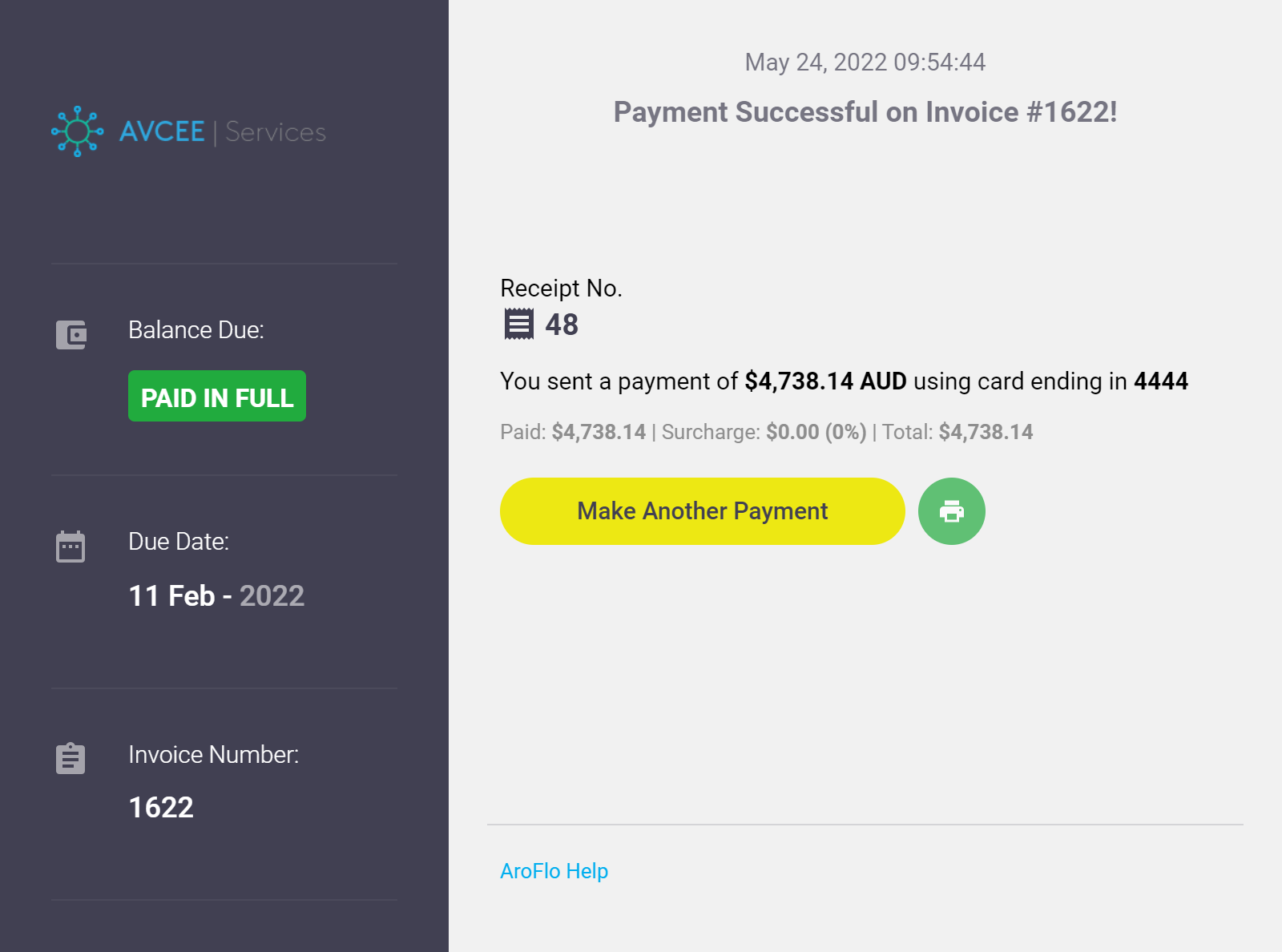 |
When will the payment be deposited into my bank account?
When a customer pays via AroFlo's payment portal, the payment gateway provider is responsible for depositing the payment into your bank account. You will need to contact your payment gateway provider to check when you will receive those funds.
What if the Invoice has already been processed?
If a customer pays via AroFlo's payment portal against an invoice already processed, see our Record an Invoice Payment page.
 (printer icon).
(printer icon).