Using permission groups, you can control the types of reports your team can access in AroFlo's report menu. This is especially useful if you want members of your team to only see reports that are relevant to their role. Each report type includes access settings that allow you to turn on or off a user's ability to view, create, edit, or delete reports.
Once users are assigned to permission groups, you will also be able to restrict user access to specific custom reports. For more information, see Report Restrictions.

Report types and access options
The Types section lists all of the report types (categories) that are available within AroFlo's report menu.
The following access options allow you to turn on or off a user's ability to view, create, edit, or delete reports:
| Access options | Description |
|---|---|
| List | Add or remove the report type from the report menu. |
| View | Disable all reports listed under that report type. |
| Create | Enable or disable creation of new custom reports. |
| Edit | Enable or disable editing of existing custom reports. |
| Delete | Enable or disable delete function on custom reports. |
Filters
| Use the Filter section to limit access to specific report lists, i.e. standard or custom. | 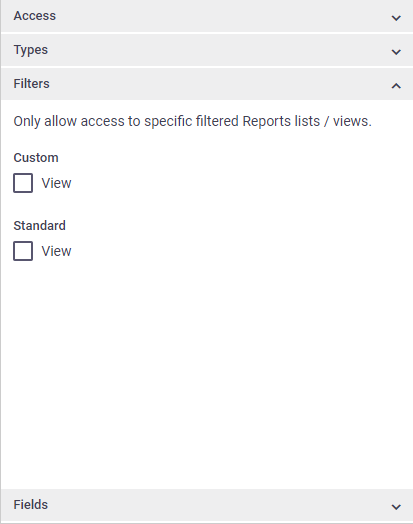 |
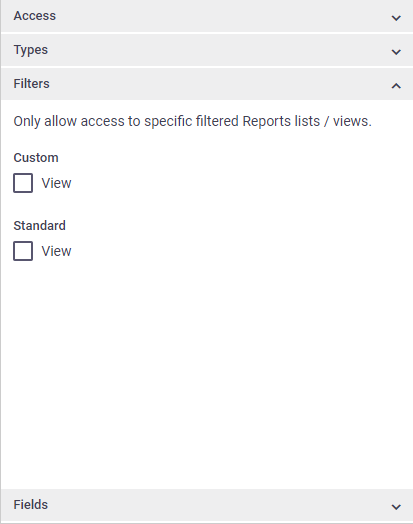 |
Fields
Use the Fields section to control access to custom report settings.
| Field options | Description |
|---|---|
| Restrictions | Allows user to view, add, or remove access restrictions on individual reports. |
| Available to Clients | Allows user to make reports available to clients who are permitted to access your site. |
| Available Columns | Allows user to view, add, edit, or remove columns within a report. |