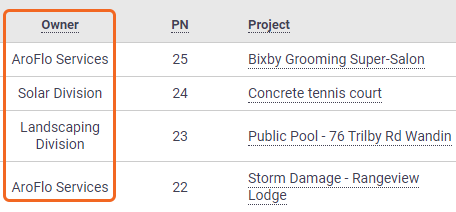Projects Menu
The Projects menu has a range of options for viewing, searching and creating Projects.
To view the menu, go to Workflow > Projects.
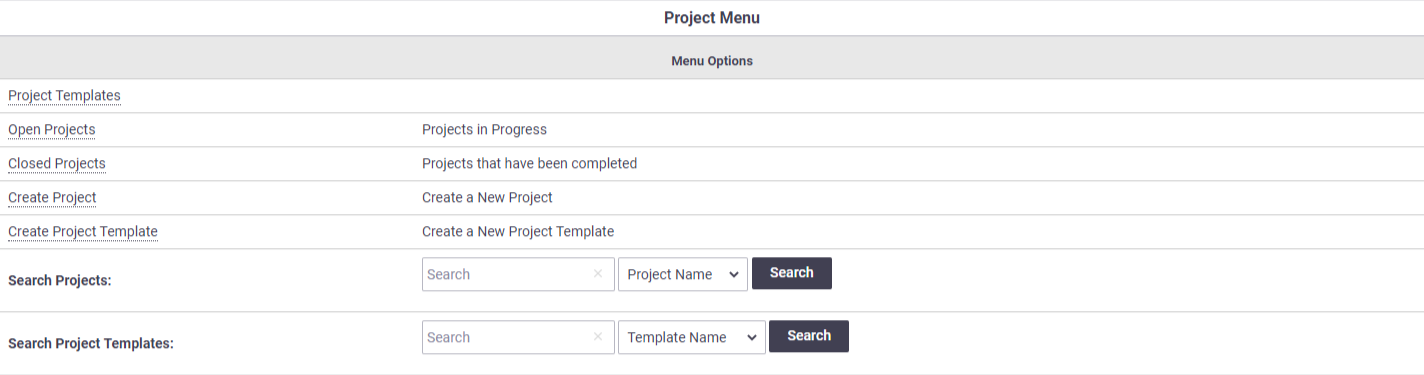
Option |
Description |
|---|---|
| Project Templates | Go to your list of Project Templates. |
| Open Projects | Opens a list of projects with the 'Open' status. |
| Closed Projects | Opens a list of projects with the 'Closed' status. |
| Create Project | Create a project manually. |
| Create Project Template | Create a Project Template. Suitable for recurring projects. |
| Search Projects | Search for projects by name, project number, reference number, client name or stage name. |
| Search Project Templates | Search for templates by name, number, reference number, client name or stage name. |
Projects List
Go to Workflow > Projects > Open Projects (or simply Workflow > Projects > Open) to access your list of open projects.

Click on a Project name to view the Project.
Columns explained
| Column Label | Description |
|---|---|
| PN | The Project Number (generated on project creation). |
| Project | The Project name. Click to view a Project. |
| Ref No. | The Project Reference Number (generated on project creation). |
| Cust. ON | The customer order number entered against the entire project. |
| Client | The company (or individual) for the project. |
| Start Date | An informational field for the start date of this project. |
| Type | The Project Type entered against the project. |
| Manager | The user within your organisation managing this project. |
| Status | The Project status: either 'Open' or 'Closed'. |
| Substatus | The Project substatus. Set up project substatuses in Site Admin to provide more detail about the status of a Project. |
Business Units filter
|
If you have access to multiple Business Units, you'll have an additional filter at the top of the screen giving you further options:
|
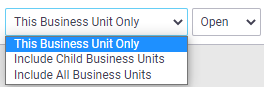 |
||||||||
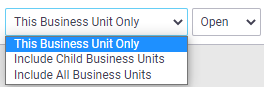 |
List Options
| Option | Description |
|---|---|
| Search | Search projects via Project Name, Project Number, Ref No, Client Name, or Stage Name. Simply enter a keyword (min. 3 characters) into the search field and click Search. |
| Project status dropdown | Switch between Open, Closed, or All Projects. |
| Reorder Columns | Click and drag column headers to reorder them to suit your preference. If you want to return to the default ordering, click  (A-Z). (A-Z). |
| Create Project | Click Create Project to create a project manually, same as within the main menu. |