Supplier Types can be used to filter and sort Suppliers and Contractors. To configure Supplier Types, go to Site Administration > Settings > Suppliers & Contractors > Supplier & Contractor Types.
Adding Supplier Types
Click Add Supplier Type and select if they should Show in Field.
The setting to Show in Field can be used to limit which suppliers can be seen using AroFlo Field, essentially restricting which suppliers field staff can select when raising Purchase Orders.
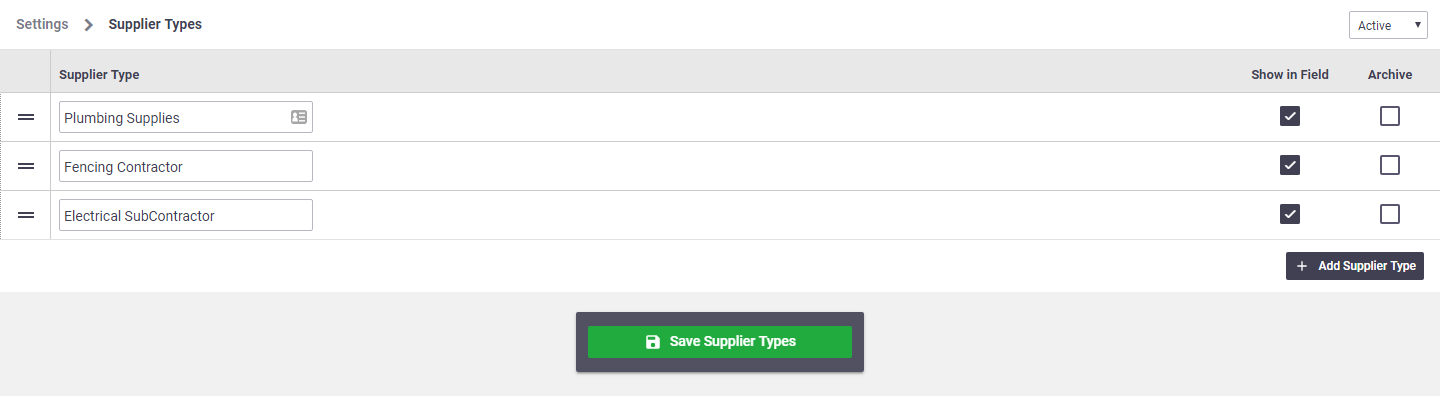
Setting Supplier Types
From AroFlo Office:
- Go to Accounts > Suppliers or Contractors
- Select a Supplier or Contractor
- Click the Supplier Types tab at the bottom of the page
- Click Add Supplier Type
- Tick the Supplier Type(s) to associate with the Supplier/Contractor
- Close the window and Save.
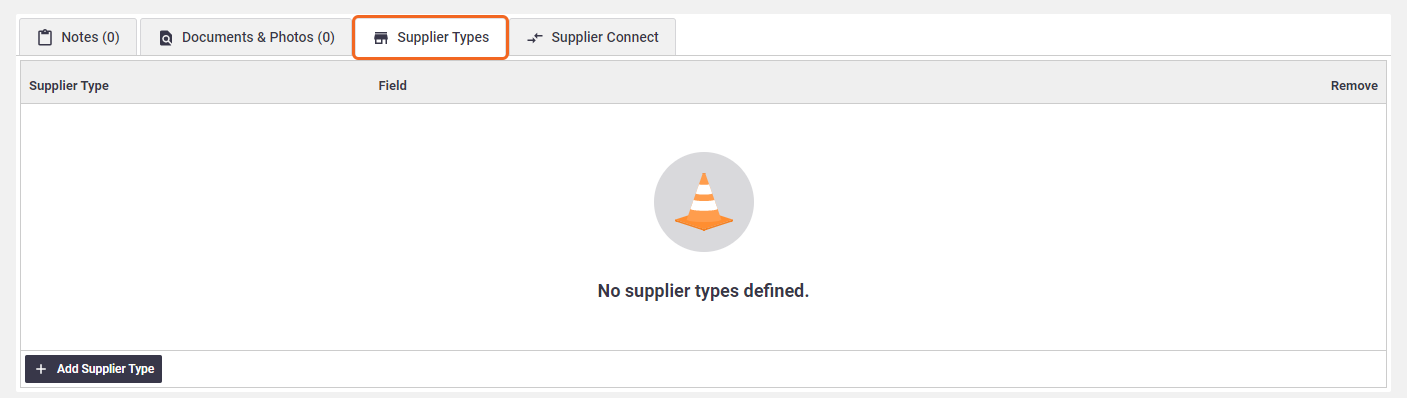
Using Supplier Types
|
When creating a Purchase Order and adding a Supplier, suppliers can be filtered and sorted by Supplier Type. Both the Supplier and Contractor list in Accounts > Suppliers/Contractors can also be filtered and sorted by Supplier Type. |
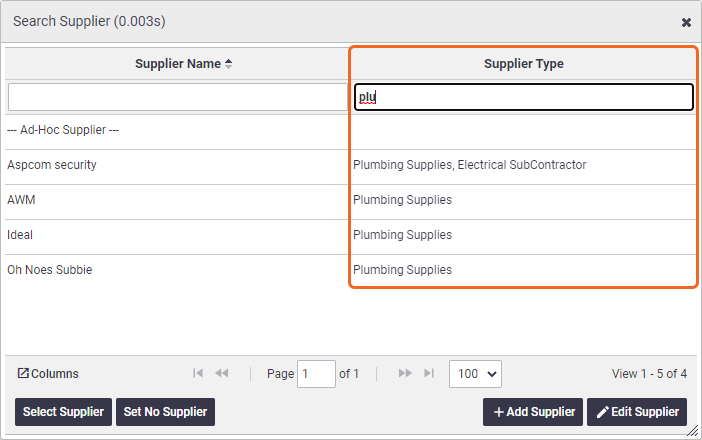 |
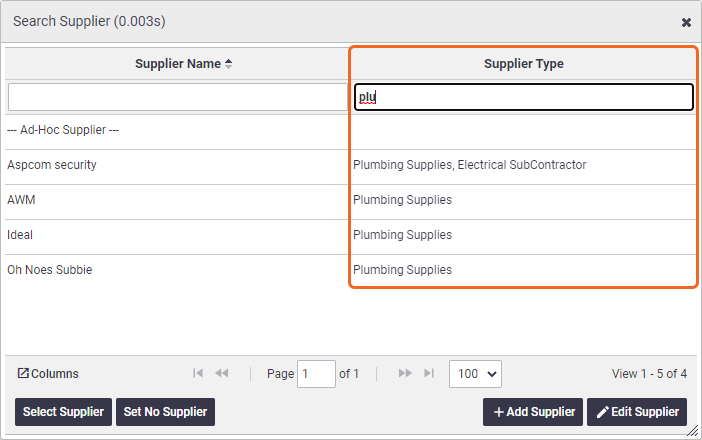 |