|
Weekly timesheets and expenses can be printed via the Print View button. All resources will be displayed for the currently viewed week.
|
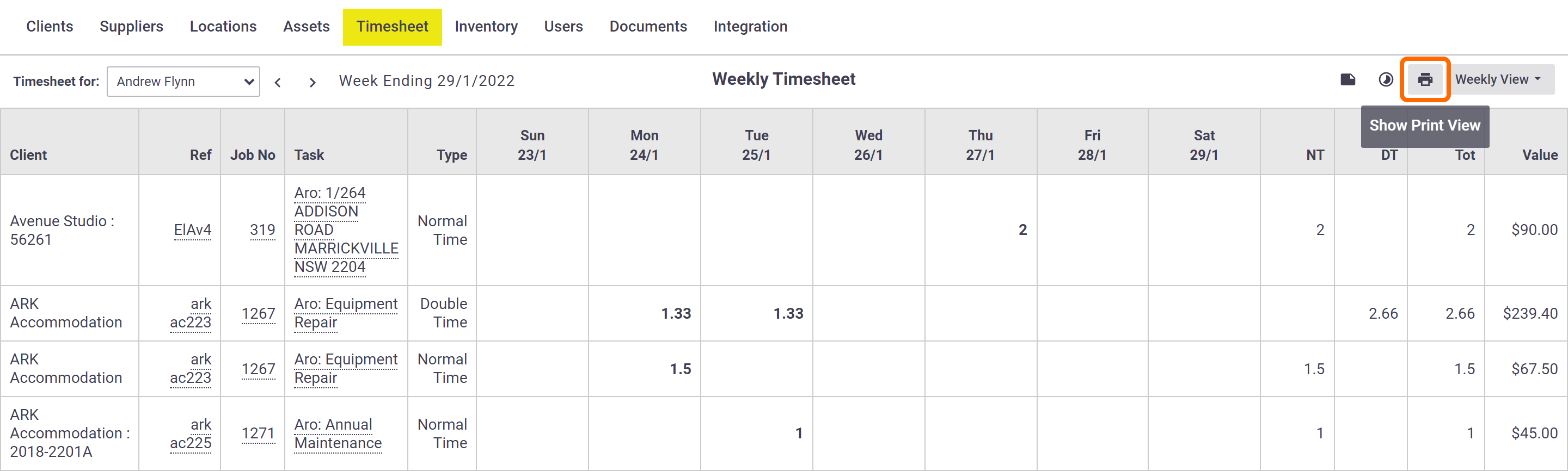 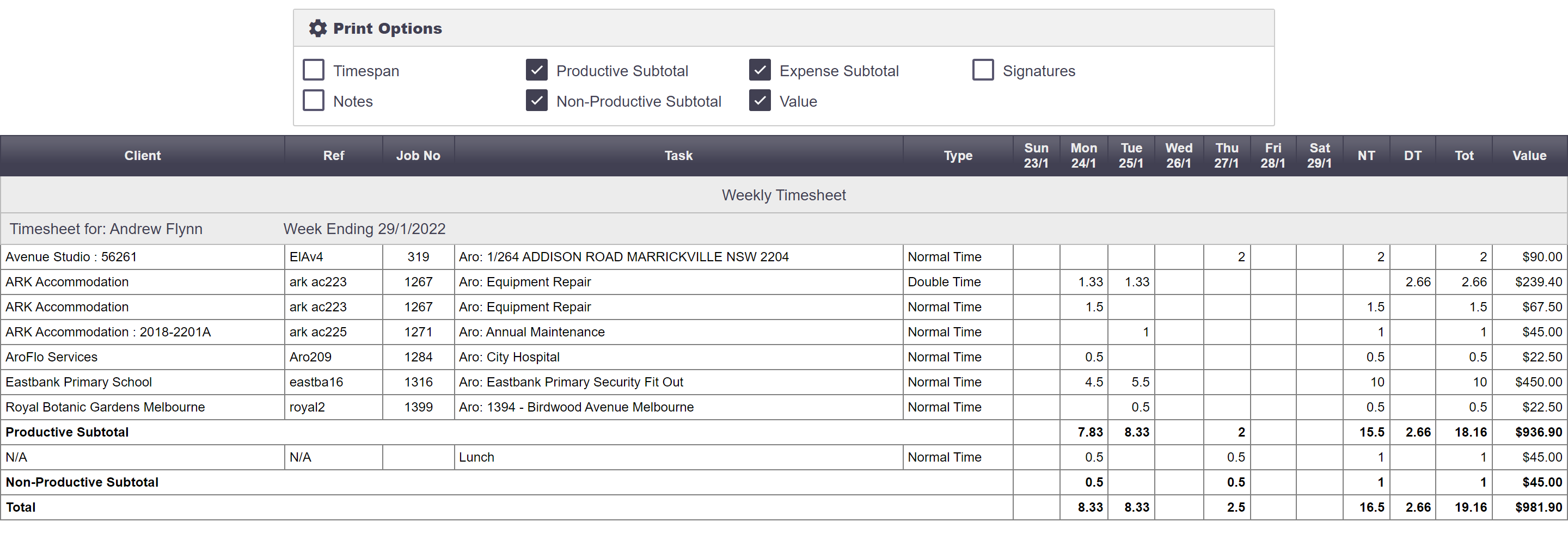 |
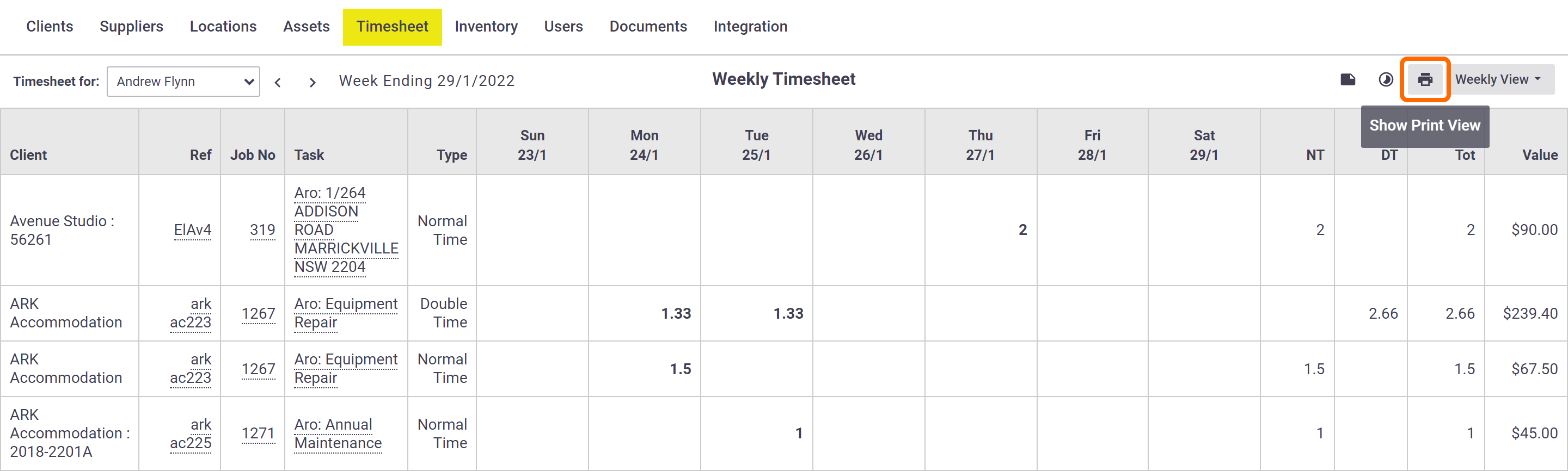 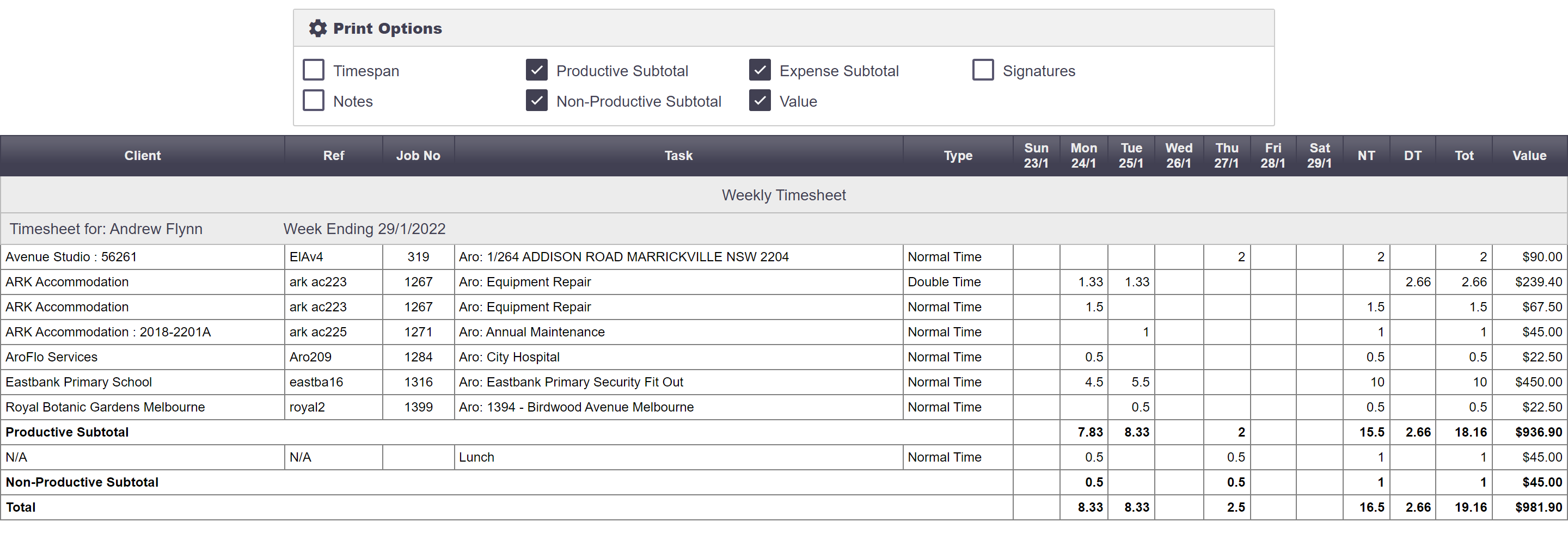 |
|
Weekly timesheets and expenses can be printed via the Print View button. All resources will be displayed for the currently viewed week.
|
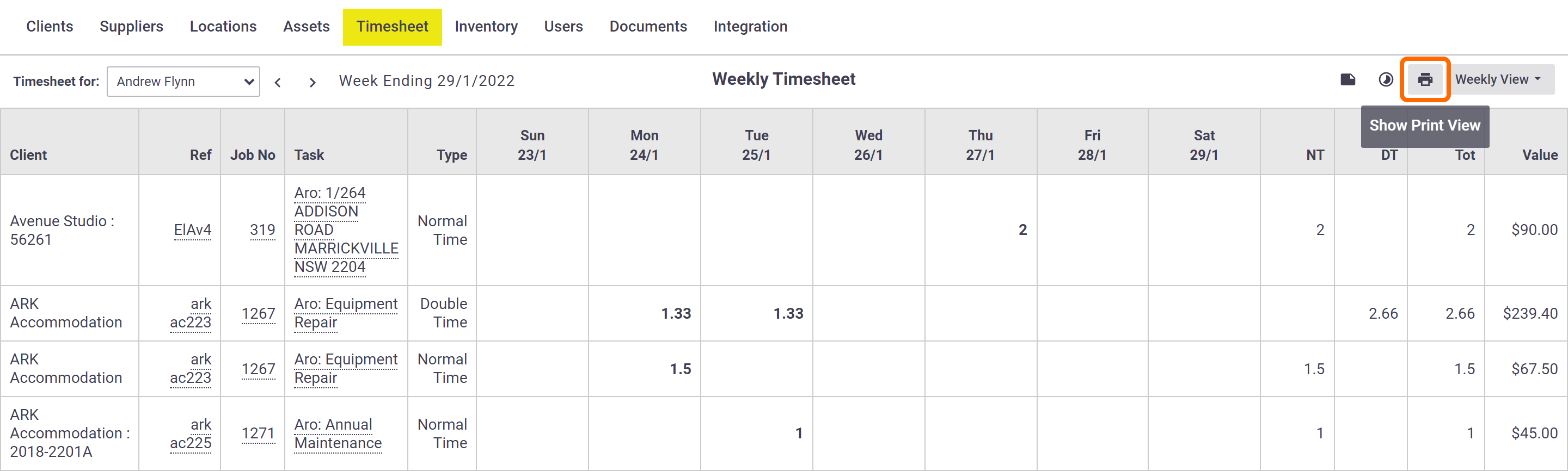 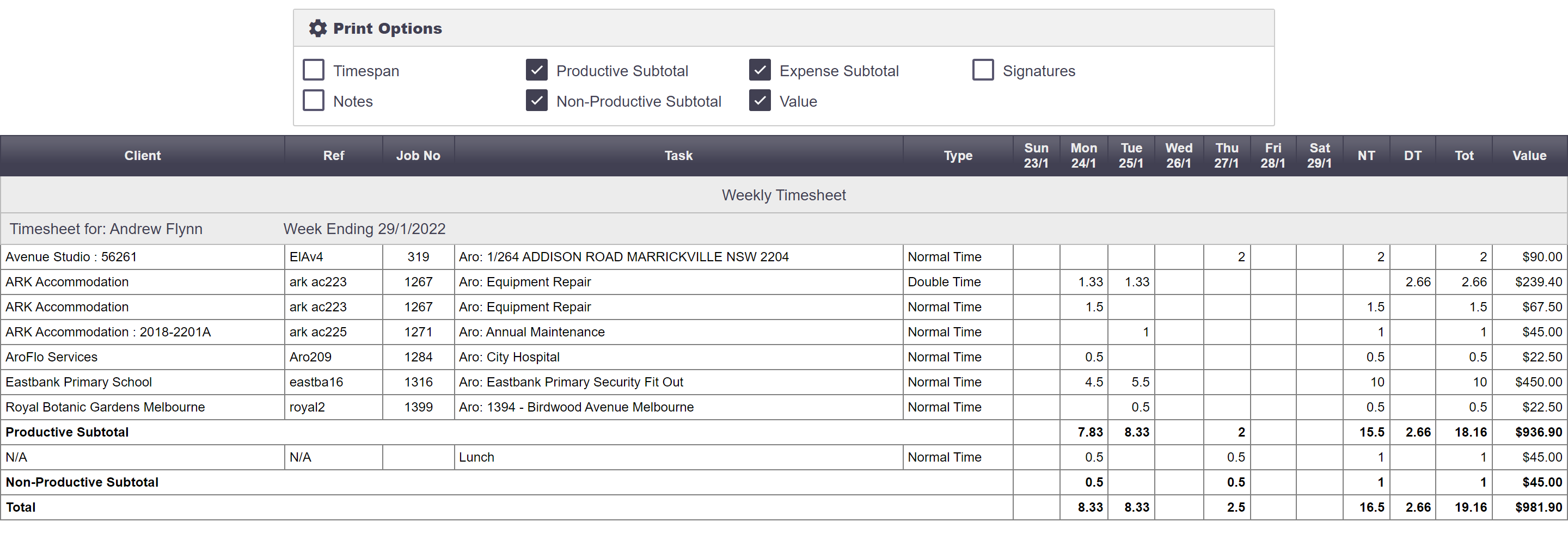 |
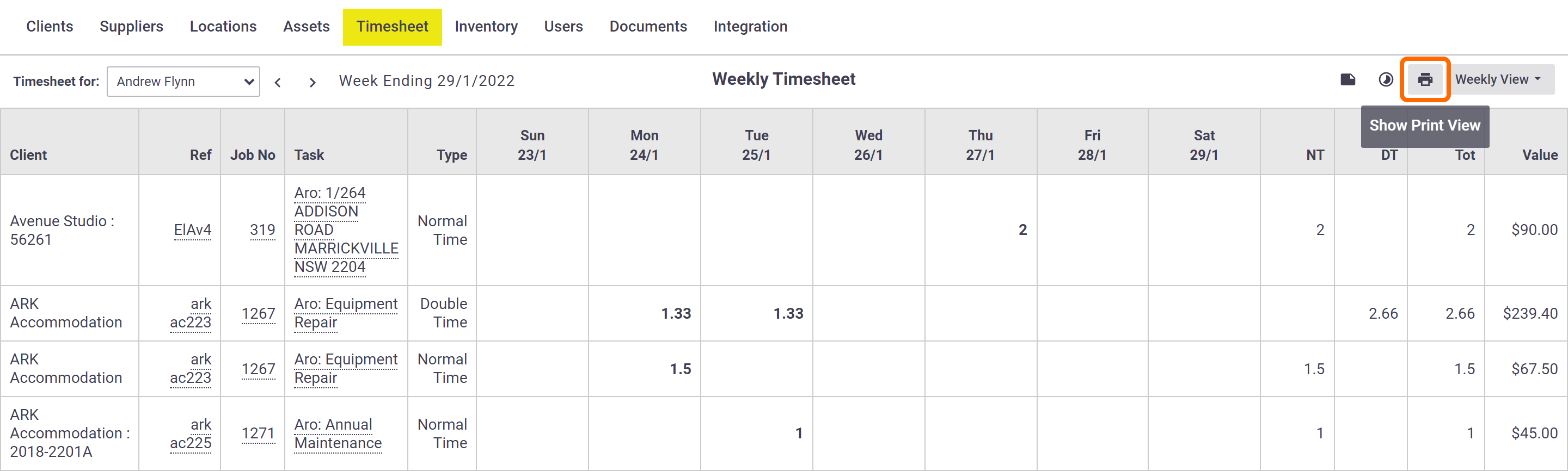 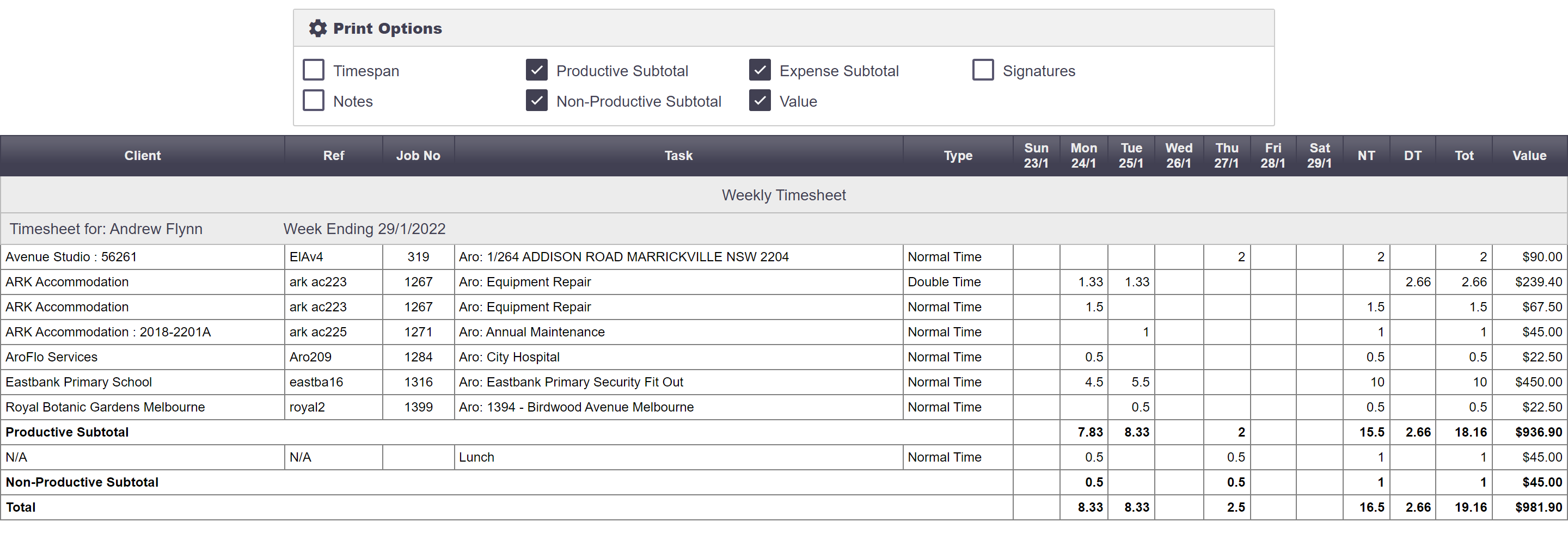 |