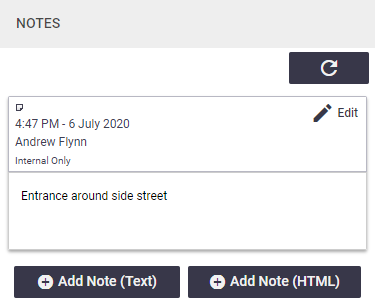Contractors are used in AroFlo for the purpose of sending contracted work via Work Orders.
Contractor list
|
To view a list of your contractors in AroFlo, go to Menu ( Tap the contractor name to access the Contractor Card. Create contractor Contractors can only be created in AroFlo Office.
Contractor quick actionsTap the
|
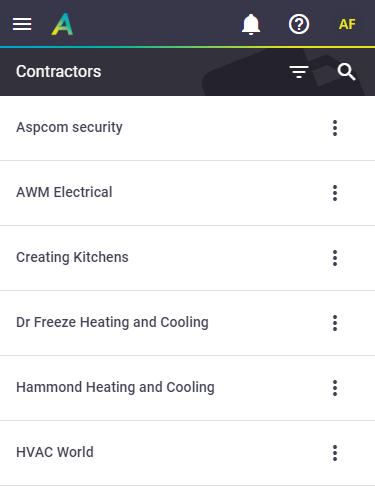 |
||||||||
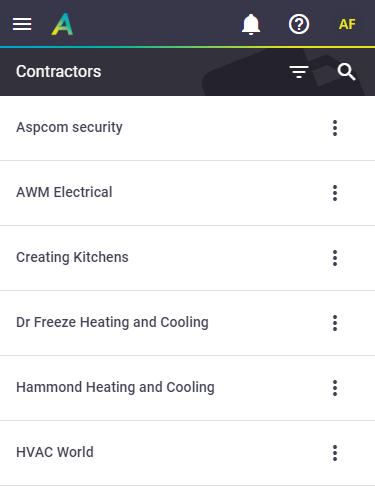 |
Search contractors
|
To quickly find a contractor:
|
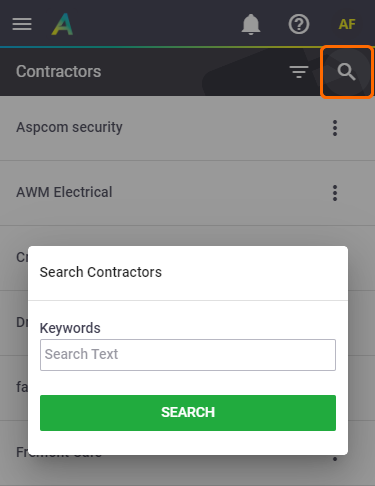 |
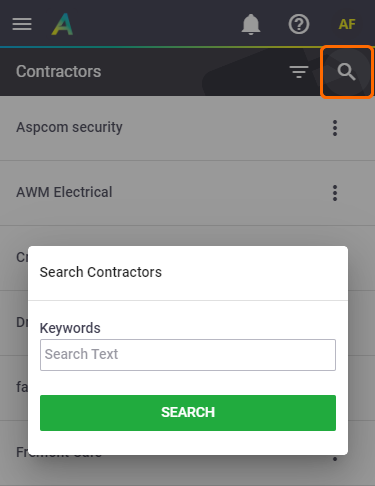 |
Filter the list
|
You can also filter the list by tapping the filter button
Nearest optionsWhen using any of the two Nearest options, results will display from nearest contractor to furthest. Tap the info to open the corresponding location card, or tap the blue location pin ( 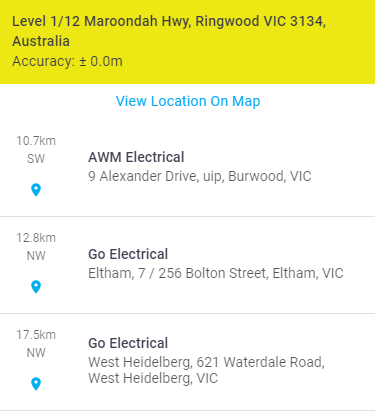 |
 |
||||||||||
 |
Contractor Card
|
From the contractor list, tap the name of a Contractor to display the Contractor Card. The main contact will be visible on the contractor header, while everything else will be displayed into related tabs: The Notes and More tabs will have a counter on them if there is information contained within them, e.g. if a note has been added. OverviewThe Contractor Overview gives you the contractor's details, such as phone numbers, address, email, website, transaction terms, and supplier type. You may have a coloured banner displaying at the top of the contractor card. See Transaction terms for more information. Show this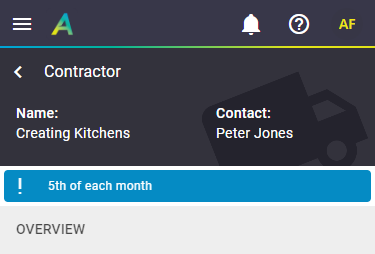 Tap the phone numbers to easily call your contractor, using your device's default dialling application. Tap the Open in New icon
Tap the location pin MoreThe More tab is in the form of a pop-up and it contains the contractor's Locations. The Locations icon will have a counter to indicate how many Locations there are for this contractor. Tap the icon to open the list of locations. Tap a location to view the location details, or tap the
|
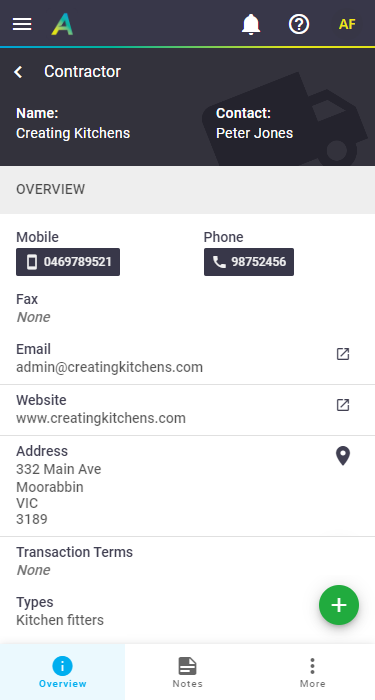 |
||||||
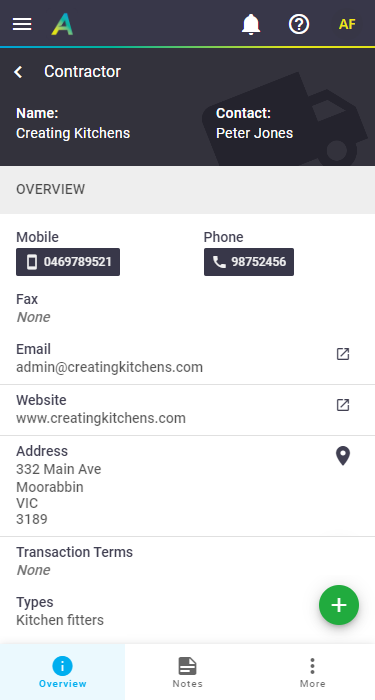 |
Other options
Back button
Tap the arrow pointing left  on the contractor header to return to your Contractor list.
on the contractor header to return to your Contractor list.
Create button
The Create button ![]() appears near the bottom right of the contractor worksheet on all tabs (except for the More tab). Tap this to create a Stock Purchase Order for this contractor.
appears near the bottom right of the contractor worksheet on all tabs (except for the More tab). Tap this to create a Stock Purchase Order for this contractor.
 ) > Manage > Contractors.
) > Manage > Contractors. (three dots) next to a contractor to access the quick actions menu:
(three dots) next to a contractor to access the quick actions menu: )
) :
: ) to navigate there using your device's maps application.
) to navigate there using your device's maps application. (box with arrow) for:
(box with arrow) for: for Address to quickly navigate to the address using your device's default maps application.
for Address to quickly navigate to the address using your device's default maps application.