Set up Vehicle Tracking
|
AroFlo's GPS tracking units for vehicle tracking are ideal for vehicles that are regularly driven so you can see where they are at all times. Here are some scenarios:
Before setting up any devices, we recommend checking out our GPS Tracking Overview page for pricing information and our GPS device tracking page for SIM card information. |
|
Connect a GPS device to an asset (vehicle)
The asset will save and be shown on the Live Map Show me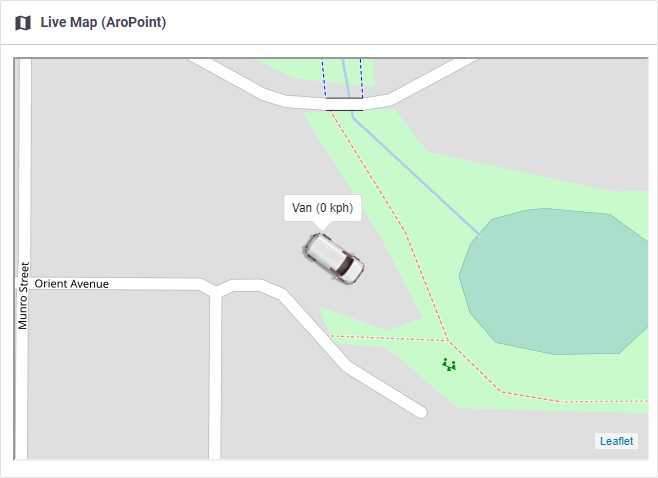 |
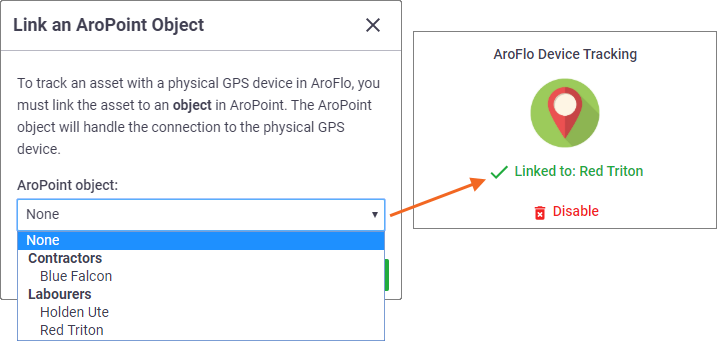 |
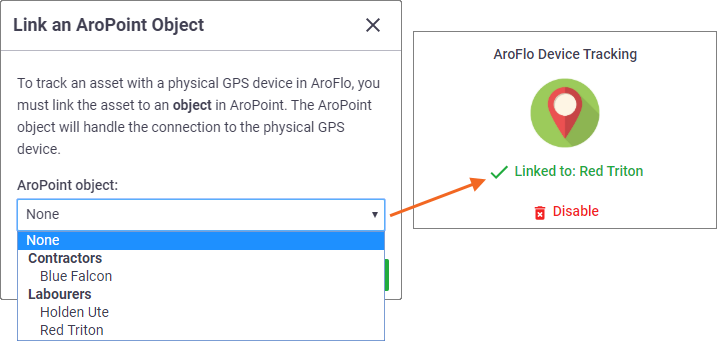 |
Link multiple assets to an objectUsing the above instructions, you're able to link multiple assets to a single object. Use cases This is useful if you have two or more assets that travel together, e.g. a truck and trailer, or assets and sub assets. On the Map, click the Object shortcuts and then click View Linked Assets. |
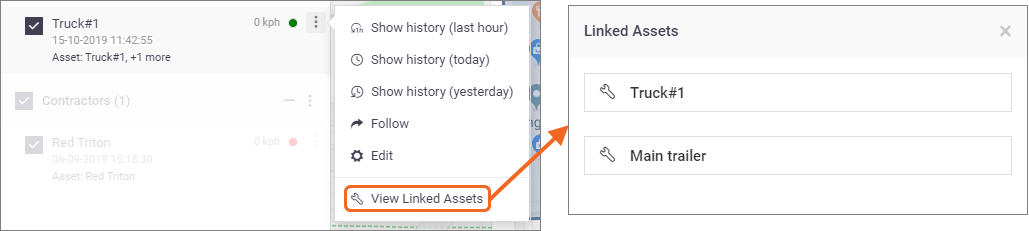 |
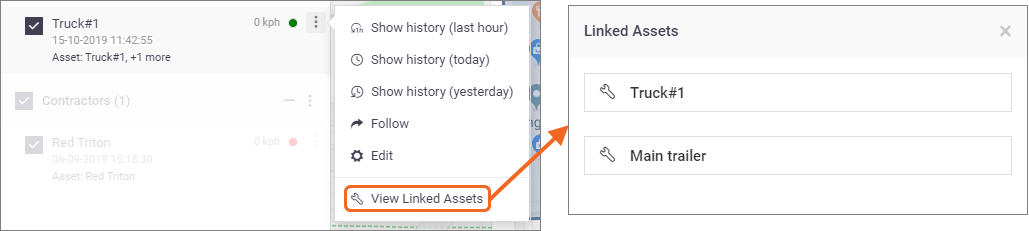 |
All assets linked to the object will display here. Click on an asset to open the relevant asset card.
User linked to asset
|
If a user is linked to an asset, it will look like this. Click on the user to open the user card.
|
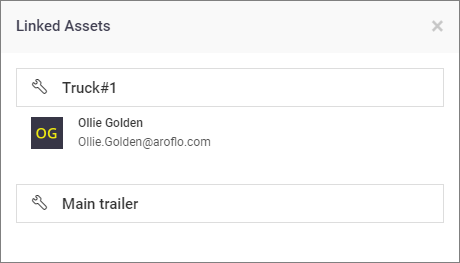 |
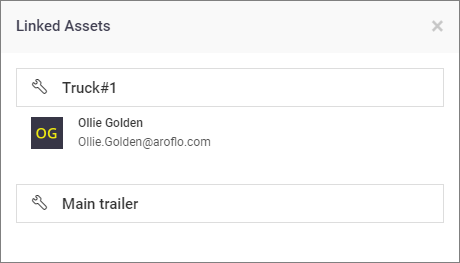 |
Set up Equipment Tracking
|
AroFlo's GPS tracking units for equipment tracking are ideal for assets that don't do a lot of movement, but may be left on a job site or client's premises for a short while. Here are some scenarios:
|
|
Before setting up any devices, we recommend checking out our GPS Tracking Overview page for pricing information and our GPS device tracking page for SIM card information.
These devices are currently unavailable to our clients outside of Australia.
Connect a GPS device to an asset (equipment)
The asset will save and be shown on the Live Map. Show me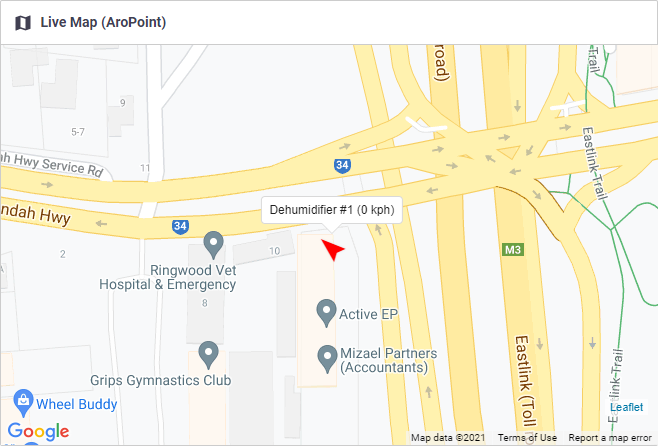 |
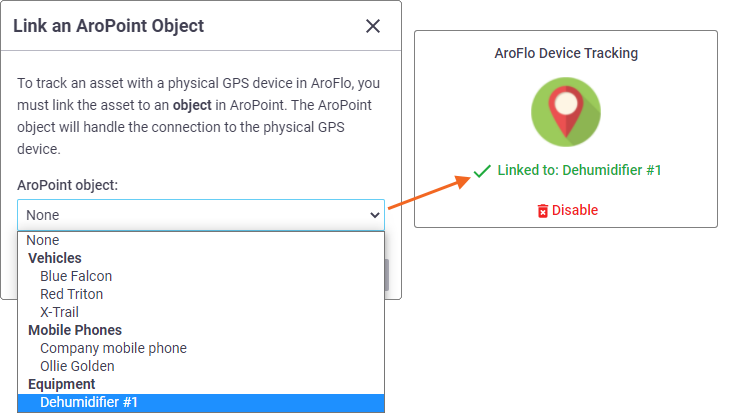 |
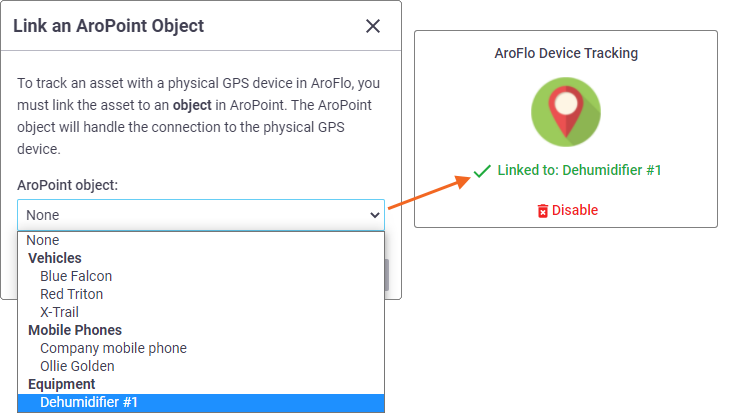 |
Link multiple assets to an objectUsing the above instructions, you're able to link multiple assets to a single object. Use cases This is useful if you have two or more assets that travel together, e.g. a restoration fan and dehumidifier, or assets and sub assets. On the Map, click the Object shortcuts ( |
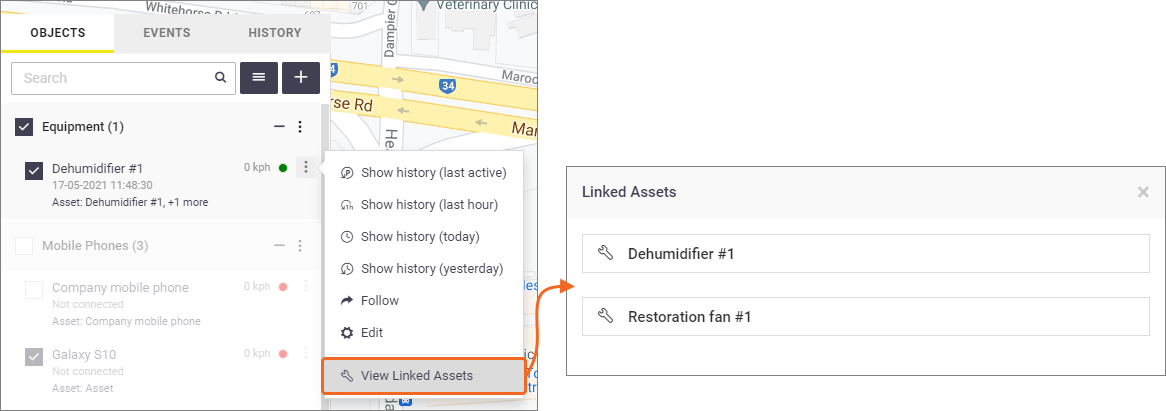 |
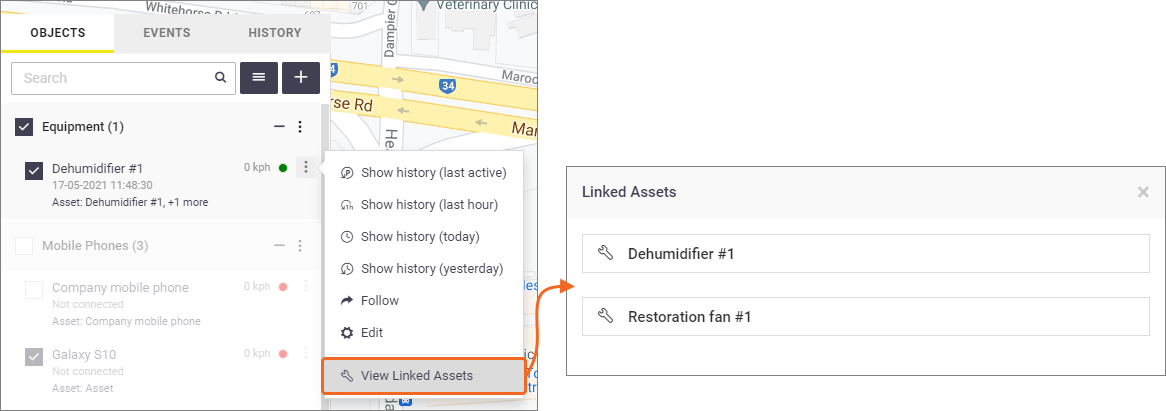 |

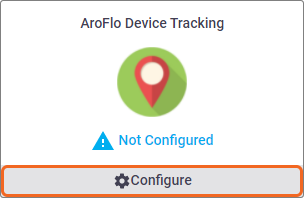

 ) and then click View Linked Assets.
) and then click View Linked Assets.