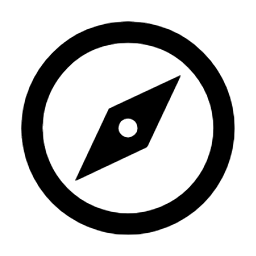 |
Objective |
|
At the end of these steps, you will have allocated a user to an asset.
| |
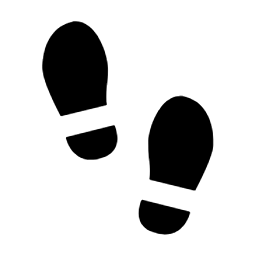 |
Steps |
|
|
This workflow assumes you have set up your Users and your Asset registry.
|
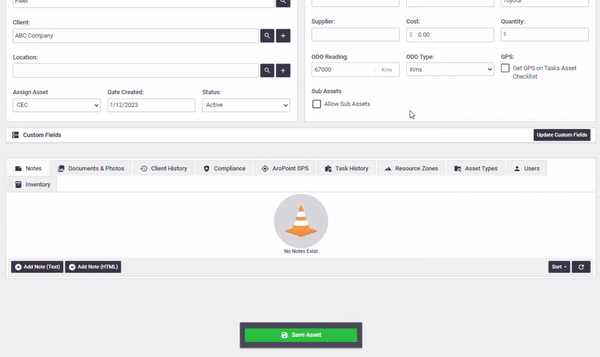 |
|
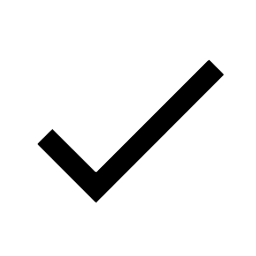 |
Summary |
|
You will now have allocated a user to an asset.
| |
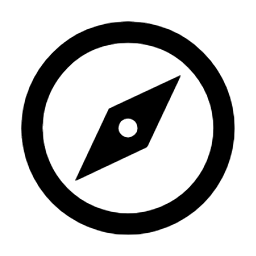 |
Objective |
|
At the end of these steps, you will have allocated a user to an asset.
| |
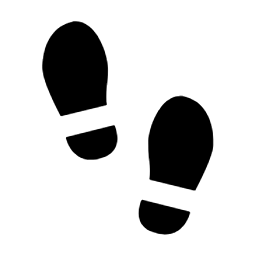 |
Steps |
|
|
This workflow assumes you have set up your Users and your Asset registry.
|
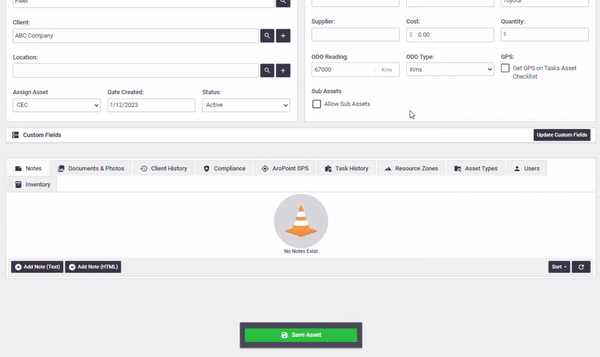 |
|
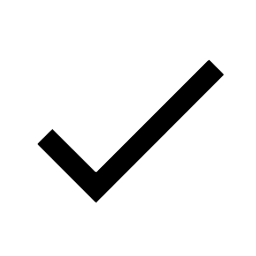 |
Summary |
|
You will now have allocated a user to an asset.
| |