|
AroFlo lets you set restrictions on who can see tasks. This is helpful if you only want certain users to be able to view a particular task, or if users only want tasks that are relevant to them to appear in task lists. This functionality works in the same fashion as Note Restrictions. Permission Groups Managers, Supervisors, and those with permission can create and edit task restrictions.
Custom permissionsFor custom permission groups, Site Administrators can enable this via Permission Groups > [Select permission group] > Tasks > Fields > Restrictions (set relevant permissions to ticked). If a user doesn't have access to a task, the task simply won't display in the user's task list. In addition, any task schedules for the task will display as Private Schedules on the calendar. Show this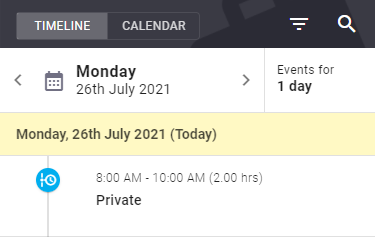 |
 |
 |
Create Task Restriction
The task header will display a locked padlock |
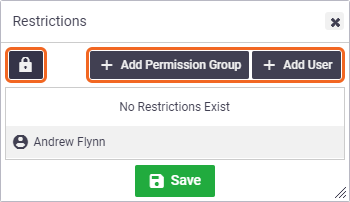 |
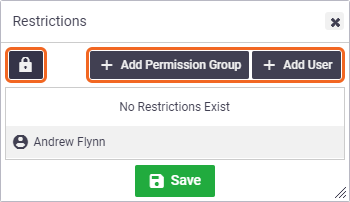 |
Edit Task Restriction
|
From a task with restrictions on it:
Remove restrictions Alternatively, to remove the restrictions entirely, tap the |
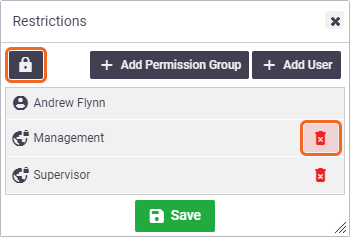 |
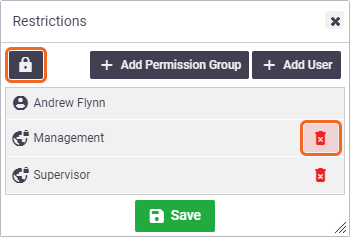 |
 (padlock icon) to restrict the task to be accessible only to yourself. The icon will change to a closed padlock (
(padlock icon) to restrict the task to be accessible only to yourself. The icon will change to a closed padlock ( )
) to indicate the task has restrictions.
to indicate the task has restrictions. (red rubbish bin) next to each permission group and/or user you wish to restrict from having access to the task
(red rubbish bin) next to each permission group and/or user you wish to restrict from having access to the task.png) (closed padlock icon) and Save. The task will no longer be restricted and the Restrictions button will have an open padlock again. The locked padlock
(closed padlock icon) and Save. The task will no longer be restricted and the Restrictions button will have an open padlock again. The locked padlock