|
Integration Entities with Xero External Integration include some additional settings. These include options for invoices and invoice field mappings. To access these, go to: Site Administration > Integration > Integration Entities.
Xero SettingsInvoice StatusSet the status of the invoice, as it will appear in Xero. Sending invoice updates to Xero To allow invoice changes to be sent to Xero, we recommend setting the status to ‘Authorised’, otherwise you will receive an error if the invoice already exists in Xero. Learn more.
Mark Invoices as SentSet if the invoice has been sent, as it will appear in Xero. Check the Mark Invoices as Sent checkbox to ensure your invoices appear as sent in Xero. This way, Xero will automatically send email reminders if payment is not received by the due date. |
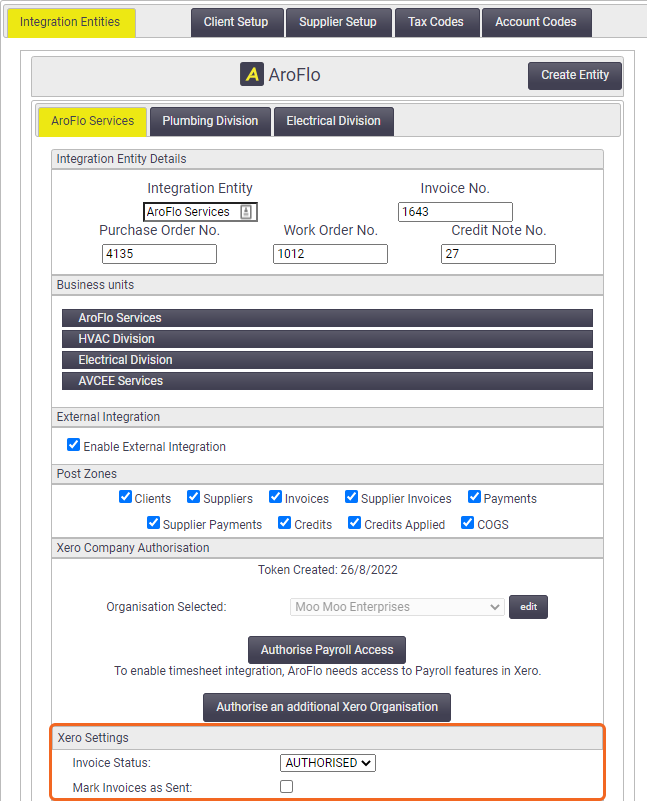 |
Field Mappings
|
AroFlo allows the Xero Supplier Invoices Description and Invoices Reference fields to be edited and customised, so you can control what information is sent into Xero as part of the integration. Under Field Mappings, click Select Fields…
Fields that can be included in the Supplier Invoices Description are:
The fields that can be included as part of the Invoices Reference are:
Check the Mark Invoices as Sent checkbox to ensure your invoices appear as sent in Xero. This way, Xero will automatically send email reminders if payment is not received by the due date. |
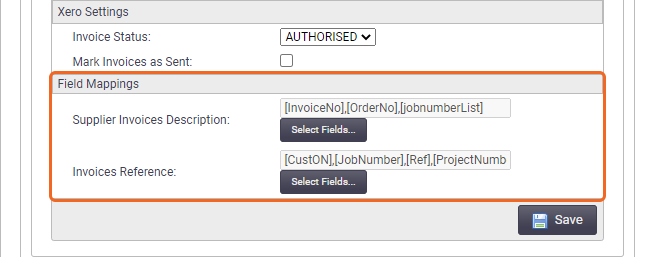 |