This page provides explanations of some common terms used in AroPoint.
Accuracy
How close the GPS reading is to the actual position of the person or asset being tracked.
Example: The accuracy of a particular GPS device might be +/- 1 metre, or +/- 100 metres or more.
Accuracy can be affected by a range of factors, such as:
- the type of device you're tracking with - dedicated GPS tracking devices are generally more accurate than mobile phones. See View tracking history - Field vs Device Tracking.
- signal interference - cloud cover, tall buildings, and going underground with the device can all affect accuracy
- inaccurate or out-of-date maps - if the map the GPS tracking data is displayed on is not up-to-date, it can appear that the data is not accurate.
Admin
AroPoint's Administration functions. A person with Site Administrator access to AroFlo has access to AroPoint's Admin functions by default. This person can create other AroPoint users, create or delete AroPoint Objects, change settings, and more.
Alert
An email message or audible alarm that fires when certain events occur within AroPoint.
AroPoint
AroFlo's integrated GPS tracking system. AroPoint:
- sits within AroFlo and is accessed via the Map
- has its own set of controls and settings, separate from but linked to AroFlo's settings
- allows AroFlo Site Administrators to change settings and create or delete AroPoint Objects.
Asset / Asset Tracking
In the context of AroPoint, an asset can be:
- a physical asset, like a vehicle or piece of equipment that has a dedicated GPS tracking device either hard-wired or plugged in to it
- an AroFlo user who is linked to a tracked asset, or who is being tracked via their mobile device. AroFlo automatically creates an asset for any user being tracked this way.
So, all AroFlo / AroPoint GPS tracking is done via an asset.
Data History
A record of all the GPS tracking data your devices have been capturing.
Event
An action such as speeding, going into or out of a geofenced area, or stopping for too long. Events can be set to trigger alerts, if required.
Field Tracking
AroFlo tracking that is done via a user's mobile device, rather than via a dedicated GPS tracking device. See Mobile Device Tracking.
AroFlo's Field Tracking data is displayed on the Map, the same as when tracking via a dedicated GPS tracking device, but:
- the Field Tracking history will appear as points connected by straight lines, and
- the GPS tracking device history will appear as a continuous line that shows the exact route the tracking device travelled.
This is because of the frequency at which data is returned by the two tracking methods (see next entry).
Frequency
The rate at which GPS tracking data is returned to AroFlo / AroPoint.
- All our supported GPS tracking devices are set to a frequency of 30 seconds. This allows for near-live tracking, without taking up too much of your data.
- AroFlo Field Tracking data is returned whenever a logged-in AroFlo user who has Field Tracking set up interacts with the Field interface.
Geofence
A boundary around an area that you want to record movement into or out of. You might create geofences to define work areas for your crews, e.g. north zone, east zone, city. You can then set up alerts to tell you when a tracked object has moved into or out of a geofenced area. See Geofences for more info.
History
A tab in AroPoint that lets you see where your tracked objects have been during a certain period. See Objects Panel - History.
IMEI
International Mobile Equipment Identity. This is a 15-digit unique identifier for each mobile device. It is required when setting up AroPoint GPS tracking.
Map
The tab on AroFlo's main menu that allows you to view the location of your tracked objects. See Map.
Object
In AroPoint, an object is an asset (e.g. vehicle, piece of equipment) that is being tracked. A user (person) can be linked to an object. See Objects.
Plan
A set of permissions that determine how much of the AroPoint map is visible to an AroPoint user. See Visibility, below.
POI
Points of Interest. You can set points of interest, such as frequent suppliers, on your Map so that you can see at a glance how close your nearest one is. See Points of interest.
Profile / Customised Profile
The default visibility that you set for a business unit and can apply to an AroPoint user.
Route
A feature that lets you record in AroPoint any course you or your people need to travel regularly, such as a service run to replenish stock in vending machines, or the best way to your regular clients' sites. See Routes.
Supported GPS Tracking Unit
One of three types of GPS tracking units that AroFlo recommends and sells. See Set Up a Supported GPS Tracking Unit.
Tail
A coloured line (pink, in the image below) that shows on the Map where a tracked object has been during a certain period. See Adding an object - optional settings to set this up.
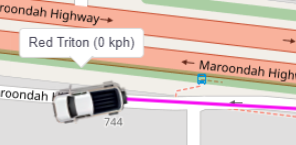
Tracker ID
A user-created ID, used for setting up third party app tracking.
Tracking Frequency
See Frequency, above.
User
An AroPoint user. This is a person who:
- is an AroFlo Site Administrator who has enabled AroPoint GPS Tracking in Site Administration, or
- has been granted access to the AroPoint Map by a Site Administrator.
An AroFlo user:
- does not automatically become an AroPoint user
- does not need to be an AroPoint user in order to be tracked.
A person only needs to be an AroPoint user if they need access to the AroPoint Map, e.g. for scheduling work to others. See Adding an AroPoint User.
User Tracking
Refers either to:
- linking an AroFlo user to an asset that is being tracked via GPS, or
- tracking an AroFlo user via their mobile device (i.e. Field Tracking).
In AroFlo, all GPS tracking is done via an asset. So the term 'User Tracking' is being phased out.
Visibility / Custom Visibility
Refers to how much of the AroPoint Map an AroPoint user can see. There are three levels of visibility, referred to as 'plans' in AroPoint:
- AroPoint Standard - allows AroPoint Admin users to view, edit and delete information from the Map, and create other AroPoint users
- AroPoint Supervisor - allows Supervisors to view and edit information, but not delete
- AroPoint Read Only - allows only viewing of the information.