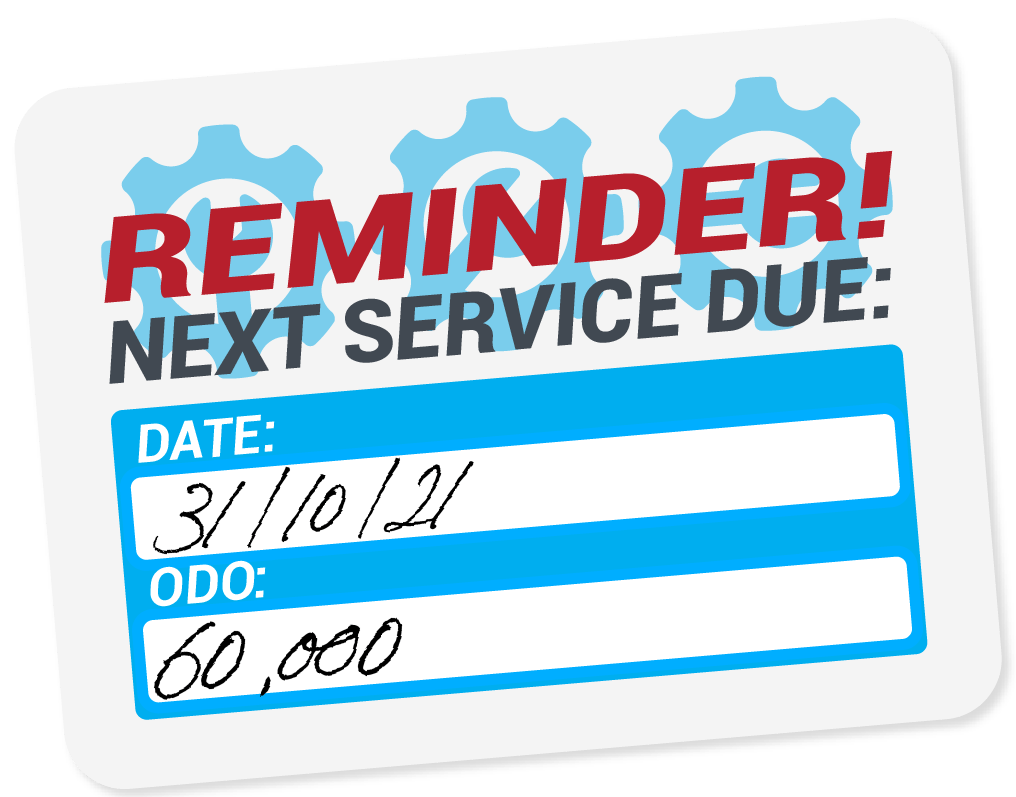
If you run a fleet of vehicles or any other assets that require regular servicing based on an odometer (ODO) reading, you can manage this with AroFlo's periodic tasks feature.
- Set up a weekly or monthly periodic task to record the asset's ODO reading
- Create a separate periodic that generates a task for the servicing when the ODO reading hits a certain number
- No more safety or compliance issues due to overdue servicing.
Check your asset cards
|
The first step is to make sure each of the vehicles or pieces of equipment that you want to manage has the right ODO Type set on the asset card. For a vehicle, this is probably going to be kilometres or miles. Other options in the list include Count, Cycles, and Hours.
Make sure to save any changes you make to the asset card. |
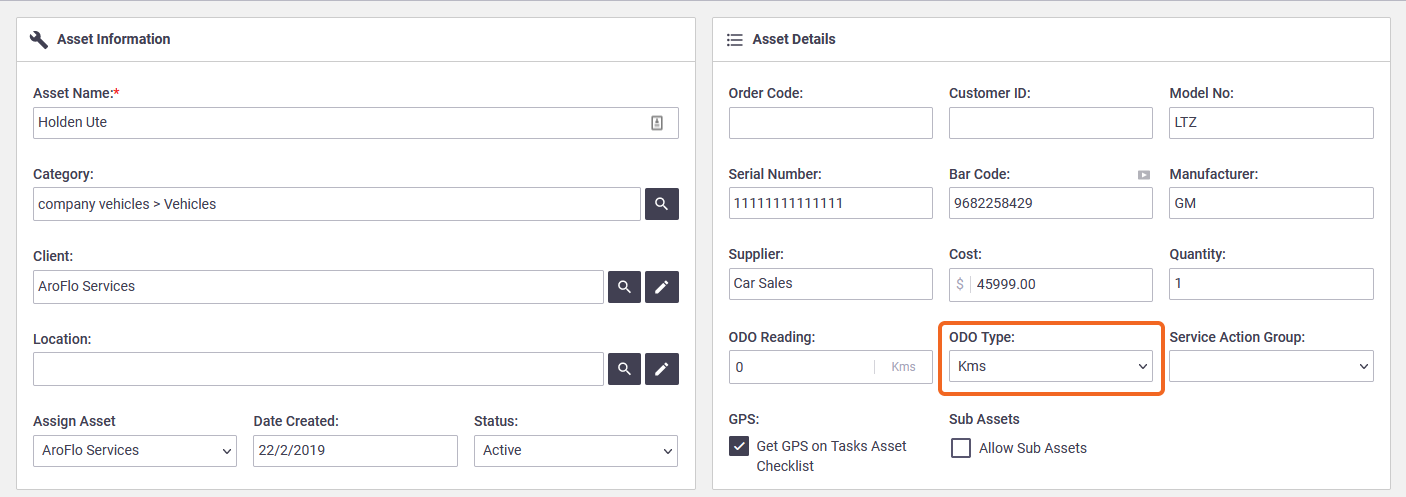 |
Create your 'servicing' periodic
|
Create a periodic task template for the servicing that the asset will need. In line with standard vehicle servicing practice, you could set your periodic up so that it creates a task at a set date or after a certain number of kilometres, e.g. 6 months or 10,000km - whichever comes first.
As you work through the fields, be sure to select:
|
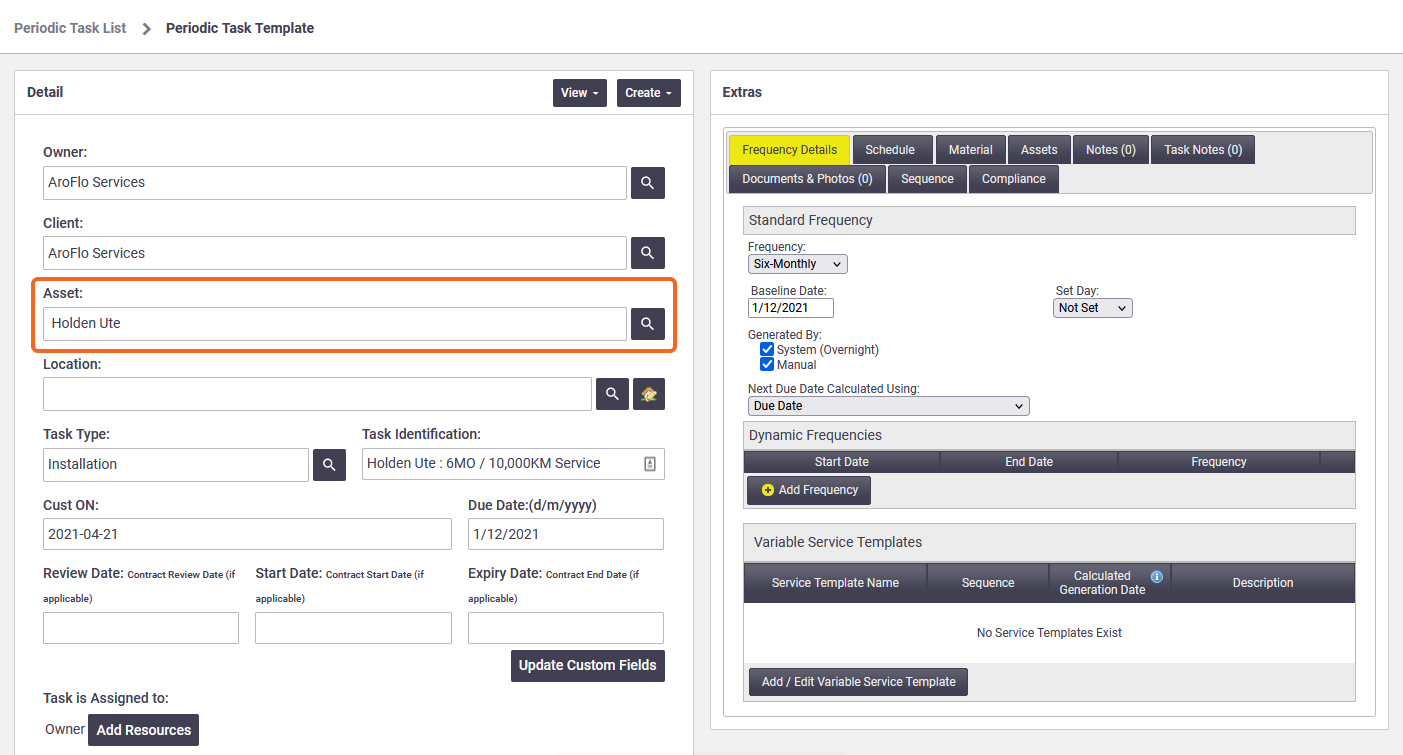 |
|
Once you've saved the periodic task template for the first time, scroll down and you'll see the Or Every field. This is where you can enter the number of kilometres that should trigger a service, e.g. 10000, if that number is reached before the 6 months is up. You could assign a resource to the periodic task template at this stage, perhaps the person who will be responsible for booking the service. See Create a Task for more information about assigning resources. |
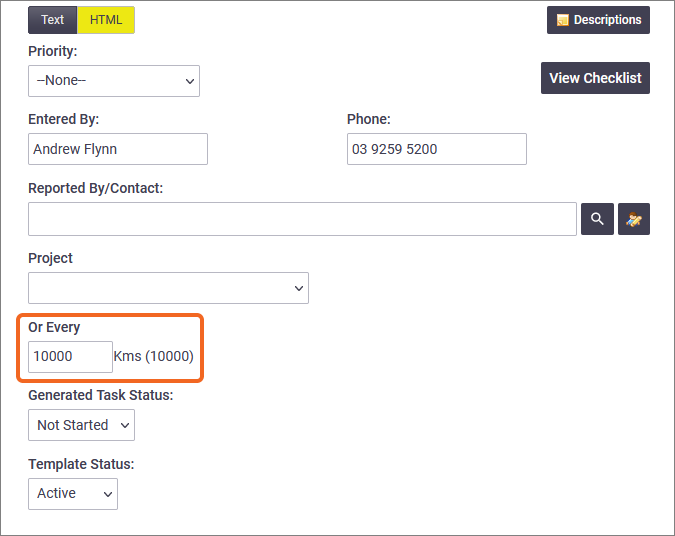 |
Create your 'recording ODO' periodic
Create a periodic task template that will trigger a weekly (or fortnight/monthly) task on which the user can record the asset's ODO reading. As you work through the fields of the New Periodic screen, be sure to select:
- the same asset you selected on the 'servicing' periodic
- the frequency at which the periodic template should create a task, e.g. weekly.
You could assign the resource that is normally responsible for the asset, or you could use the Schedule tab after you've saved the new periodic to schedule the tasks to the relevant user.
Record the ODO reading
|
When each 'recording ODO' task is created, all the scheduled user needs to do is enter the asset's ODO reading in the Task Worksheet header. They can then set the task status to Completed, and save.
This will add the relevant number of kilometres (or miles, cycles, etc.) to the 'servicing' periodic, which will trigger a servicing task once the ODO figure reaches the designated number. If that number is not reached before the Standard Frequency on the periodic task template, AroFlo will trigger a task at the next Due Date. See Schedule a Periodic Task for more information about frequencies and due dates. |
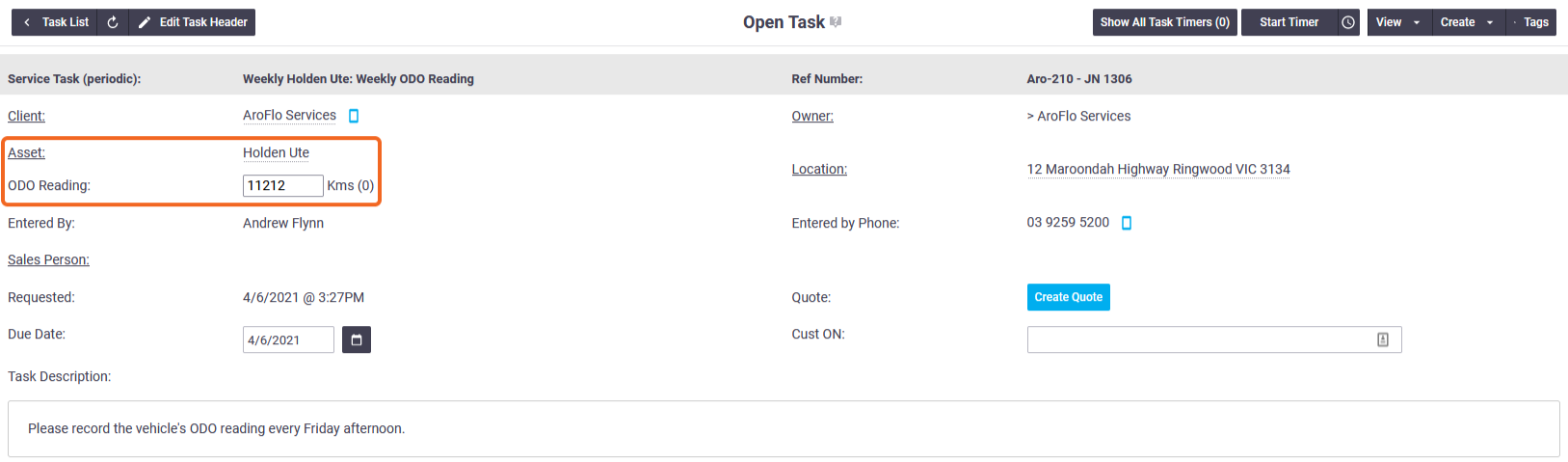 |