|
If you have a 'Book a Quote' or 'Request Info' web form on your website, you can have AroFlo automatically create tasks using the details the client has entered into the form.
Please see our guidelines for the fields you can include in your web forms. |
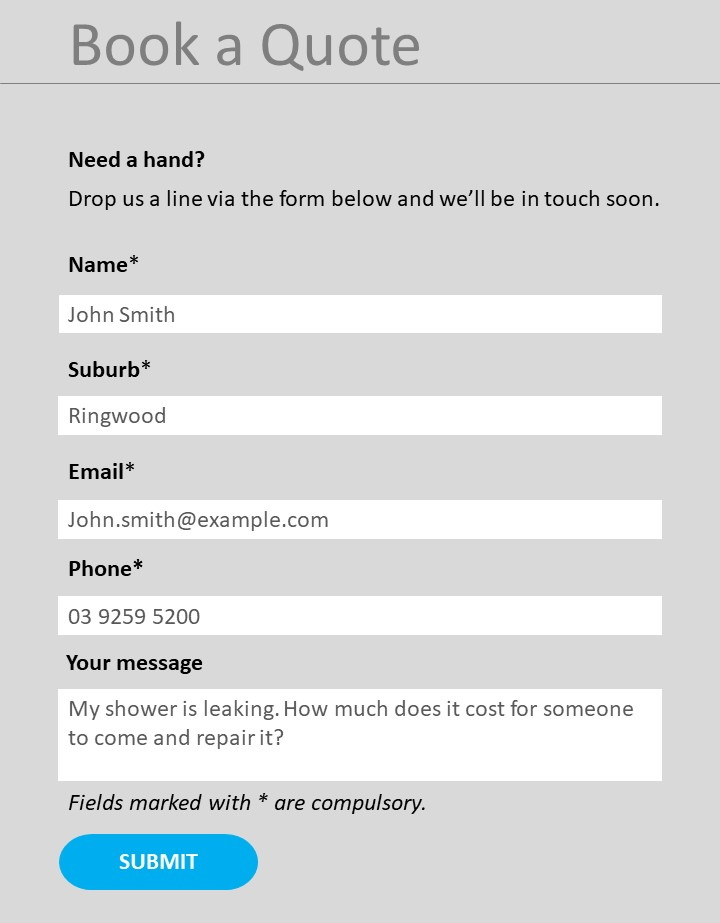 |
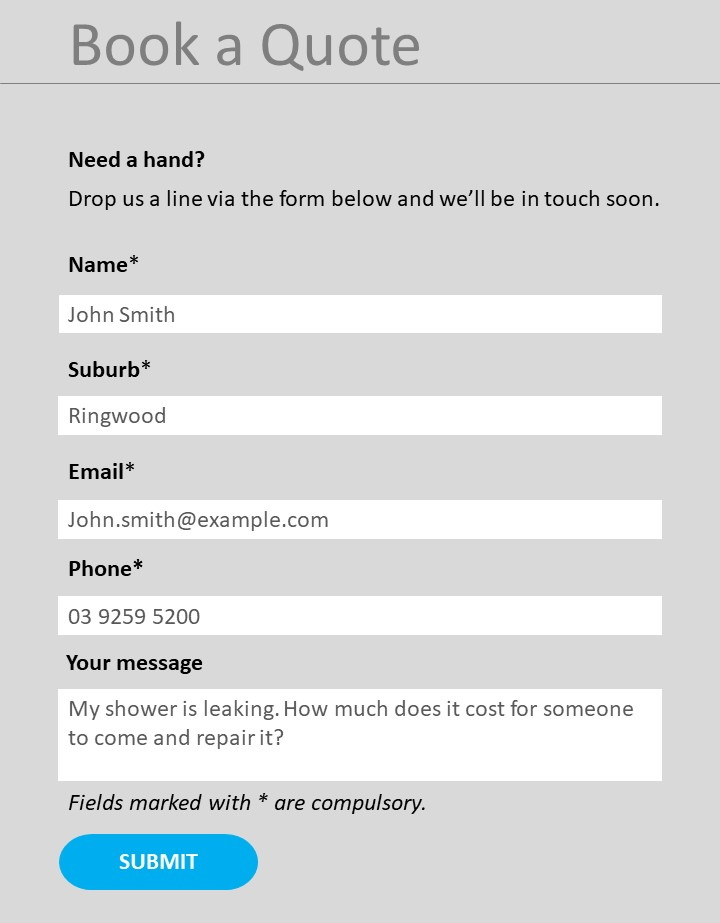 |
Getting set up
As a first step, we recommend creating a client called something like 'Website Enquiry'. That makes it easier to see which tasks have come into AroFlo via the web.
Once you've done that, you can either:
- log a support request to ask us to set up the import for you (you get 4 free setups), or
- follow the instructions in Work Order Imports, to set the import up yourself.
Watch our webinar for examples of how AroFlo handles imported emails.
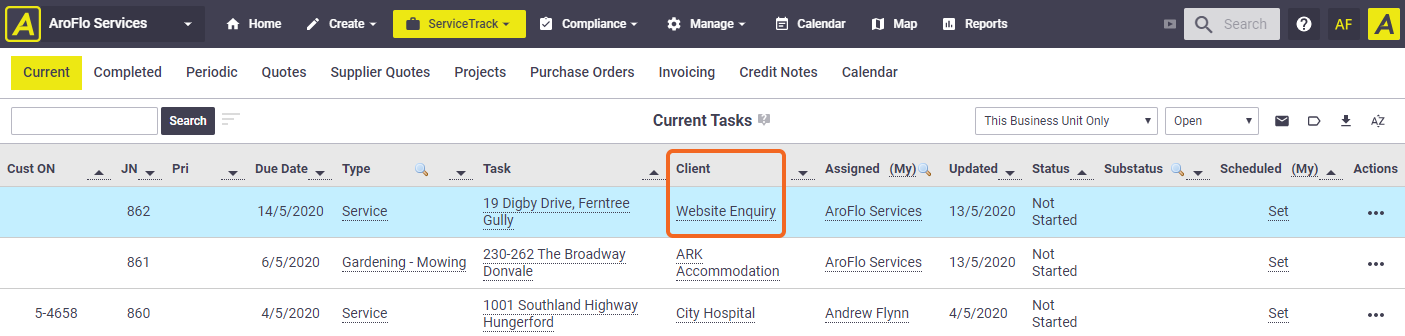
Working with imported website enquiries
As soon as your import is set up and clients start using your web form, AroFlo starts creating tasks under your 'Website Enquiry' client. You'll receive an email every time a task has been created in this way. You can then open the task and check the details.
Client Field
Check the Client field of the task header.
| If the enquiry is from... | then... |
|---|---|
|
an existing client
|
|
|
a new client
|
|
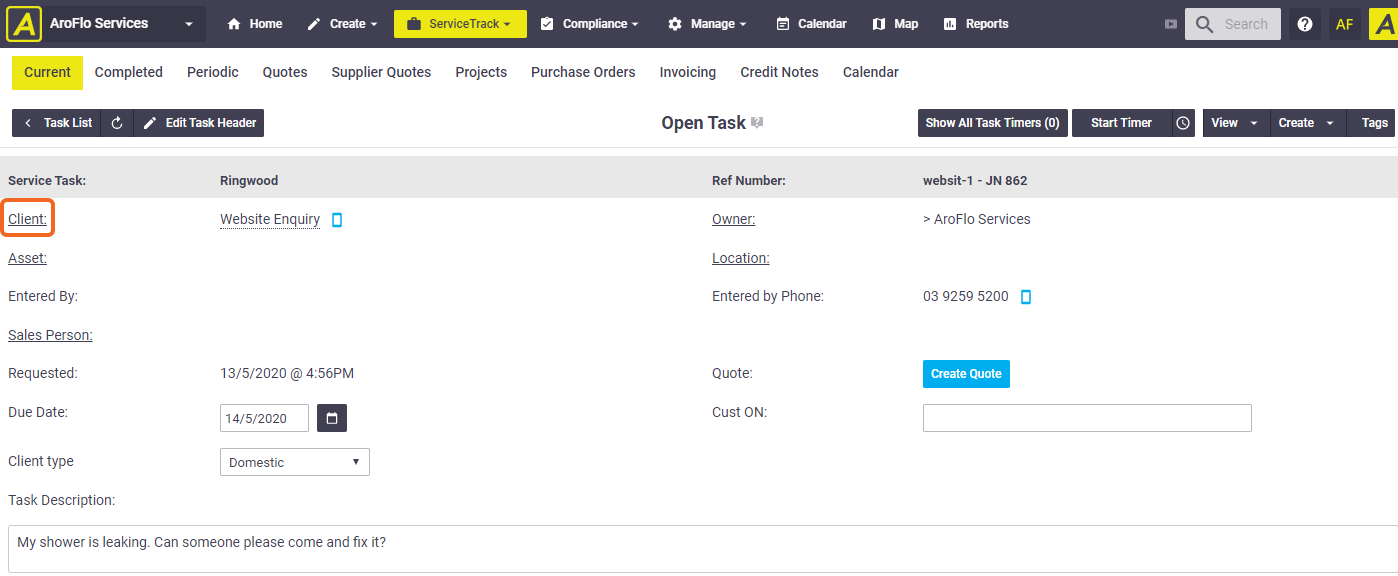
Location Field
Click Location >  (magnifier) to either select a location (for existing clients) or add a location.
(magnifier) to either select a location (for existing clients) or add a location.
.png)
Quote Field
If you need to quote on the work, click Create Quote. AroFlo creates a quote worksheet using the details you've entered so far, and all you have to do is add your line items.
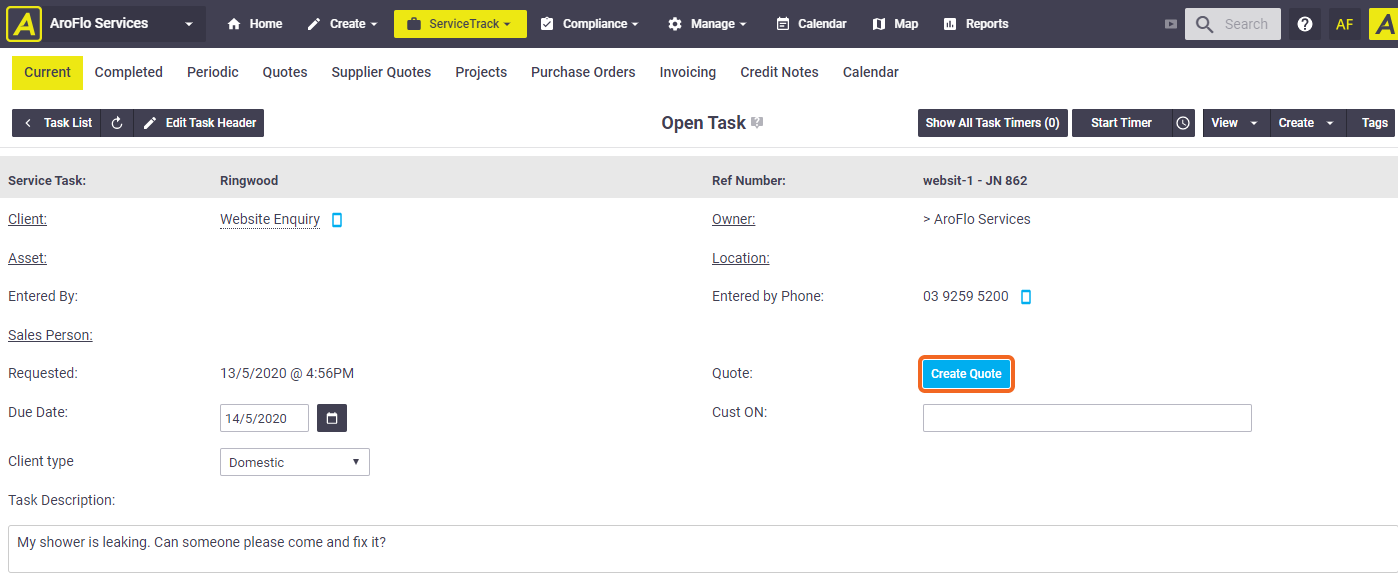
Handy tips
- You can set up Email Templates to send to your clients, and include links, images and attachments. All emails are sent from within that task, so you have a record of all relevant correspondence.
- You can create a Task Type called 'Website Enquiry' or 'Sales Enquiry', and save all the relevant documentation to the Documents & Photos tab of the task type. That way, pricing schedules, case studies, promotional brochures and so on will be attached by default when the task is created.
- You can even create a separate Business Unit for website enquiries. This allows you to manage these enquiries completely separately from your main business. Before doing this, we recommend talking to our Customer Service team for advice.
 (magnifier) to search for their client card.
(magnifier) to search for their client card. (magnifier).
(magnifier).