|
In the Schedule Calendar view, you can see events that have been scheduled to you for the day, week, month, or for a four-day period. To open a Task, Quote, or Periodic from the calendar, tap anywhere inside its listing. The Overview window appears. At the bottom of this, tap View Task/Quote/Periodic to go to the corresponding worksheet. Overview window Task and Quote Overviews will also contain an option to start the job timer.
Icons and label colorsThe Schedule Calendar view uses identical icons for event types as the Schedule Timeline view. The label colors are also displayed. The main difference is the row will also display as the same color as that of the event type icon: Task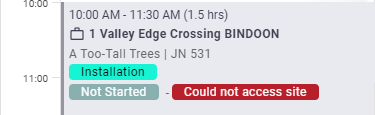 Task TimerIf you've got a timer running on a task or quote, the timer symbol will display on the event.  Quote Task TimerIf you've got a timer running on a task or quote, the timer symbol will display on the event.  Periodic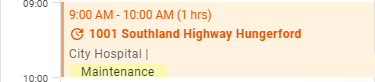 Ad-hoc event Overhead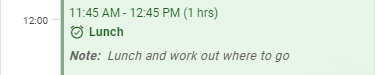 |
 |
 |
Change the calendar type
|
Tap the Day button to temporarily switch your calendar to another type. Choose from Day, Week, Month or a 4-day view. AroFlo will remember the selection you've made here. It is not currently possible to change the background colour of the calendar, or to re-arrange events by clicking and dragging. Assigned periodic tasks will appear in your schedule calendar (Week or Month views) if they are due within one week and are assigned to you. |
 |
 |
Navigating the Calendar
|
Use the right and left arrows at the top of the calendar view to move forward or back through the dates.
You can quickly and easily return to today's date on the calendar by tapping Today. In the body of the calendar, you can scroll up and down through the times shown on the left. |
 |
||||||||||
 |
