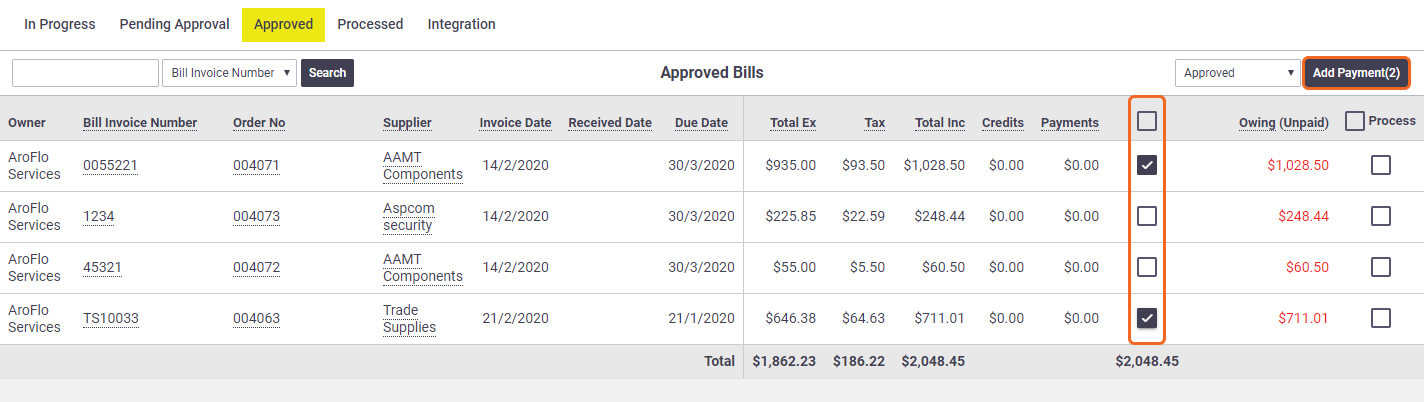Payments made to suppliers can be recorded against each bill to help you keep track of payments applied to date and balance due.
This can be done manually or posted from a supported accounting package via an integration link.
Click here to see if your accounting package supports two-way transfer of supplier payments.
To add a payment manually:
|
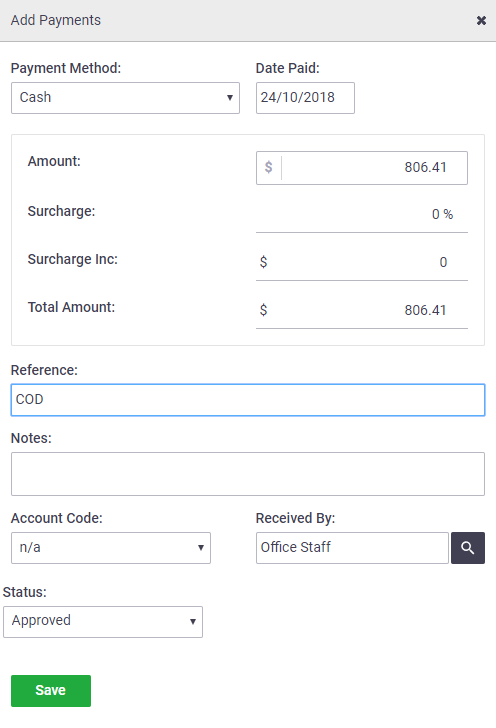 |
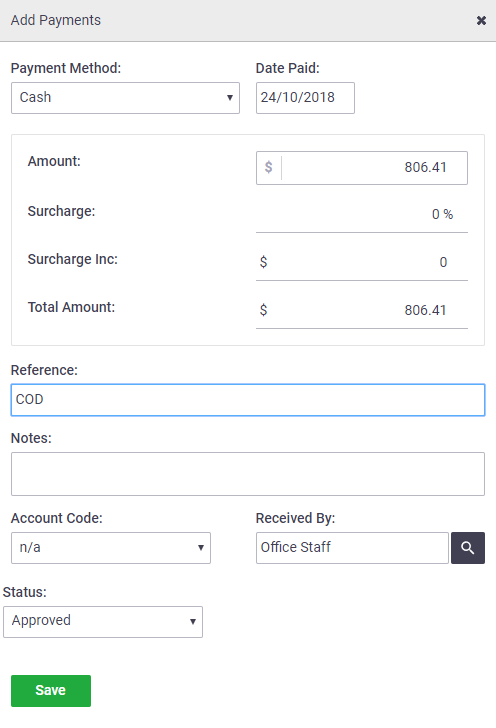 |
Bulk payments
You can record a payment against multiple bills via the In Progress, Pending Approval, Approved or Processed bill list screens.
|
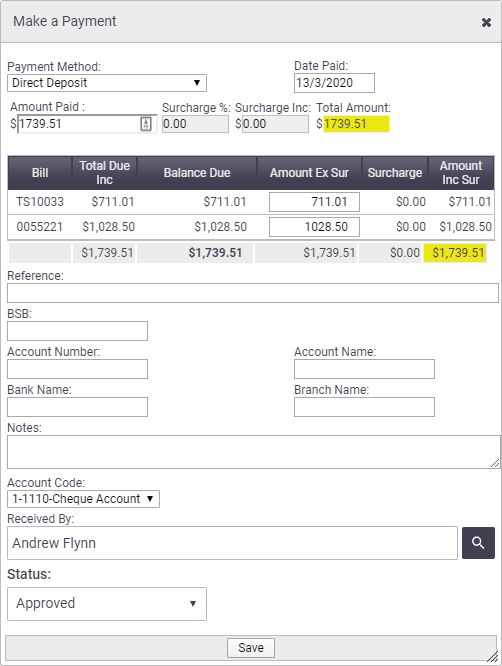 |
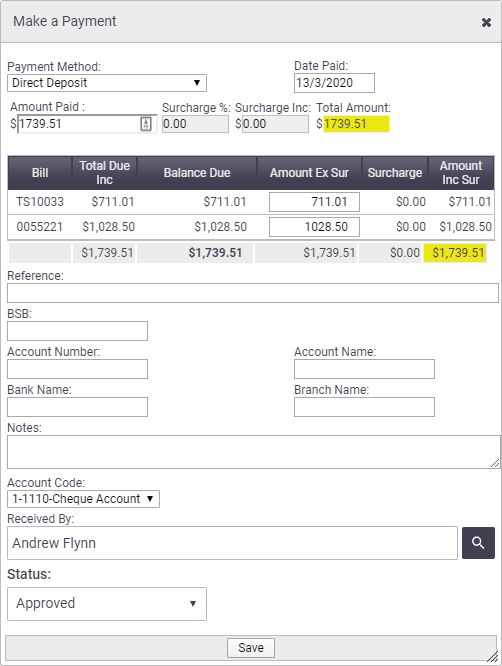 |
Edit payment history
Once a payment has been recorded, you can edit or delete the payment record if needed.
If the payment has already been sent to your accounting package, any changes you make to the payment will not be automatically reflected in your accounting package.
|
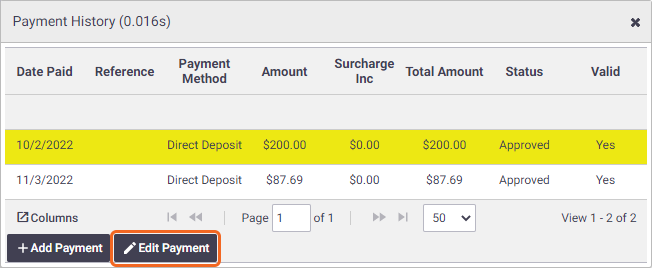 |
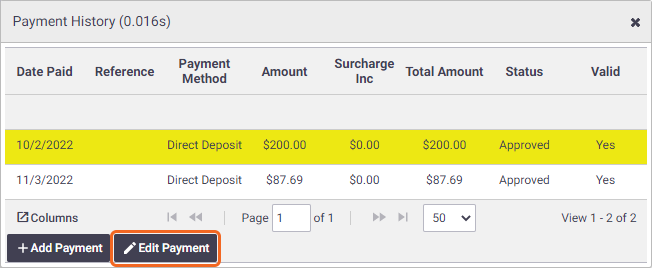 |
Delete Payment
To delete a payment record, e.g. if a payment has been created in error, follow the steps above, up to step 6, but instead of making changes to the record, click Delete and confirm deletion.