Browser vs App
This page has been written from the perspective of the browser-based version of AroFlo. If using the app, there are some slight variations to menu items and these will be pointed out below.
Main Menu
|
To access the main menu, tap Open menu on login There is a setting to make the main menu appear straight after logging in to AroFlo Field. See Field Landing Page. The functions you've been given access to will be displayed in the menu. These may include:
Access another business unitIf your AroFlo site has multiple business units and you have the appropriate permissions, you can select a different business unit by tapping the dropdown arrow located at the top of the menu. |
 |
 |
Switching between Old and New view
Soon to be deprecated
The old view is no longer being updated and use of it will prevent you from accessing useful features such as Field Scheduling. These options will be removed on June 16th, 2025. For the best experience, we recommend you download the AroFlo App. Get it now on iOS | Android.
Switching views
All Pages
|
At the bottom of the menu is a toggle to temporarily switch back to the old view of AroFlo Field. Tapping this will switch everything in AroFlo Field to the old view, which you may have been using before we started our upgrade. This means that a few options will move around; some will look different, and some may not be there at all. This toggle will be accessible from the menu from wherever you're working in AroFlo Field. |
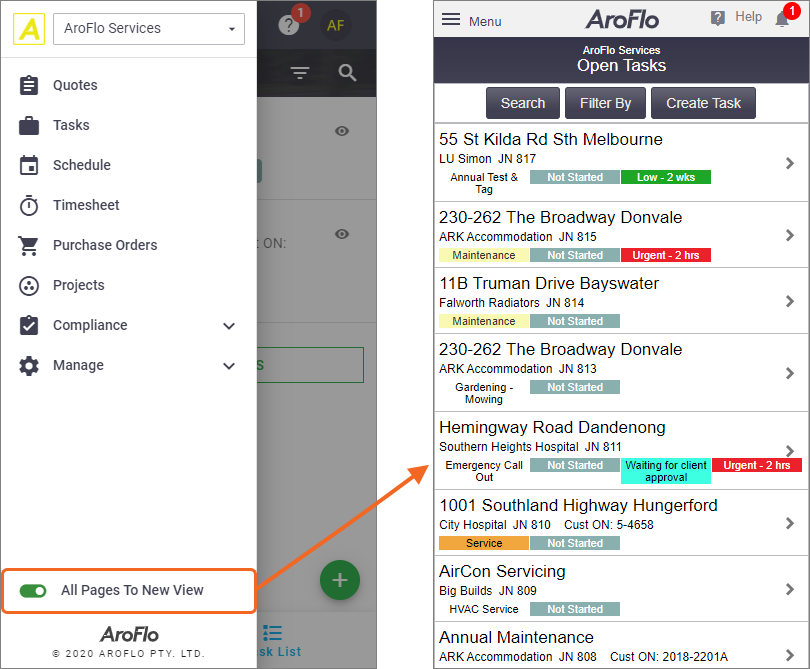 |
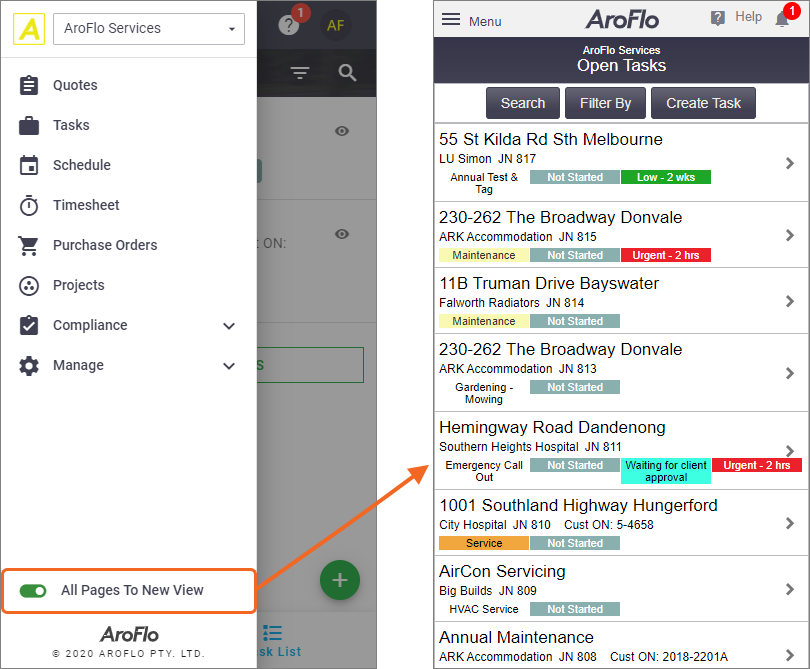 |
| To switch back to the new view, simply open the menu and tap the All Pages to New View toggle. | 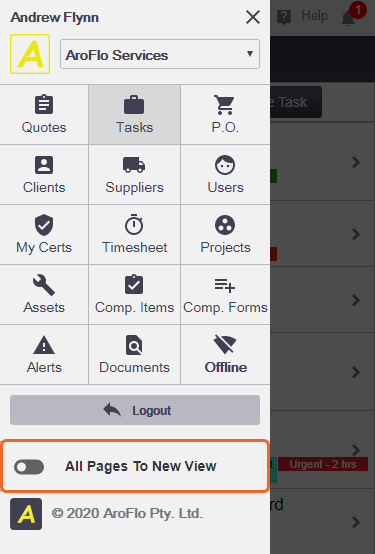 |
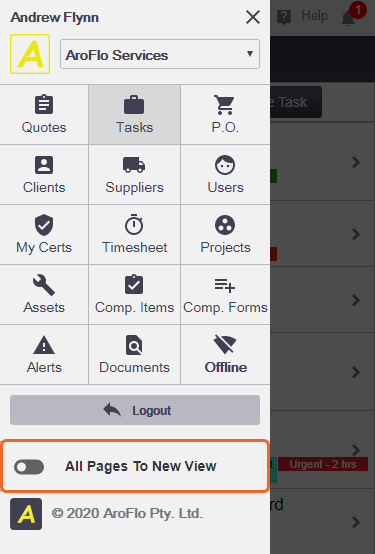 |
Current Page
|
Certain pages in AroFlo Field will have an additional Current Page To New View toggle. This will revert only the current page to the old view, but not the rest of AroFlo Field. |
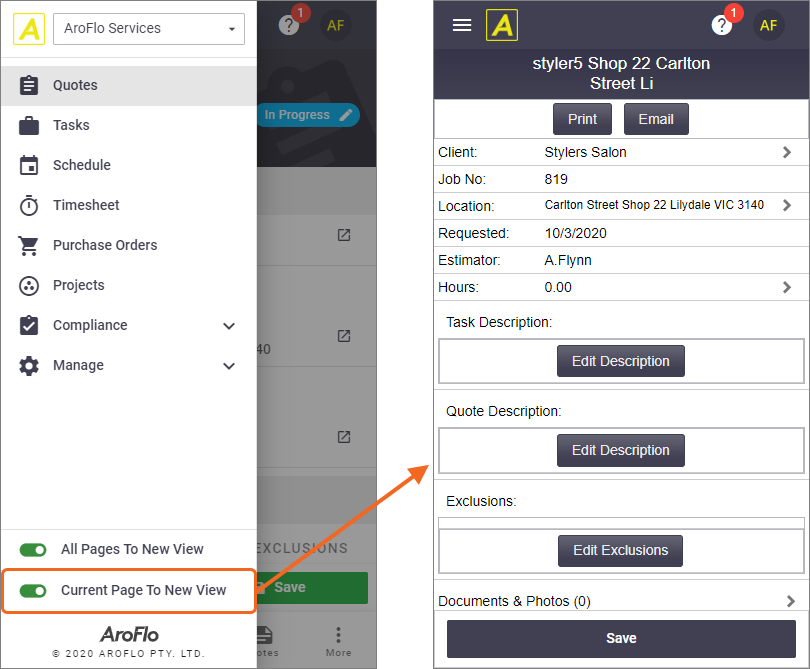 |
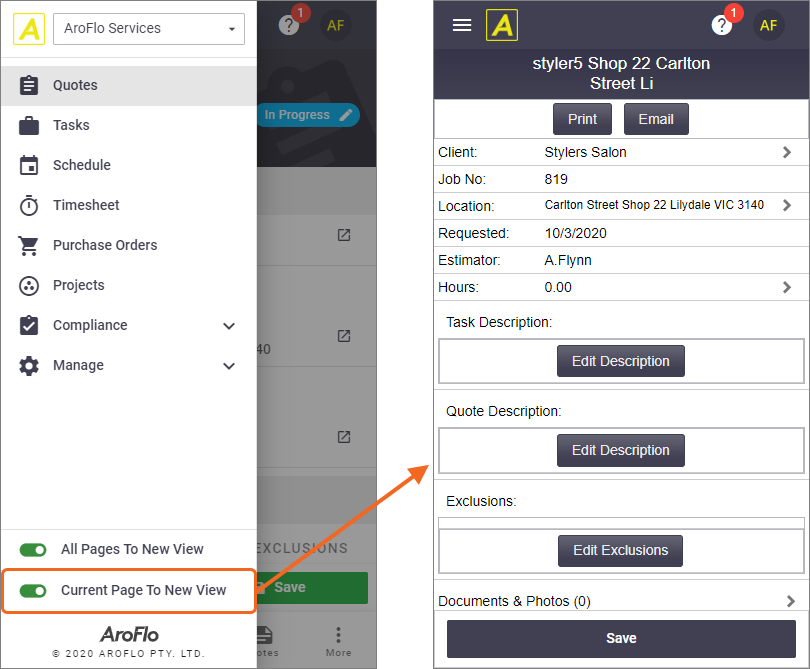 |
| To switch the page back to the new view, simply open the menu and tap the Current Page to New View toggle. | 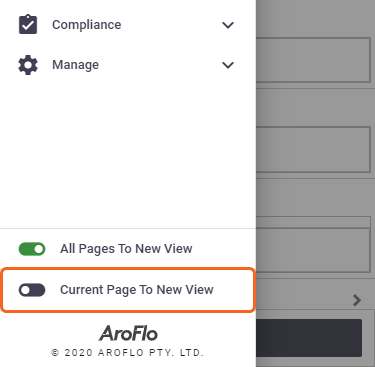 |
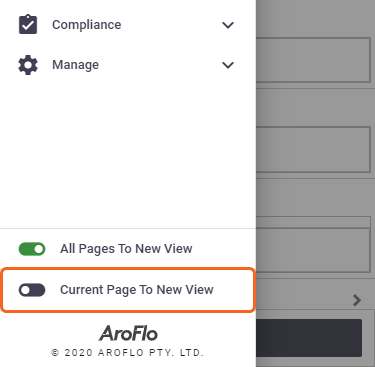 |
Notifications
|
Tap the Notifications icon ( See Notifications for more info. |
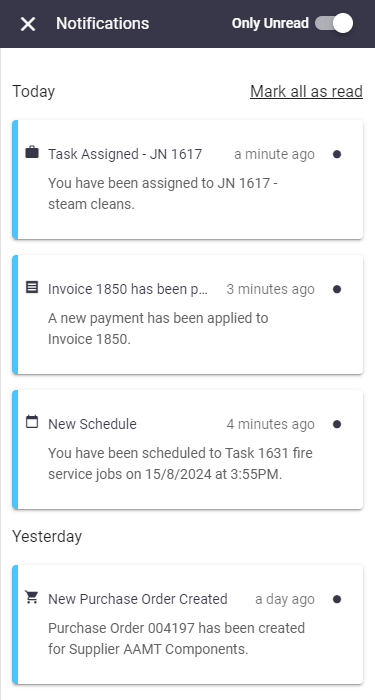 |
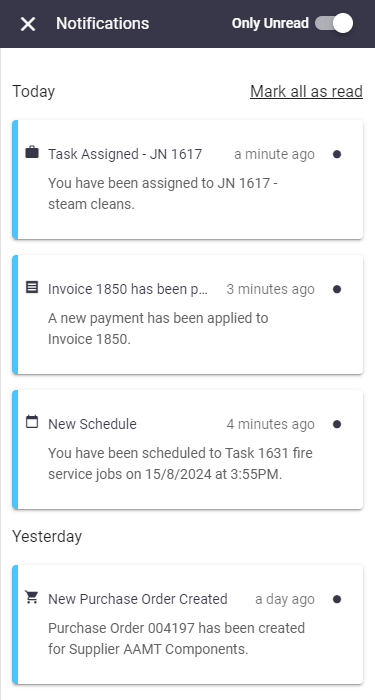 |
Help Menu
|
Tap From here, you can:
App If using the AroFlo App, the Help Menu options are incorporated into the Profile Menu (below). |
 |
 |
Profile Menu
|
Tap the profile icon ( From here you can:
App If using the AroFlo App, the Help Menu options, above, are incorporated into this menu. |
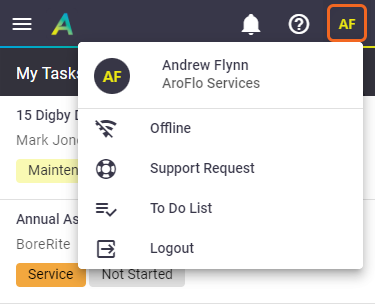 |
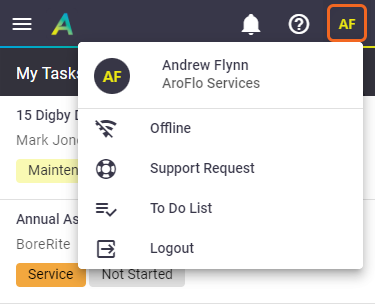 |
 (menu icon) in the top left of the screen.
(menu icon) in the top left of the screen. ) to view real-time updates about what's going on in your AroFlo site such as tasks being assigned to you, or payments being made against invoices.
) to view real-time updates about what's going on in your AroFlo site such as tasks being assigned to you, or payments being made against invoices. (question mark icon).
(question mark icon).