|
If you need to share a copy of your Gantt Chart with other stakeholders, or if you want to upload a copy into another project management software application, such as Microsoft Project, you can export a copy. Simply click Export at the top right of your Gantt chart, and choose your preferred format. |
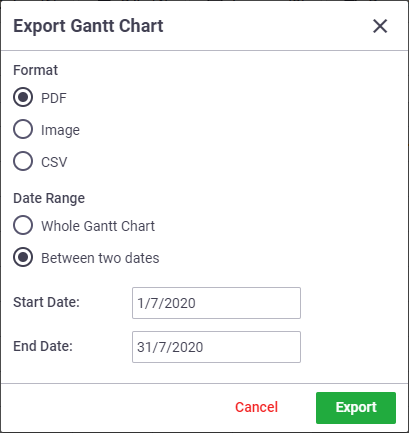 |
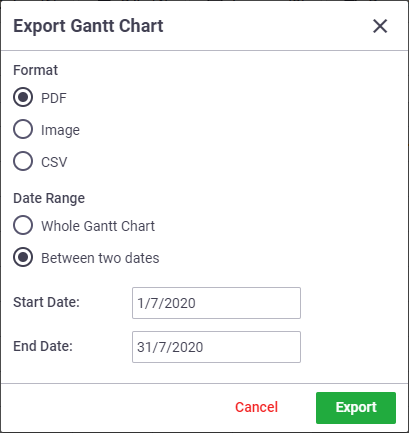 |
PDF or Image (.PNG) format
When exporting in either PDF or .PNG format, you can choose how much of the Gantt Chart you export. Choose either:
- Whole Gantt Chart - to place the whole chart on a one-page PDF or .PNG file
- Between two dates - to place only your selected time period on the PDF or .PNG file. Select the Start Date and End Date from the date picker.
Once you've made your Date Range selection, click Export. The file will be added to your local drive.
What you see is what you get
Your export will match the format of your Gantt chart. If you have some stages expanded and others collapsed, this will appear on your export. Likewise, if you have your Baseline visible, hidden, or you have only the Baseline showing, this will be reflected on your export.
For very large Gantt charts, exporting in .PNG format may cause a timeout. If this happens, try setting a smaller date range and exporting again.
.CSV format
If you want to upload your Gantt Chart to Microsoft Project, you will need to export it as a .CSV file. This option will export the whole Gantt Chart; selecting a date range to export is not possible with this format.
As Microsoft Project uses the default date format of MM/DD/YYYY, which users can change, AroFlo gives you the option to select the date format you need.
AroFlo defaults to your region's standard date format. You can change it to the format you need before clicking Export.
Show this
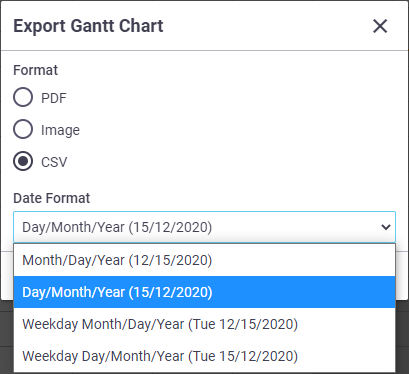
Only task data is exported. Project settings such as 'working hours' may need to be updated before or after your import, to create an identical chart in your target software.
Importing data from other project management software into AroFlo is not currently supported.
See this Microsoft Support article for information on importing into Microsoft Project.