Create Bill
|
Once your work order has been approved and your contractor has sent you an invoice for the work done, it's time to create a bill so you can pay them for the completed work, or part thereof (e.g. a deposit). Click Create Bill. Alternatively, you can use our AI Bill Scanner feature. Use this to automate some of the process for you as AroFlo can import your items onto your order and automatically create a bill for your records. |
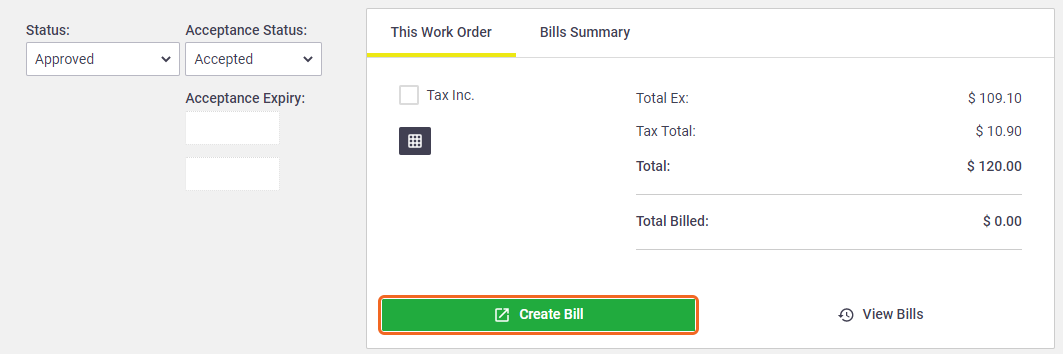 |
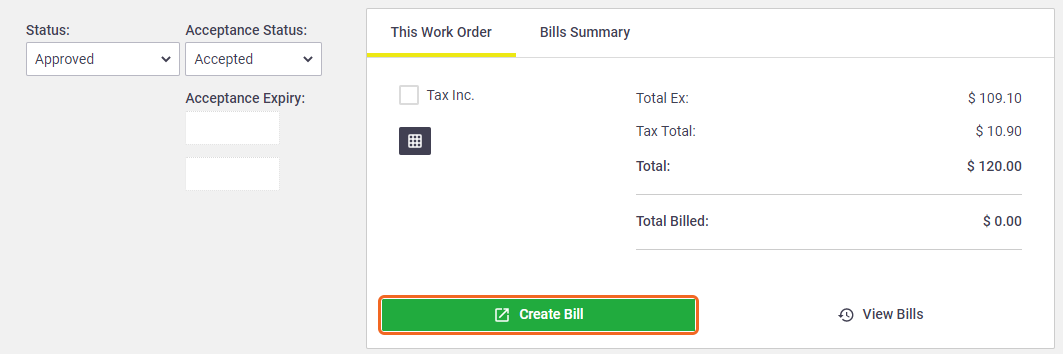 |
Creating a bill before your work order has been approved?
If you want to create a bill before your work order has been approved, you have two options:
Create bill and approve work order
Click Approve & Create Bill to create a bill and approve the work order at the same time.
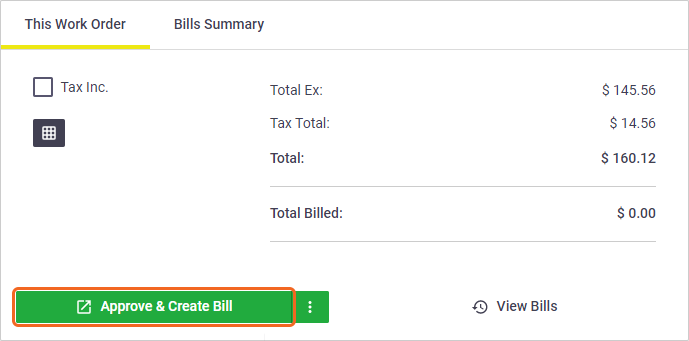
Create bill and leave work order in progress
Click the  (three dots icon) next to the Approve & Create Bill button and click Create Bill to create a bill and leave the work order in its current status, so you can approve it at a later stage.
(three dots icon) next to the Approve & Create Bill button and click Create Bill to create a bill and leave the work order in its current status, so you can approve it at a later stage.
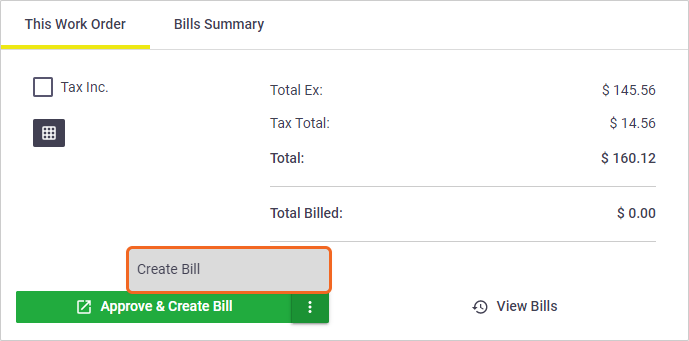
You'll then have to make a choice as to what you want to appear on your bill:
|
 |
||||||||
 |
What to do next
Continue to Create a Bill.