There are a few ways you can search for an existing purchase order:
Global Search
Global Search provides a quick way to search for Tasks, Clients, Locations, Suppliers, Invoices, or Purchase Orders.
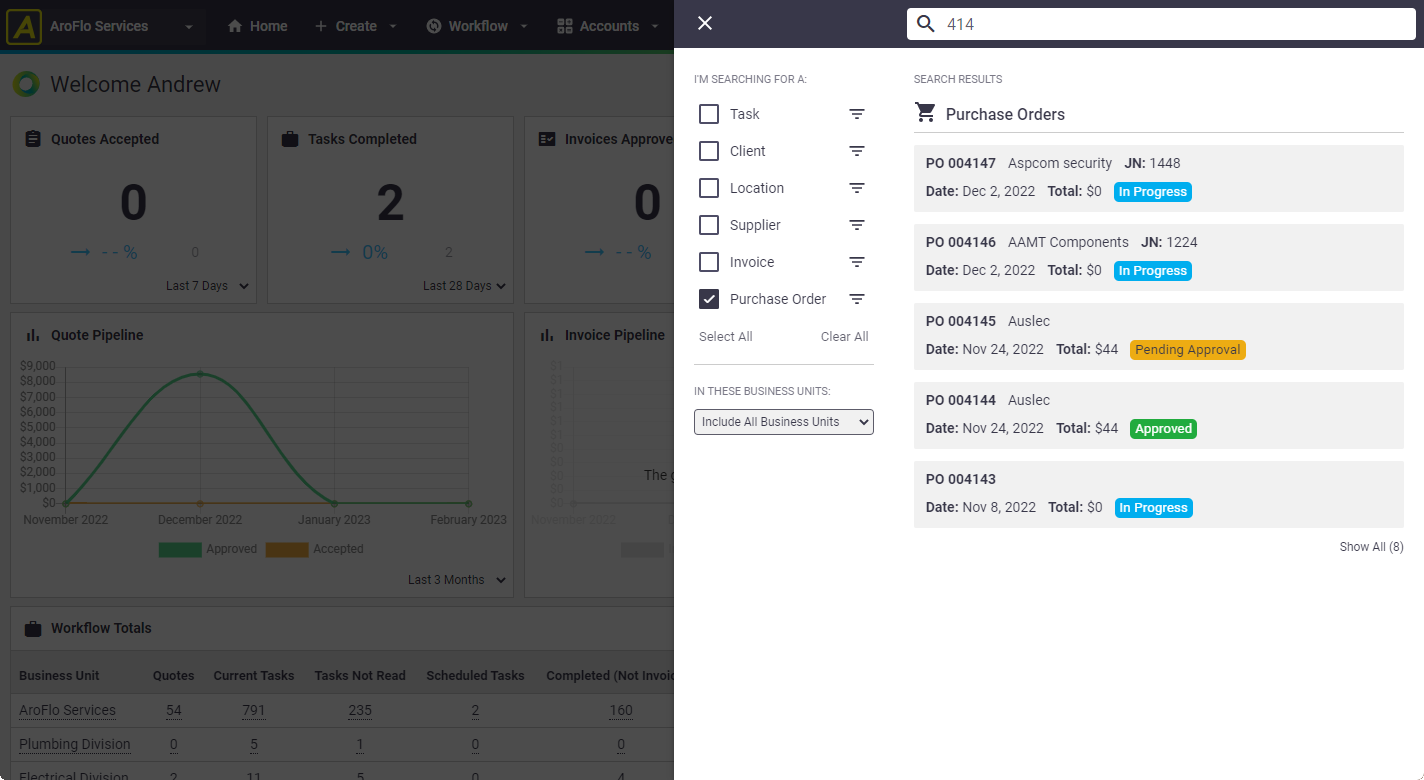
Read more on Global Search.
Purchase order menu
Alternatively, you can use the search tool in Workflow > Purchase Orders.
- Enter your search value.
- Select the field you want to search on from the dropdown: Order Number, Invoice Number, Notes or Supplier.
- Click Search.
- Click the Order Number to open the purchase order you want to view/edit.
Item Search
Alternatively, if you only know some of the items' details, you can also search by part number or item description using the Purchase Order Item Search fields.
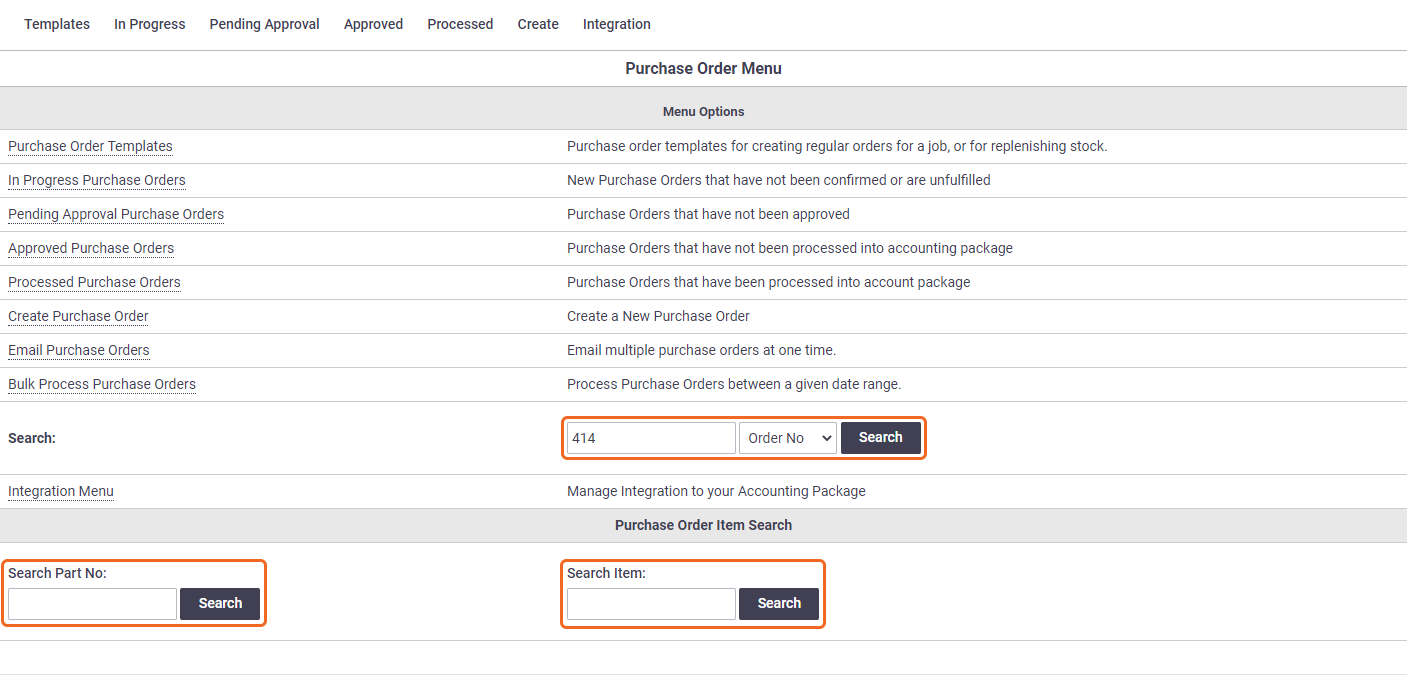
Purchase order lists
There is also a search tool at the top of purchase order lists.

Simply enter a value and click Search.
Search filter
Click  to enhance your search.
to enhance your search.