|
There are a number of default frequencies set up in AroFlo, which you can use for periodic tasks, periodic invoices, and for OHS purposes. In addition to these default frequencies, you can set up frequencies unique to your business. Both the default frequencies and any custom frequencies you create are available to all business units. |
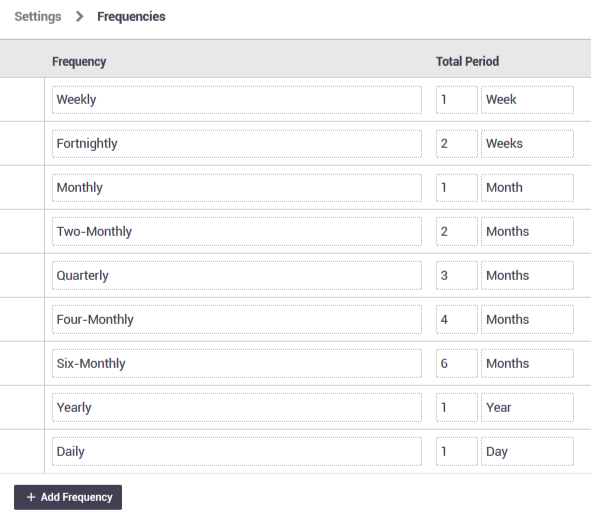 |
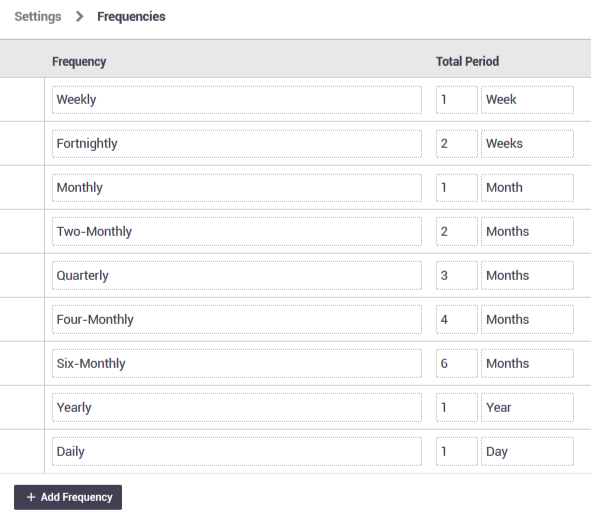 |
Add a custom frequency
|
Users in the Management permission group (and those with permission) can add frequencies. Custom permission groupsFor custom permission groups, Site Administrators can enable access to create custom frequencies by going to Permission Groups > [Select permission group] > Frequencies and ticking List, View and Create (and Edit / Delete, as required). Note: This only grants access to the Frequencies settings in Site Administration. Permissions for areas that use the frequency list are controlled by the relevant permission group segment for that area, e.g. for periodic tasks, this would be the Tasks segment.
This custom frequency will now display in any area that uses frequencies. Custom frequencies can be easily identified by the |
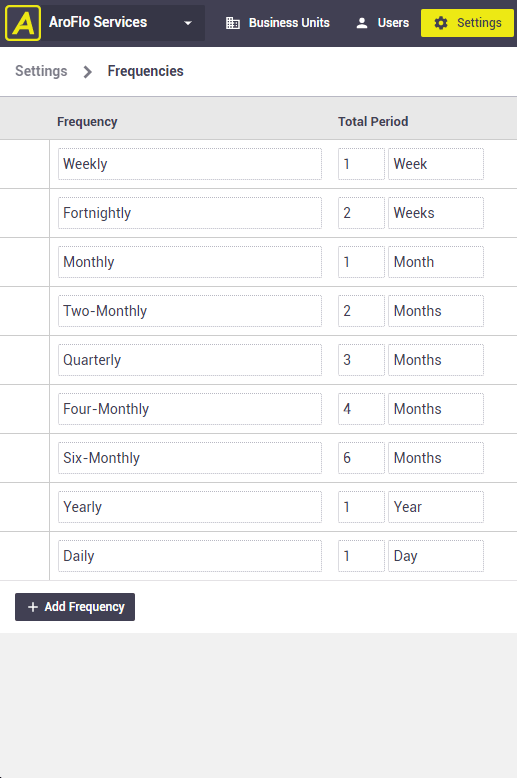 |
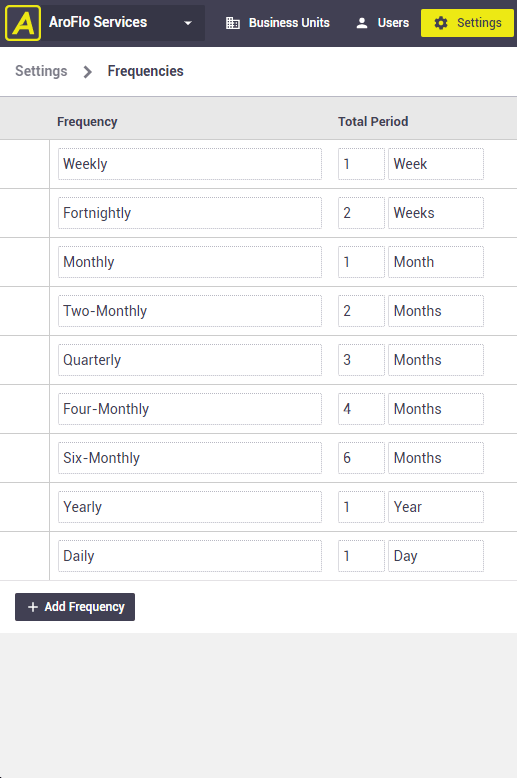 |
Edit a custom frequency
Once you've saved a custom frequency, you can edit its name only, not the number or the period (i.e. day/week/month/year). This is to protect the integrity of any records that have used that frequency.
To edit the name, simply type over it and click Save.
Reorder custom frequencies
|
You can reorder your custom frequencies by clicking on the Custom frequencies can only be reordered within the list of custom frequencies. The default frequencies cannot be edited, archived or reordered and will always appear at the top of the list. |
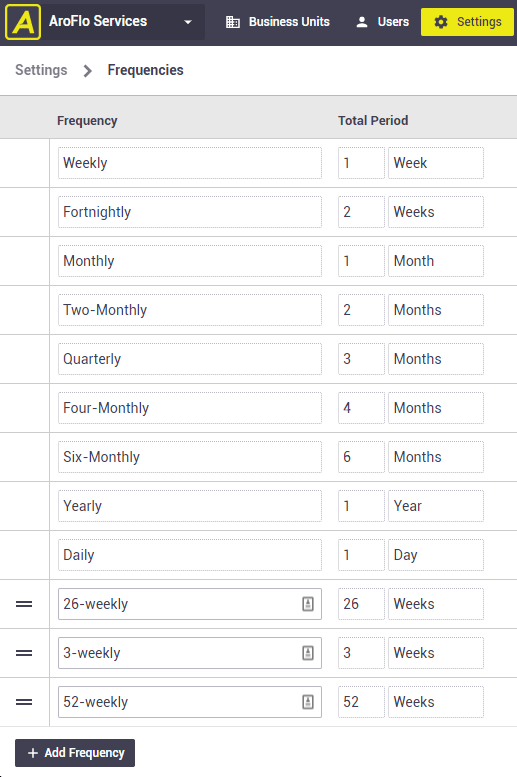 |
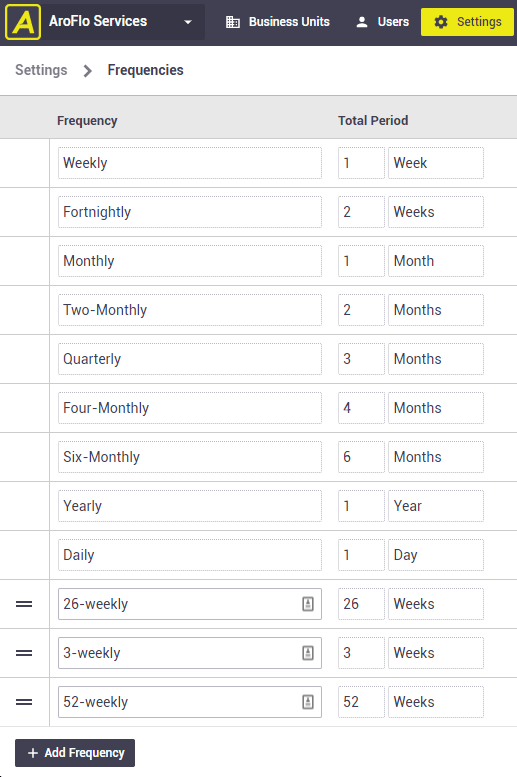 |
Archive a custom frequency
To remove a custom frequency from your Frequencies list, tick the Archive checkbox on the right of the row and then click Save.
If you try to archive a custom frequency that is in use, a banner will appear and indicate which area of the system it is being used in. If you still want to archive it, go to the area indicated and either:
- change the frequency, or
- archive the item (task, invoice, etc.) that is using that frequency (if you no longer need it).
You can then return to your frequencies list and archive the custom frequency.
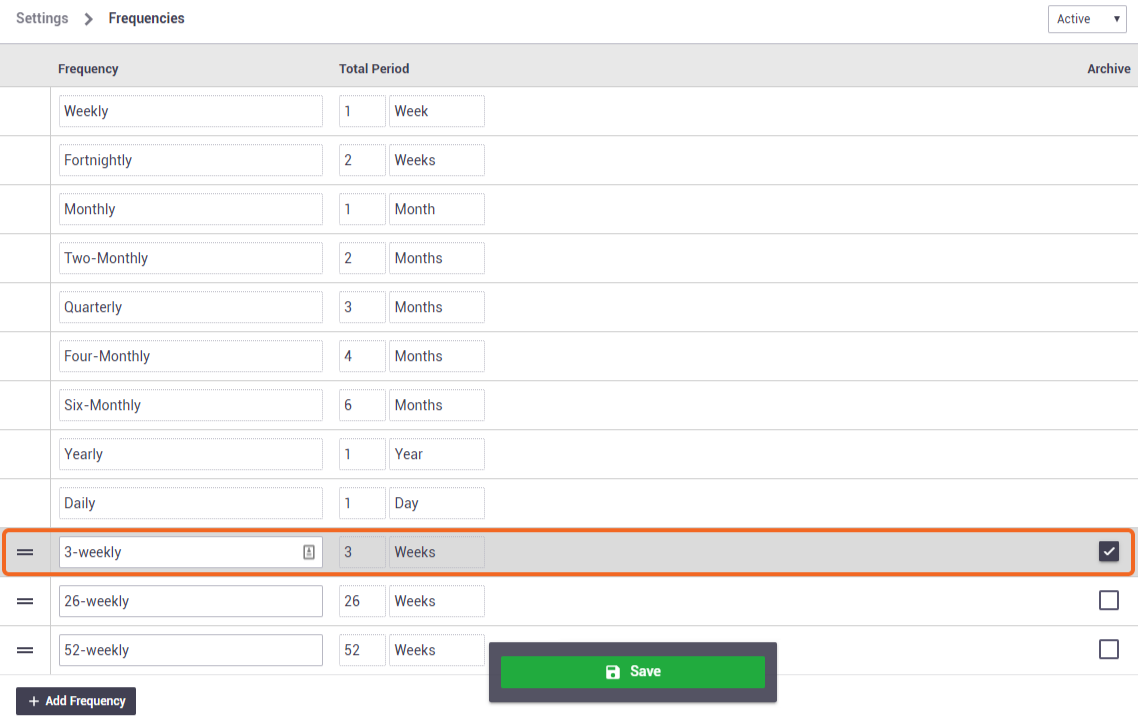
 (double bar icon) to their left.
(double bar icon) to their left. (double bar icon) and dragging the row to where you want it. Save your changes.
(double bar icon) and dragging the row to where you want it. Save your changes.