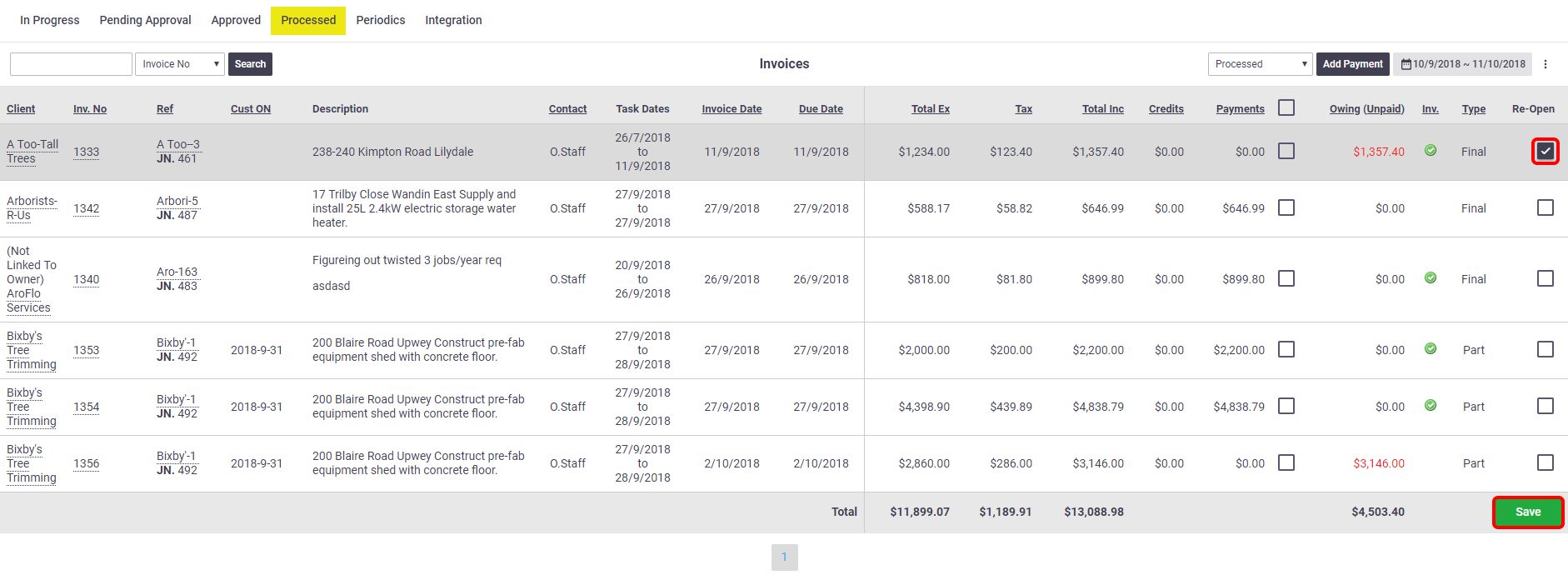Processing an invoice is the natural end-point of their lifecycle. It indicates to the user that there is nothing further to be done with it in AroFlo and it is ready for settling.
These instructions show how to process an invoice in AroFlo manually. Use these if you have not set up an integration link between AroFlo and an accounting package.
If you have an accounting package integration, please see Using Cloud-Based Integration for posting data to a supported accounting package.
Process invoices manually
- Enter the invoices into your accounting package. Your accounting package will apply its own invoice number to the invoice.
- In AroFlo, go to Accounts > Invoices > Approved Invoices.
- Find the invoice in the list.
- Enter the invoice number your accounting package applied into the Verify Invoice No field.
- Tick the Process/Re-open checkbox. The invoice moves to the Processed status and can now be found in the Processed invoices list, under the new invoice number.
- Repeat steps 4 and 5 for each approved invoice.
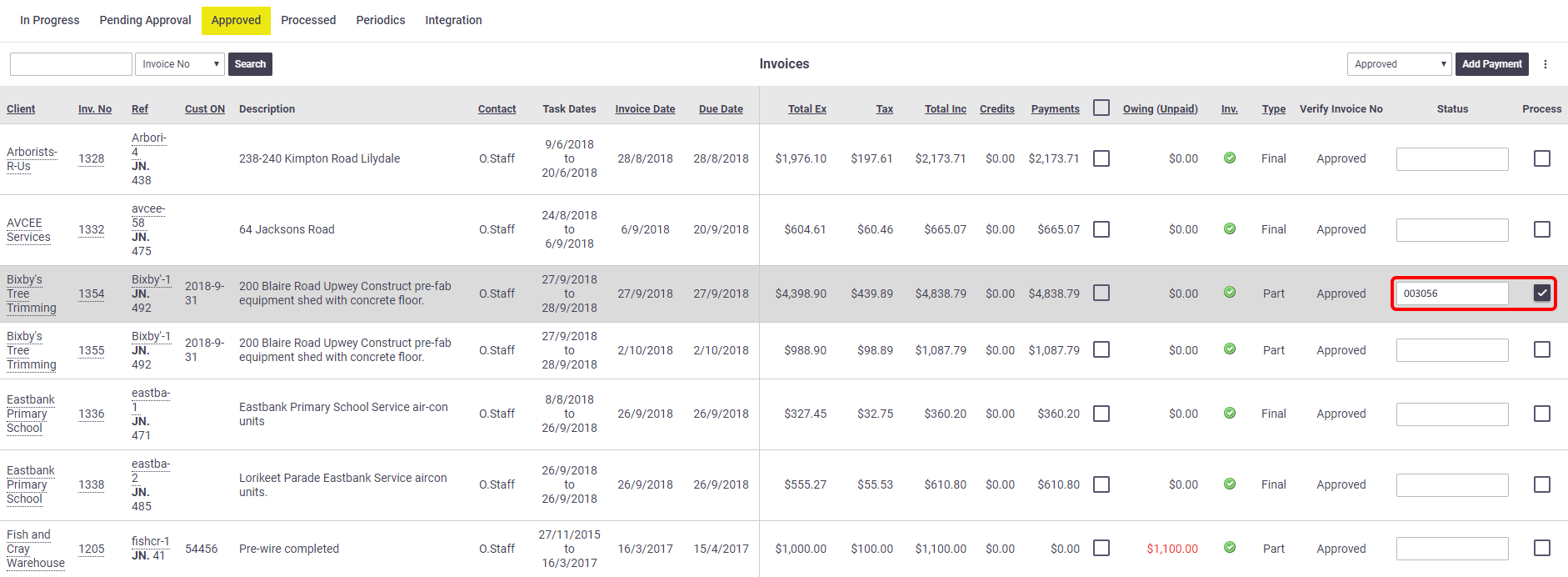
Re-open a processed invoice
To re-open a processed invoice (move it back to Approved):
- Go to the Processed invoice list.
- Select the Re-Open checkbox.
- Click Save.