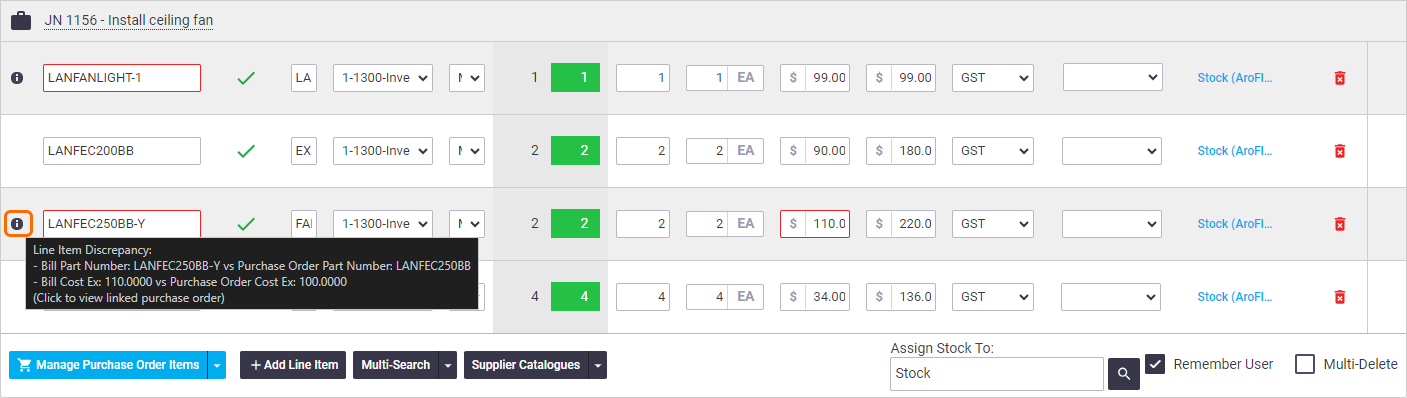If there are discrepancies between what's on your purchase or work order and what's on your bill, AroFlo will let you know via the following methods:
Import Discrepancy
Applicable to automated imports only
The below is only applicable if using supplier invoice imports or the AI Bill Scanner and if you've first entered items on your purchase order.

If an item on a purchase order matches an item on the supplier invoice but has a different quantity or cost value when it flows through to the bill, AroFlo will mark that item as an import discrepancy and you'll see a warning that looks like this: ![]() (alert icon).
(alert icon).
Check your quantities and item costings against your purchase order (see Receiving Purchased Items). From here you might like to:
- create a back order if your quantity received was less than what you ordered
- update your inventory pricing if you had variations in your costings.
Line Item Discrepancy
When the cost or part number of an item is modified on the bill, AroFlo will flag it as a discrepancy to that of your original purchase or work order, via a warning ![]() (info icon) and also highlight any discrepancies on screen. Hover over the icon to display more information. If you want to compare the bill against the purchase/work order, click the icon to open the linked purchase/work order in a new tab.
(info icon) and also highlight any discrepancies on screen. Hover over the icon to display more information. If you want to compare the bill against the purchase/work order, click the icon to open the linked purchase/work order in a new tab.
Scenario
For work orders, a charge that was previously agreed upon between you and the contractor has been altered. This works whether you've manually created a bill from the work order and adjusted prices, or whether your contractor has sent you the adjusted invoice via AroConnect.