There are additional fields on the bill that enable automatic pricing updates for inventory items once your bill has been approved. To expand these fields, click  (blue arrow) on the right-hand side of the screen.
(blue arrow) on the right-hand side of the screen.
If the item you're updating has unit of measure (UOM) set up, you'll need to make sure you factor this into the price you enter.
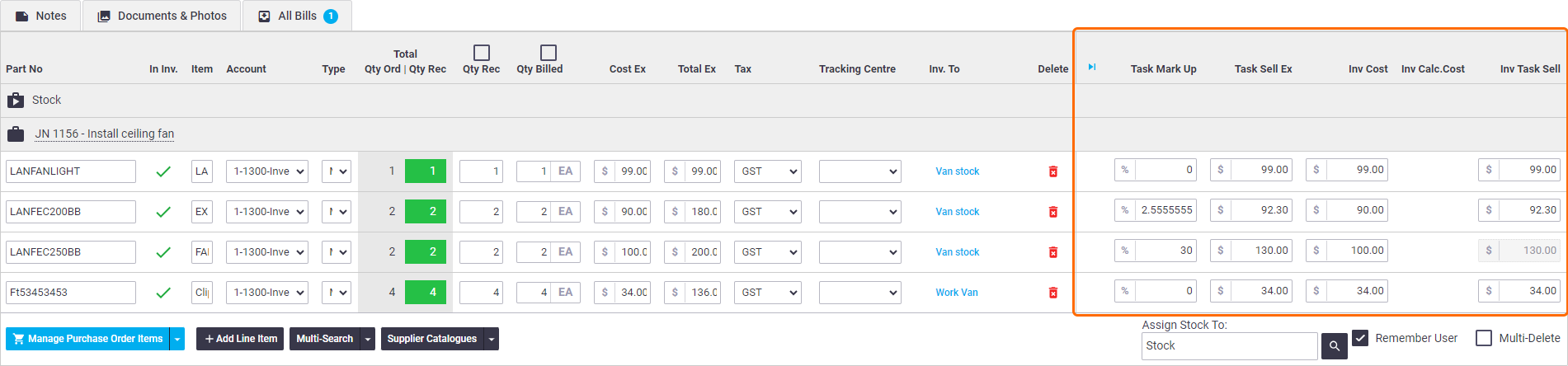
Field |
Description |
|---|---|
| Task Mark Up | Displays the markup value for items purchased for a task, i.e. from a task purchase order. |
| Task Sell Ex | System-calculated field will display the sell value for items purchased for a task. This field is not displayed on stock orders. Editing this field will update the relevant fields on the task. When inventory items are added to a task purchase order, the Task Sell Ex price is determined by the sell price setting (cost plus markup or fixed price) on the inventory card. |
| Inv Cost | If the line item is an inventory item, the Inventory Item Cost value will be shown. Editing this field will automatically update the Cost field on the inventory card. |
| Inv Calc.Cost | If the line item is an inventory item, the Inventory Item Calculated Cost value will be shown. Editing this field will update the Calculated Cost field on the inventory card (for Max or Set Calculated Cost types). |
| Inv Task Sell | If the line item is an inventory item, the Inventory Item Task Sell value will be shown. Editing this field will update the Task Sell field on the inventory card (only if a Sell price is set). |
Preferred Suppliers
If using Preferred Suppliers, changes to item costs will automatically update the listed supplier's price on the inventory card.
Update Inventory Item Pricing
To update calculated item pricing for all items based on the current Cost Ex. values on the bill, tick the Update Inventory Item Pricing tickbox in the bill totals section and Save. The change will take effect once your bill has been approved.
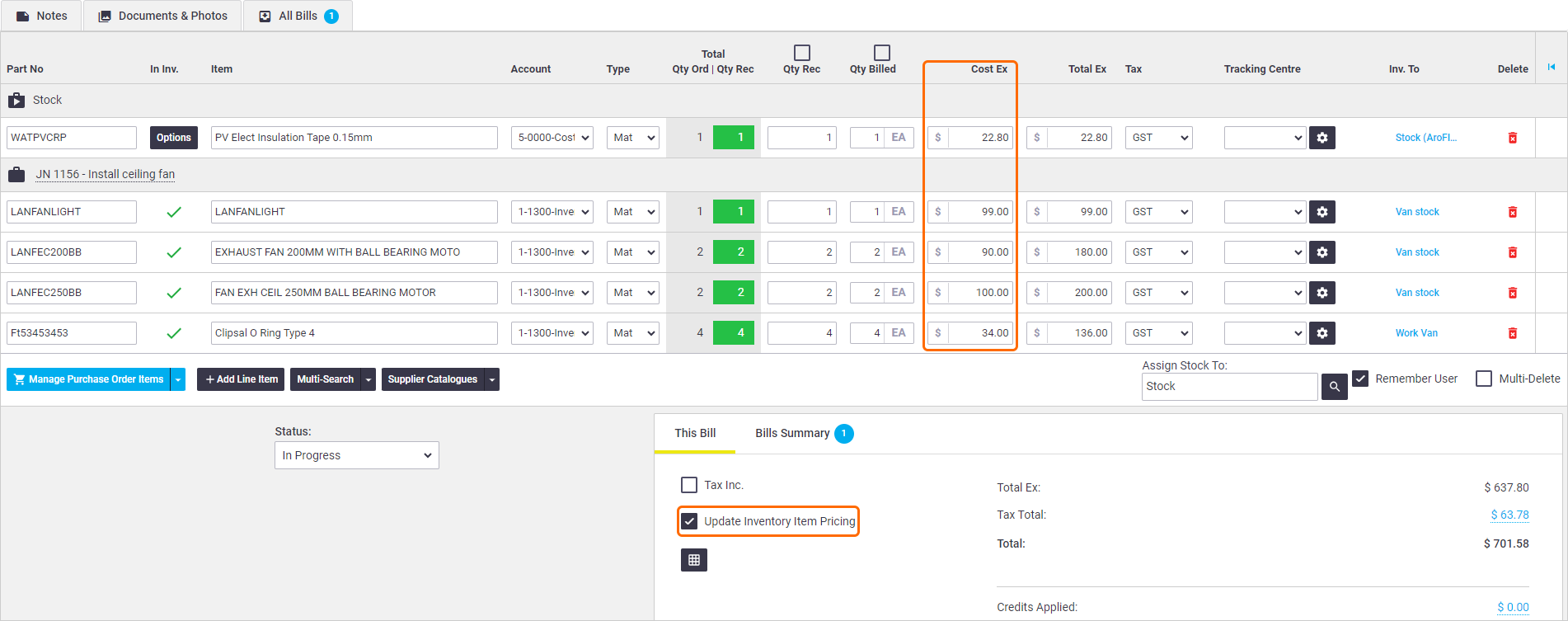
Calculated item pricing
This affects calculated item pricing only. To update the item cost, you will need to use the expanded options for each item, as mentioned above. If the item you're updating has unit of measure (UOM) set up, you'll need to make sure you factor this into the price you enter.
Why would I not want to update my inventory pricing?
- If you're waiting on a confirmation of a price change from your supplier
- If you've received special pricing for this bill only and you don't want to affect your overall inventory pricing.