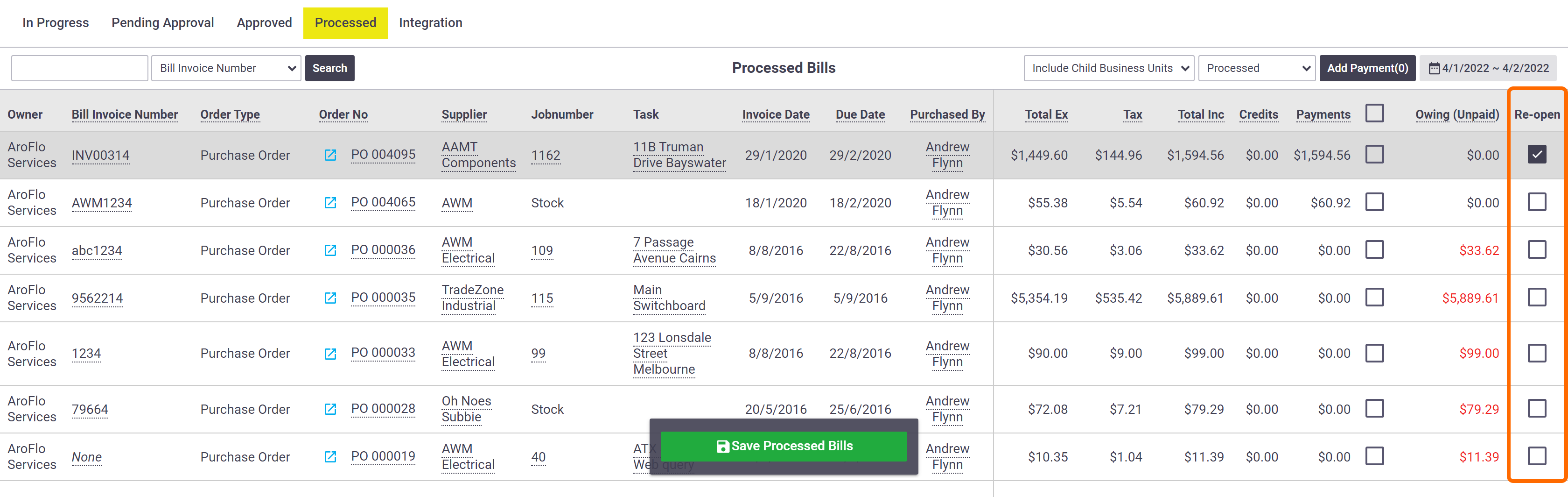These instructions show how to process a bill in AroFlo manually. Use these if you have not set up an integration link between AroFlo and an accounting package.
If you have an accounting package integration, please see Using Cloud-Based Integration for posting data to a supported accounting package.
Process a bill manually
- Enter the bills/supplier invoices into your accounting package.
- In AroFlo, go to Accounts > Bills > Approved Bills.
- Find the bill in the list.
- Tick the Process checkbox. The bill moves to the Processed status and can now be found in the Processed Bills list.
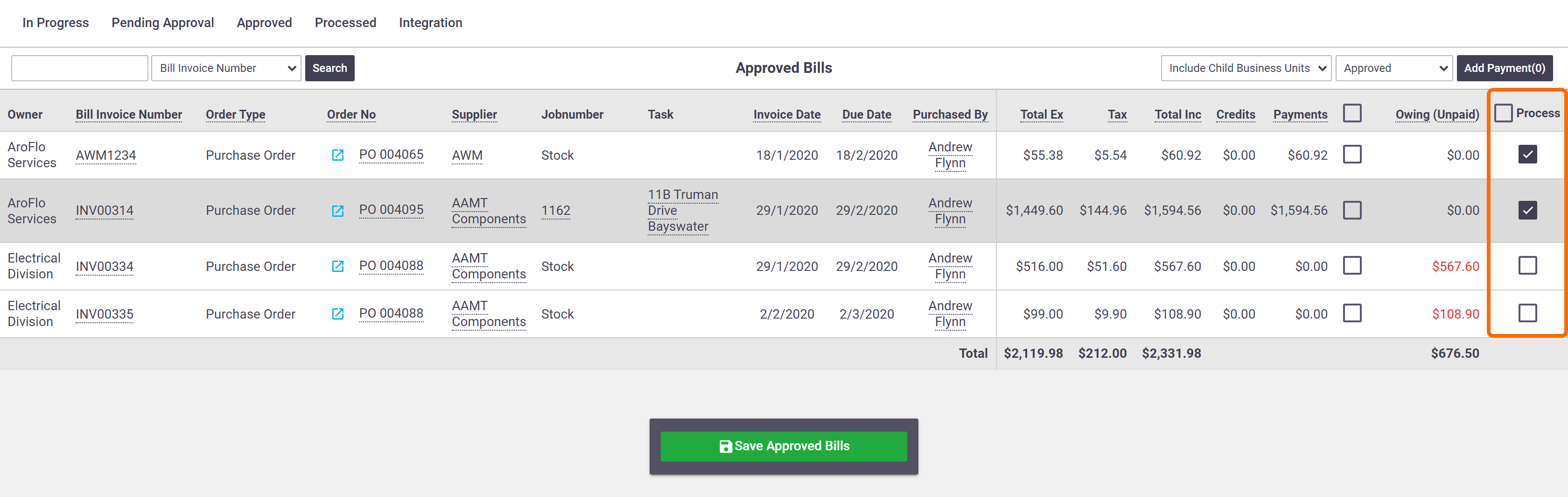
Re-open a processed bill
To re-open a processed bill (move it back to Approved):
- In AroFlo, go to Accounts > Bills > Processed Bills.
- Select the Re-Open checkbox.
- Click Save Processed Bills.