Send Purchase Order via Email
Once you've filled in your Purchase Order, you can email it directly to your Supplier via the Email button:
- Select the appropriate layout from the Layouts dropdown menu.
Layout field
The Layout field displays the Default Print Layout, but if you change the layout and save the purchase order, AroFlo will remember the selection if you need it again in the future. The default will also display, just in case you need it.
- Click Email.
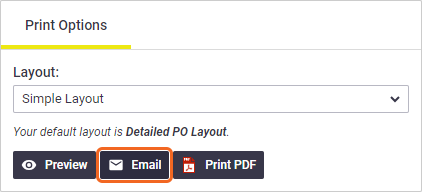
- Select the appropriate Supplier's contact from the Contact dropdown menu
- Edit the Subject and email Body if required OR select an email content template from the Select Template menu
- Click the box next to 'Purchase Order XXXXXX' to attach the order to the email as a PDF File
Layout
The layout used will be the one set for the purchase order, as per step 1 above.
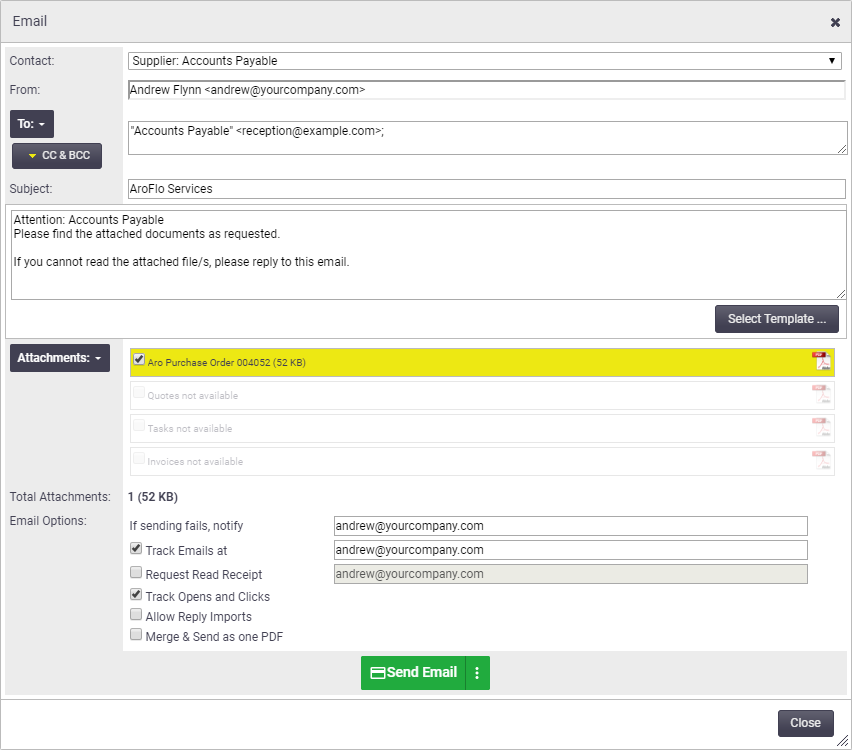
- Click Send Email.
Print Purchase Order
|
Alternatively, you can print the purchase order and send it to your supplier via regular mail or fax.
|
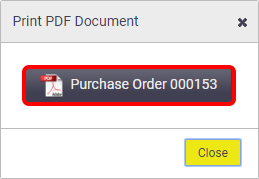 |
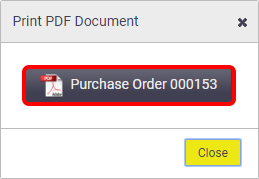 |